ClearOne CHAT 150 User Manual
Page 18
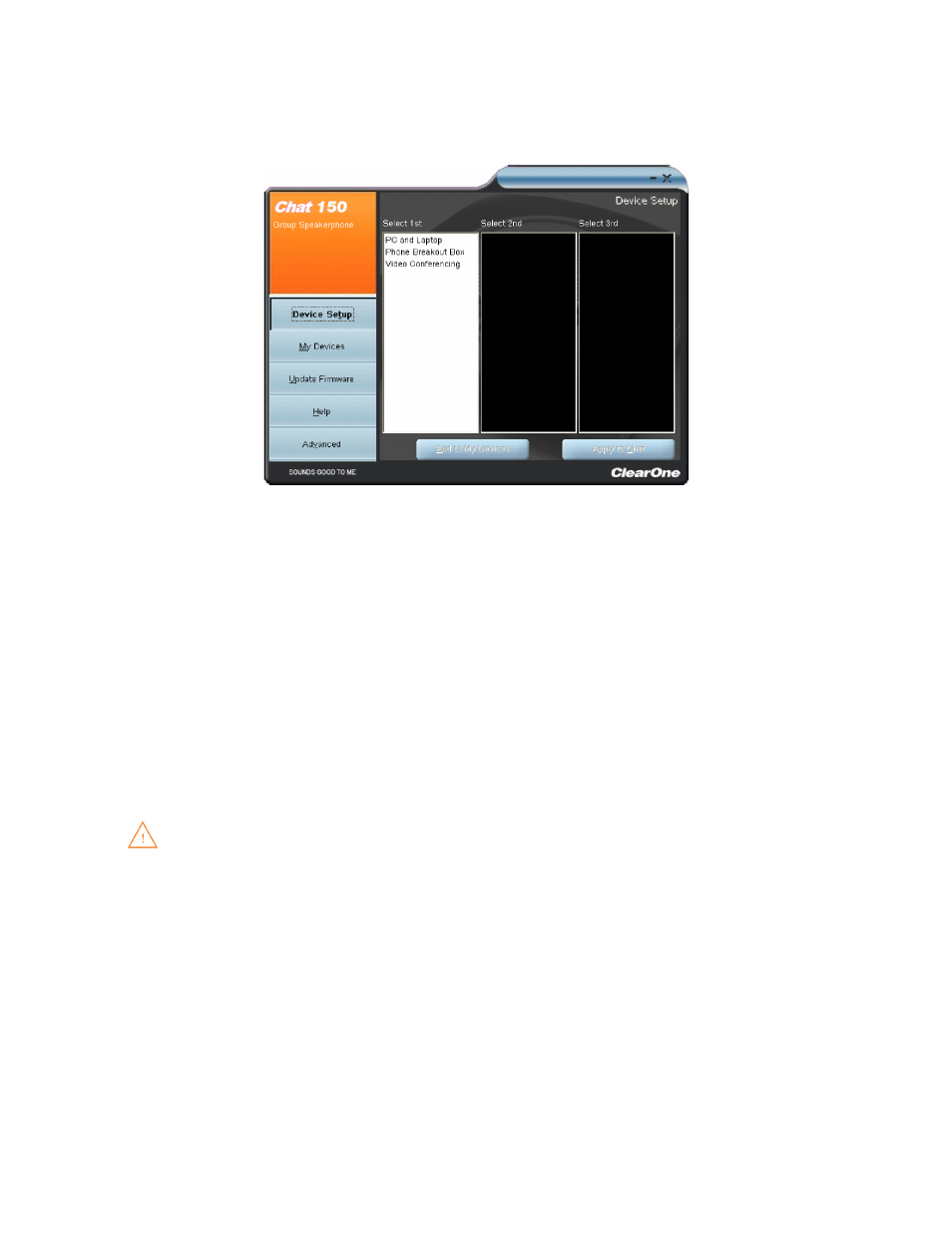
Chapter 3: Configuring the CHAT 150 15
3. Click
Device Setup from the buttons on the left. The Device Setup screen appears displaying the general types of
devices you can configure for use with the CHAT 150.
4. From the Select 1st column, select the type of device you are connecting to the CHAT 150.
5. In the Select 2nd column, select the manufacturer of your device. If you are selecting PC and Laptop, select All. If
you are connecting to a VC Breakout Box and your manufacturer is not listed, select Other.
6. Select the model of the device from the list in the Select 3rd column. If you selected PC and Laptop, select All. If
you selected VC Breakout Box and the specific model number is not listed, select Other.
7. Once all three selections have been made, the Add to My Devices and Apply to CHAT buttons at the bottom of
the screen will become active.
8. When you are satisfied with your selections in all three columns, click the Apply to CHAT button to apply these
settings to the CHAT 150. A message will appear indicating that the settings were successfully applied to your CHAT
150.
9. Click the Add to My Devices button and an entry containing these settings will be created in the My Devices
screen allowing you to instantly select and apply this configuration in the future. A message will appear indicating
that the device was successfully added.
10. Repeat steps 1 through 8 for any additional devices you will be using with your CHAT 150.
To ensure optimal sound quality, you need to customize the CHAT 150’s audio settings for every
application and device you will use. Refer to the tuning procedures provided in the Optimizing Sound
Quality section that follows.
