LaMotte SMART Link 2 User Manual
Page 6
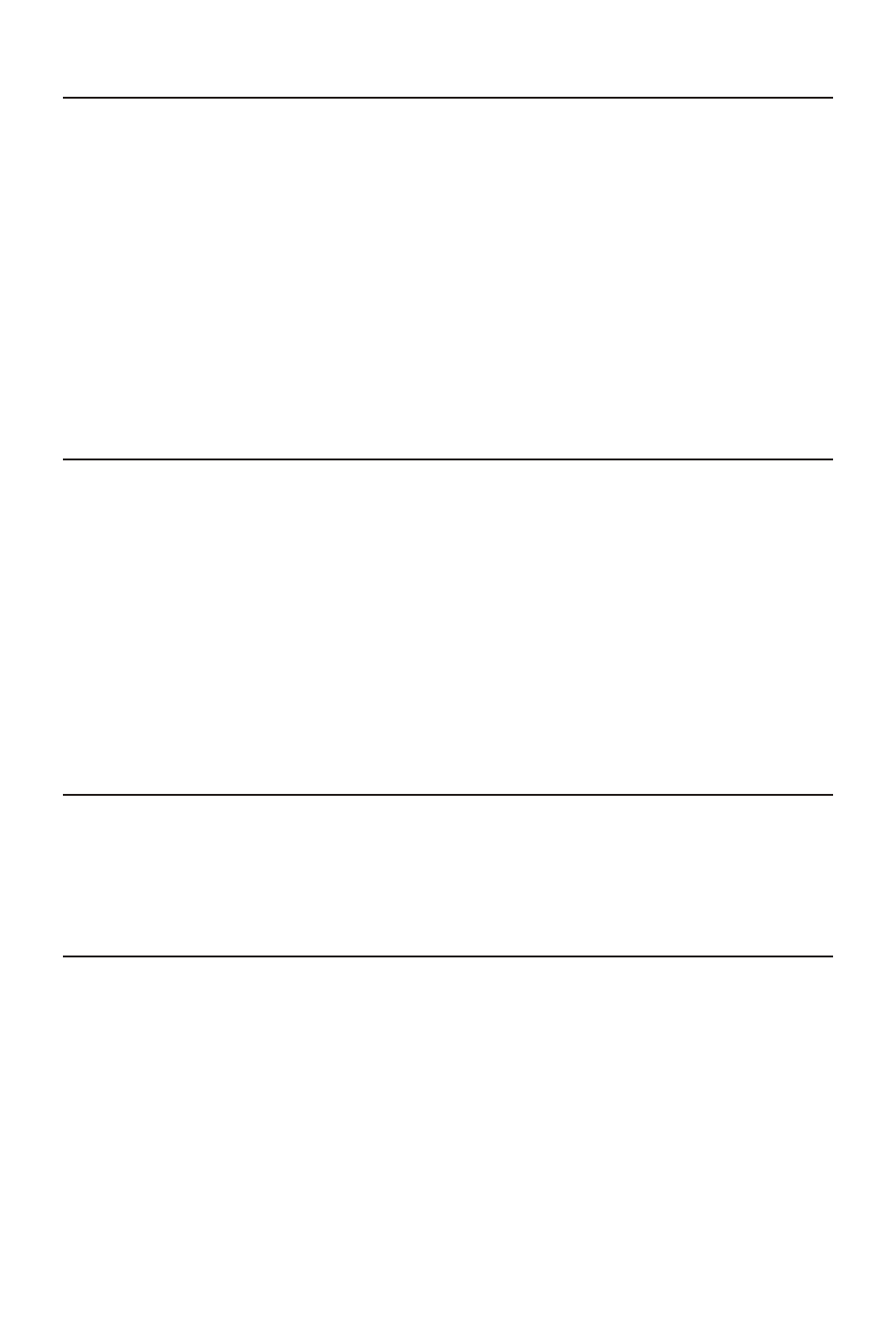
How do I graph test re sults?
There are two ways to graph the data in the data grid:
• Highlight the records you want to graph and click on the “Refresh
Graph” button. For Instructions on how to select multiple records from
the data grid, see “Browse Window Grid.” Note that only test results
from a single test name can be graphed with this method.
• Manually enter the date/time range for the X-axis and the max and min
test values for the Y-axis. Select the test names you wish to include from
the list of available test names. Once the parameters are entered, click
on the “Refresh Grid” button. Each test name selected will be graphed
in a different color. Note that if you have multiple records selected in
the data grid, the method above takes precedence.
Comport Setup
There are two methods for selecting the comport:
• Manual Method: Click on the radio button indicating the comport
number you plan to use to transmit data from the meter.
• Comport Wizard: The comport wizard consists of a sequence of screens
that will help select the comport being used by your meter. Before
beginning the selection process, verify that your meter is connected to
the computer. If you are using the colorimeter, the meter will be located
automatically. If you are using the spectrophotometer, you will be
required to transmit data to the computer while Smartlink tests each
comport.
Select Device
Smartlink provides support for both the colorimeter and the
spectrophotometer. Select the device you plan to use by clicking on the
appropriate option. The test entry and download screens will be tailored for
the device you select. You may change this setting at any time.
Printer Setup
The printer setup option accesses the Windows’ printer setup window.
The changes made here affect the printer setup for all Windows programs.
For detailed information on the options in this window, please refer to
your Microsoft manuals.
6
