Shortcuts, Button shortcuts, Keyboard shortcuts – Sound Devices PIX 220i User Manual
Page 67: Shor tcuts
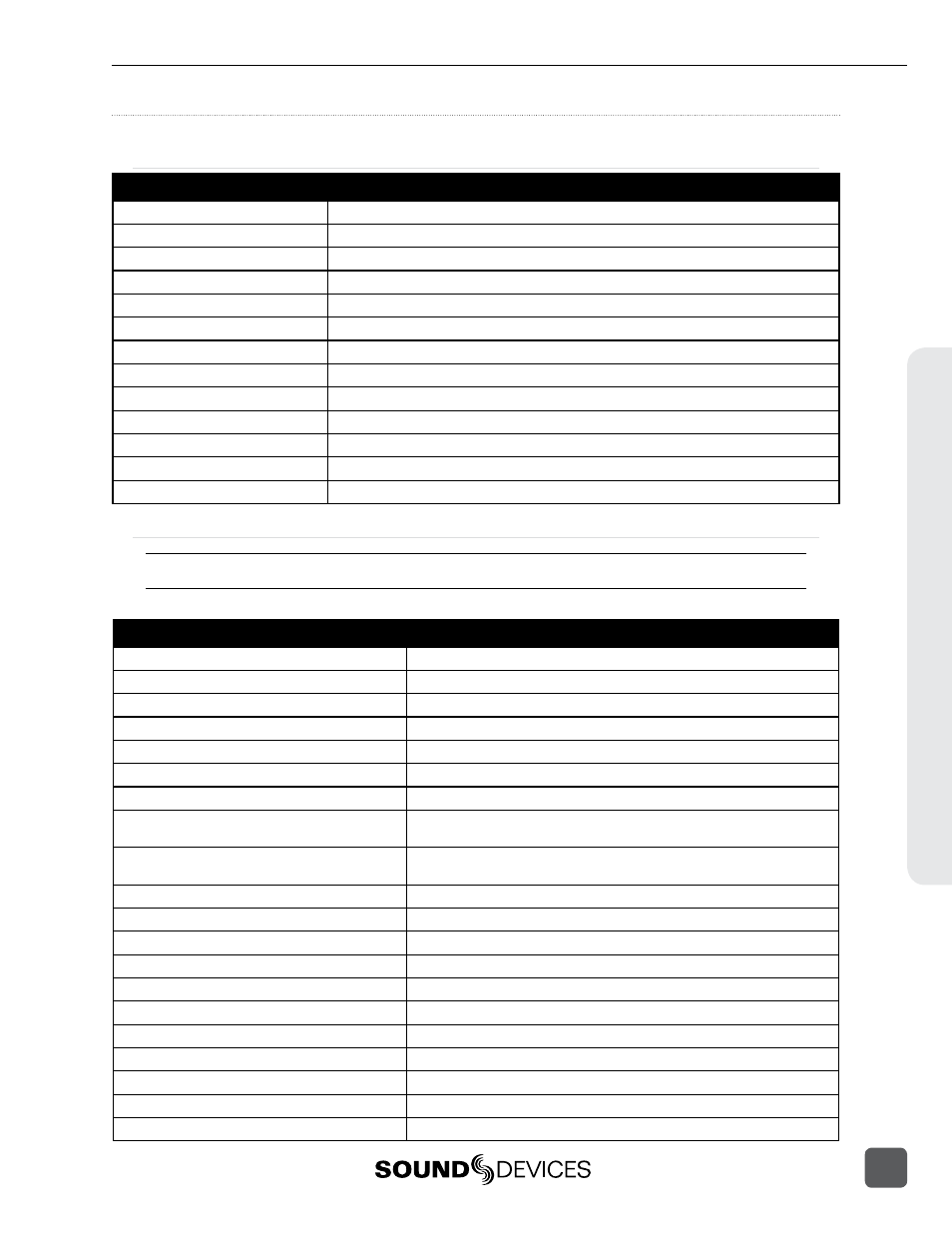
Shortcuts
Button Shortcuts
Button Combination
Function
AUDIO + Control Knob push
Select headphone audio source.
AUDIO + Control Knob rotate
Adjust headphone gain.
LCD + Control Knob push
Adjust LCD Backlight, LCD brightness, LCD contrast, LCD chroma and button backlight.
Hold LCD
Turns off LCD display.
MENU + FILES
Button lock options: Unlock Buttons, Lock Non-Transport Buttons, or Lock All Buttons.
STOP + REW
False take.
LCD + AUDIO
Toggle Zoom on LCD display
LCD + MENU
Toggle Focus Assist on LCD display
LCD + FILES
Toggle Exposure Assist on LCD display
PLAY + FF
Begin looping between cue points when in loop playback mode
PLAY + REW
Begin looping of clip when in loop playback mode
FILES
When in playback or record mode: Set a cue point
Hold FILES
When in playback or record mode: Delete last cue point
Keyboard Shortcuts
F1, F2, F3, and F4 keys can be pushed in combinations to activate button shortcuts.
Button
Function
F1
MENU Button
F2
FILES Button
F3
AUDIO Window
F4
LCD Button
Ctrl + R
Record Button
Ctrl + S
Stop Button
Space Bar
Play Button
Left Arrow
During playback: Rewind Button
In menus: Same as Escape key
Right Arrow
During playback: Fast-Forward Button
In menus: Same as Enter key
Enter
Rotary Encoder push
Up Arrow
Rotary Encoder turn (up)
Down Arrow
Rotary Encoder turn (down)
Menu Button
MENU Button
Ctrl + L
Loop Mode toggle
Ctrl + Q
Delete Que Marker
Ctrl + Alt + F10 (in Menu only)
Enters Menu Customization
Home (In Menu and File List only)
Skips to top of the list
End (In Menu and File List only)
Skips to bottom of the list
Page Up (In Menu and File List only)
Skips to top of visible items
Page Down (In Menu and File List only)
Skips to bottom of visible items
Shor
tcuts
PIX 220i and PIX 240i Video Recorder User Guide
65
