Compaq W4000 User Manual
Page 145
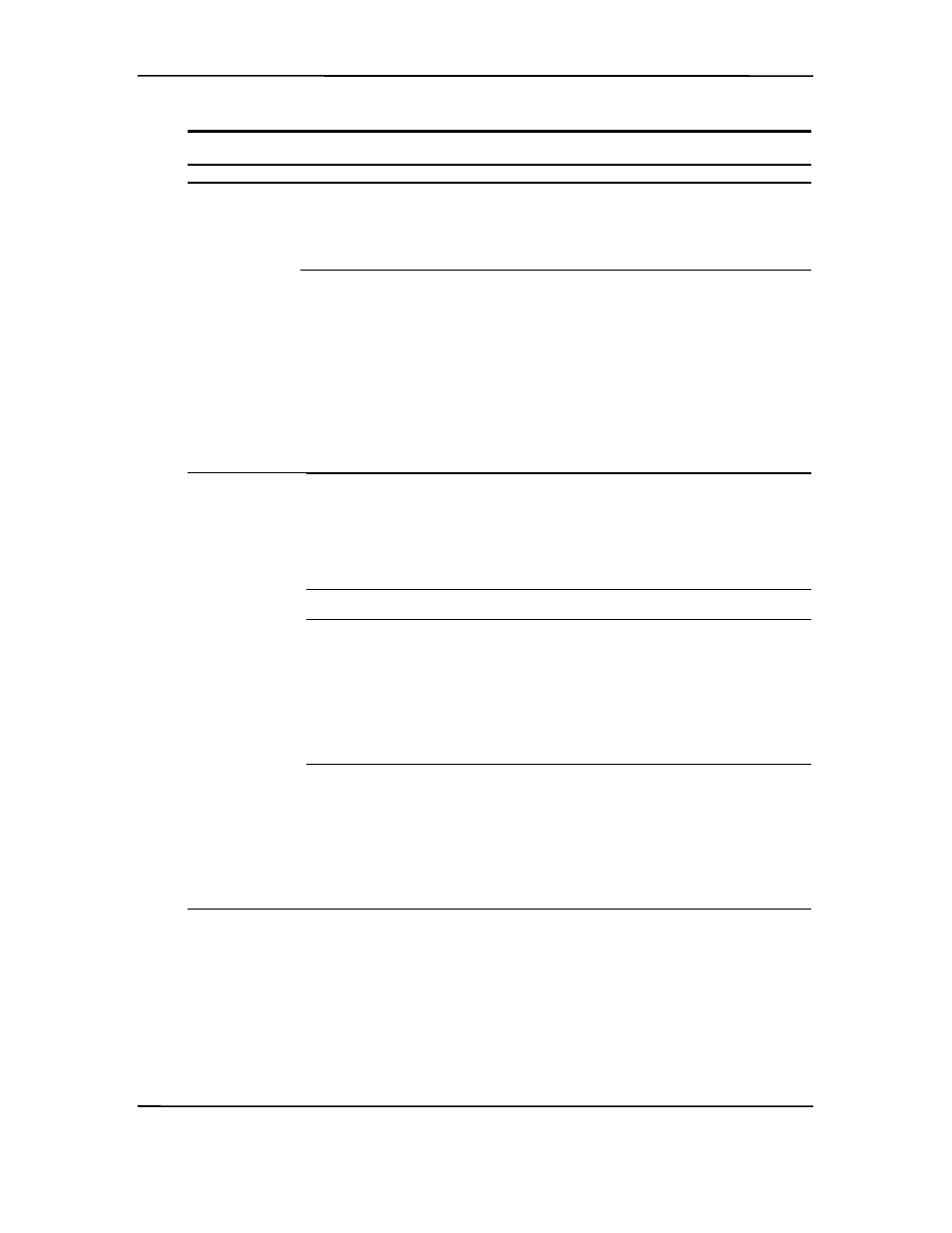
Chapter 7 BIOS ROM
Table 7-3. Setup Utility Functions
Continued
Heading
Option Description
Storage
(continued)
DPS Self-Test
Allows user to execute self-tests on IDE hard drives
capable of performing the Drive Protection System
(DPS) self-tests.
Note: This selection will only appear when at least one
drive capable of performing the IDE DPS self-tests is
attached to the system
Boot Order
Allows user to specify the order in which attached
peripheral devices (such as diskette drive, hard drive,
CD-ROM, or network interface card) are checked for a
bootable operating system image. Each device on the
list may be individually excluded from or included for
consideration as a bootable operating system source.
Note: MS-DOS drive lettering assignments may not
apply after a non-MS-DOS operating system has started.
To boot one time from a device other than the default
device specified in Boot Order, restart the computer and
press F9 when the F10=Setup message appears on the
screen. When POST is completed, a list of bootable
devices is displayed. Use the arrow keys to select a
device and press the Enter key.
Security
Setup Password
Allows user to set and enable setup (administrator)
password.
Note: If the setup password is set, it is required to
change Computer Setup options, flash the ROM, and
make changes to certain plug and play settings under
Windows. Also, this password must be set in order to
use some Compaq remote security tools.
See the Troubleshooting Guide for more information.
Power-On Password
Allows user to set and enable power-on password.
See the Troubleshooting Guide for more information.
Password Options
Allows user to:
Enable/disable network server mode.
Note: This selection will appear only if a power-on
password is set.
Specify whether password is required for warm boot
(CTRL+ALT+DEL).
Note: This selection is available only when Network
Server Mode is disabled.
See the Desktop Management Guide for more
information.
Smart
Cover
Allows user to:
Enable/disable the Smart Cover Lock
Enable/disable Smart Cover Sensor.
Notify User alerts the user that the sensor has
detected that the cover has been removed. Setup
Password requires that the setup password be
entered to boot the computer if the sensor detects that
the cover has been removed.
Feature supported on select models only. Refer to the
Desktop Management Guide for more information.
Continued
Compaq Evo and Workstation Personal Computers
Featuring the Intel Pentium 4 Processor
Second Edition - January 2003
7-8
