Photo setting, Set parameter, Clock – SONIQ F1000 User Manual
Page 12: Main function
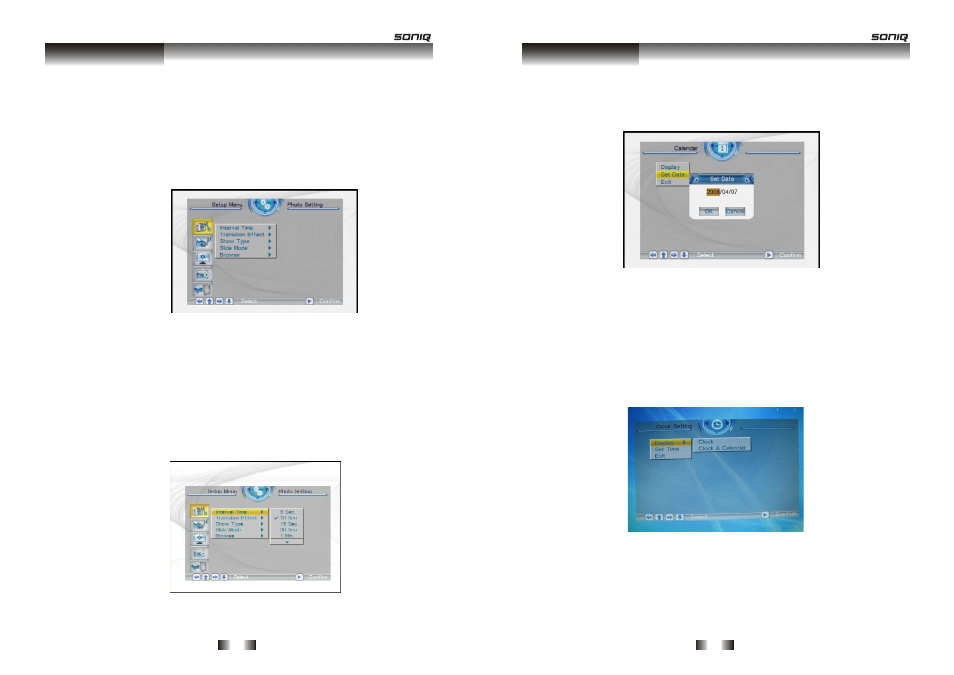
- 18 -
Select【Setup】 from the main menu, press the "ENTER" button,
and you will enter the settings mode. In addition, under other function
modes, you can also enter the settings mode by pressing the
【SETUP】 button. The following illustration shows the initial screen in
the settings mode, and in the following section we will introduce the
various functions of the settings mode.
The adjustment screen for the SETUP menu is as follows:
1.Photo Setting
●
Display Interval
This option can be used to set the length of time for display of
each image. There are six options: 5 seconds, 10 seconds, 15
seconds, 30 seconds, one minute, or three minutes.
●
Transition Effect
Set parameter
- 11 -
●
Set Date
Use direction key, you can set date.
●
Exit
Quit, return to main menu.
6.Clock
Press direction key of remote control, move cursor to
【Clock】,press“ENTER” Following pictures for your reference:
●
Display
This option allows the user to choose if they want to display
【Time】or 【Time & Calendar】. Select【Clock】, and press the
"ENTER" key.
Main function
