Revel LFO User Manual
Page 6
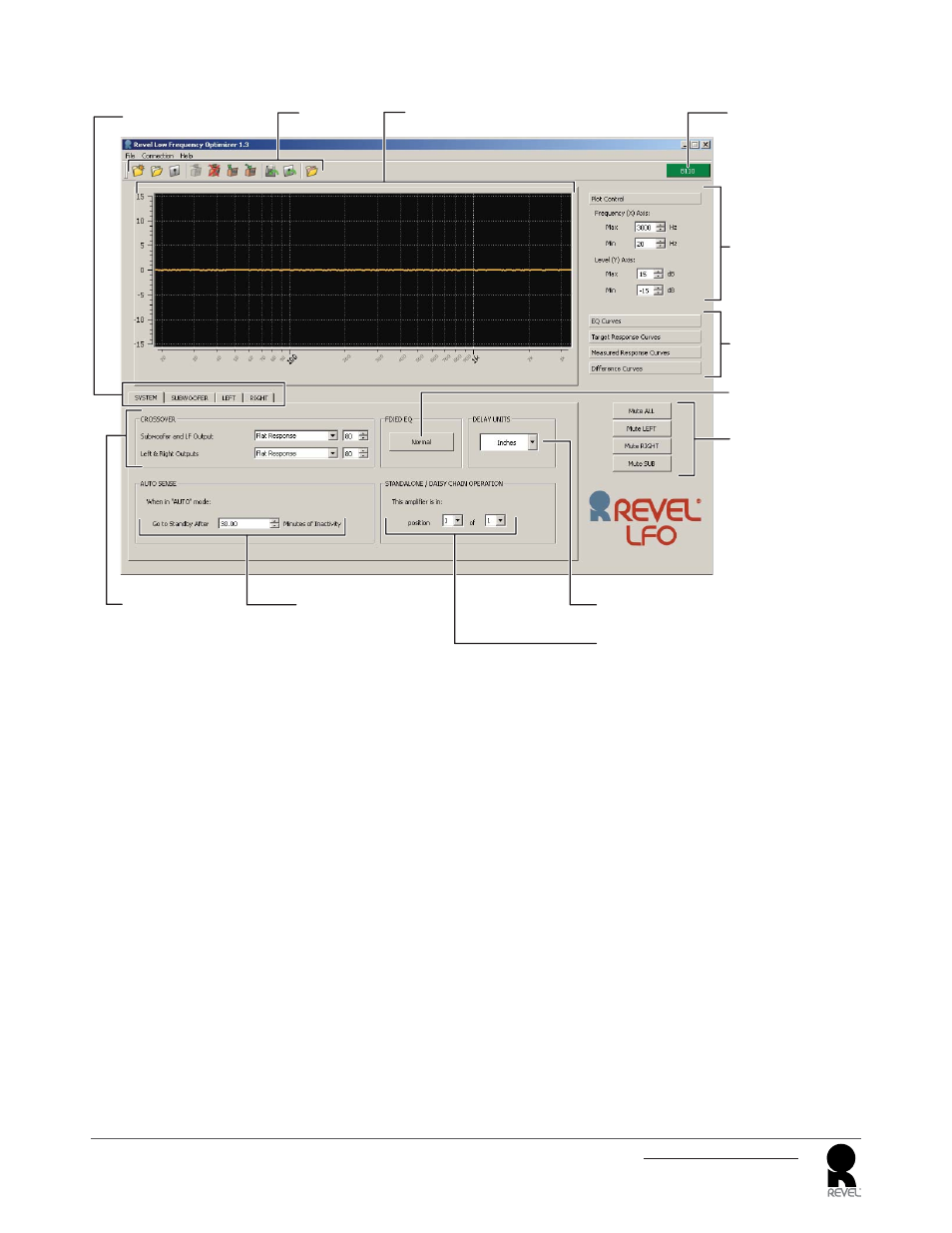
6
LFO Programming Software
User Guide
Frequency-Response
Display Window
Connection Status
Indicator
Menu
Tabs
Adjustment Tabs (shown
with System Tab active)
Crossover Controls
Subwoofer Standalone/
Daisy-Chain Selector
Auto Sense Control
Delay Units Adjustment
Frequency-Response
Curve Display Tabs
Frequency-Response
Plot Control Adjustments
Mute Buttons
Fixed EQ Control
Frequency-response display window; This window provides graphic display of selected frequency-response curves for comparison and adjustment.
Connection status indicator: This indicator is red when there is no connection between the LFO software and a Revel subwoofer; it is green (and shows
the subwoofer's model number) when there is an active connection between the software and a subwoofer.
Frequency-response plot control adjustments: These controls allow you to adjust the vertical and horizontal scales of the frequency-response
window, and to adjust the positions of the different frequency response curves that are displayed in the window.
Frequency-response curve display tabs: These tabs let you select the different types of frequency-response curves to be displayed in the window.
• Fixed EQ control: This lets you determine the subwoofer's performance in the infrasonic region (below 20Hz), where there is little, if any, intentional
program content. There are two settings:
» "Normal" limits the subwoofer's ability to reproduce infrasonic frequencies. This maximizes the dynamic range throughout most of the audible bass
spectrum and reduces the possibility of the subwoofer's amplifi er being driven into audible clipping.
» "Extended" allows the subwoofer to reproduce infrasonic frequencies. This can increase the possibility of the subwoofer's amplifi er being driven into
audible clipping, which can limit the dynamic range throughout most of the bass spectrum.
Mute buttons: These buttons allow you to mute the selected output.
• The "Subwoofer" mute button mutes only the subwoofer that is actively connected to the computer via USB cable at the time the button is selected,
even if multiple subwoofers are connected together via daisy-chaining.
• If you are not using the subwoofer's left and right Hi-Pass output connections the Left and Right Mute buttons do not function.
