Revel LFO User Manual
Page 14
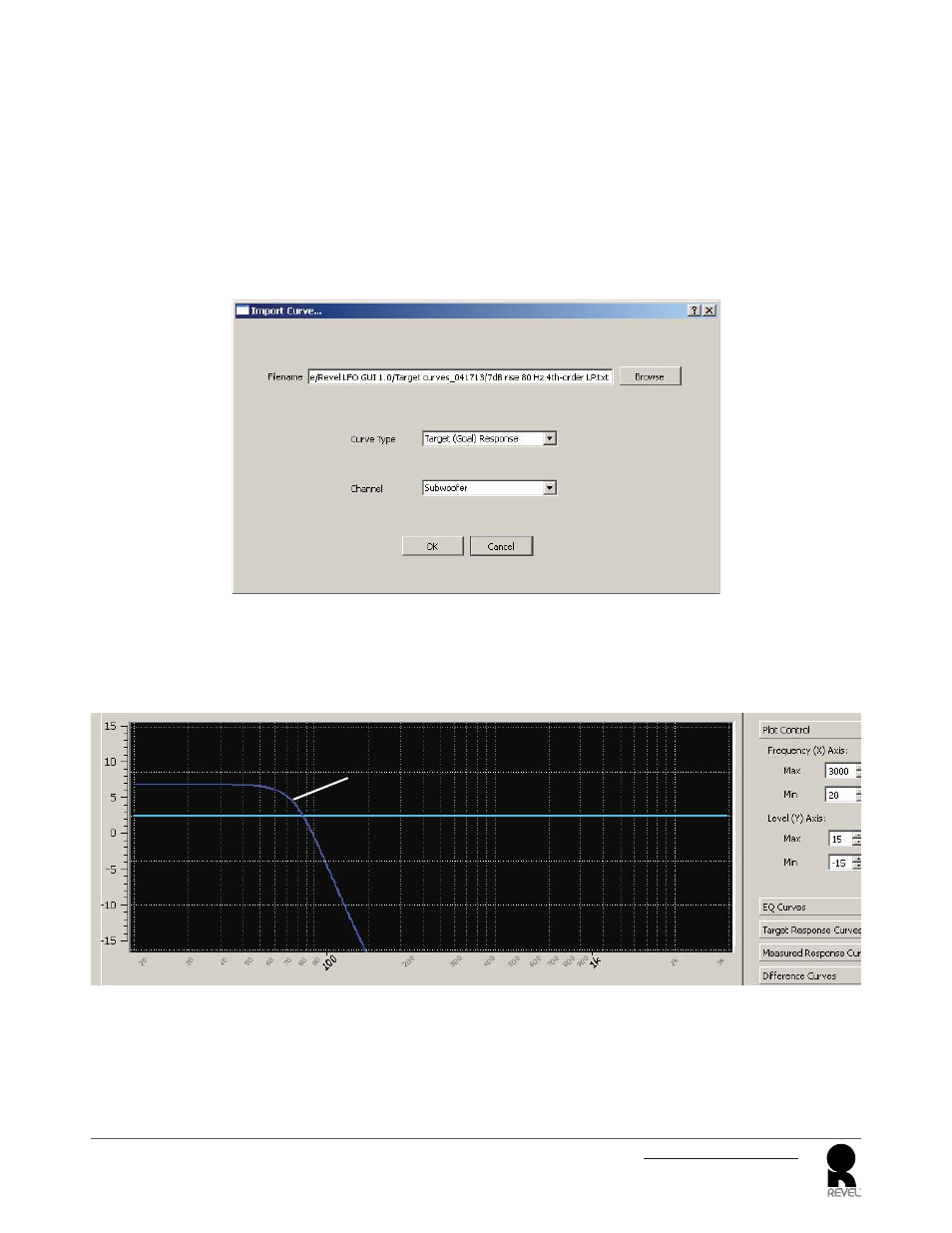
14
LFO Programming Software
User Guide
DETERMINING AND APPLYING CORRECTIVE EQUALIZATION
Selecting and importing a Target Response Curve
Before you can correct your system's response you need to select a target response curve that you want for your system. Although it would be natural to
assume that a totally fl at frequency response curve would be the ideal target, perfectly fl at frequency response actually sounds quite unnatural.
When sound is produced in an enclosed space, low frequencies are reinforced by multiple surface refl ections, creating a phenomenon known as "room
gain." Equalizing your system to achieve a fl at response curve will remove the effect of room gain, and the resulting sound will be unnaturally lacking in
bass.
The LFO software ZIP fi le you downloaded includes a "Target Curves" folder that contains a target curve with the fi lename "Default Subwoofer LFO Target
Curve." Our research shows that this curve produces the most natural-sounding results in most listening rooms.
1. On the LFO screen, select the Import Curve menu tab. The Import Curve window will open.
2. Make sure that the Curve Type is set to "Target (Goal) Response" and the Channel is set to "Subwoofer."
3. Use the Browse function to navigate to the Target Curves folder. Open the folder.
4. Select the target curve with the fi lename "Default Subwoofer LFO Target Curve," click "Open", then click "OK."
5. The Target Response curve will appear in the LFO Frequency Response Display window.
Default Subwoofer
LFO Target Curve
