ExpoImaging ExpoDisc Reference Manual for Digital Cameras User Manual
Page 8
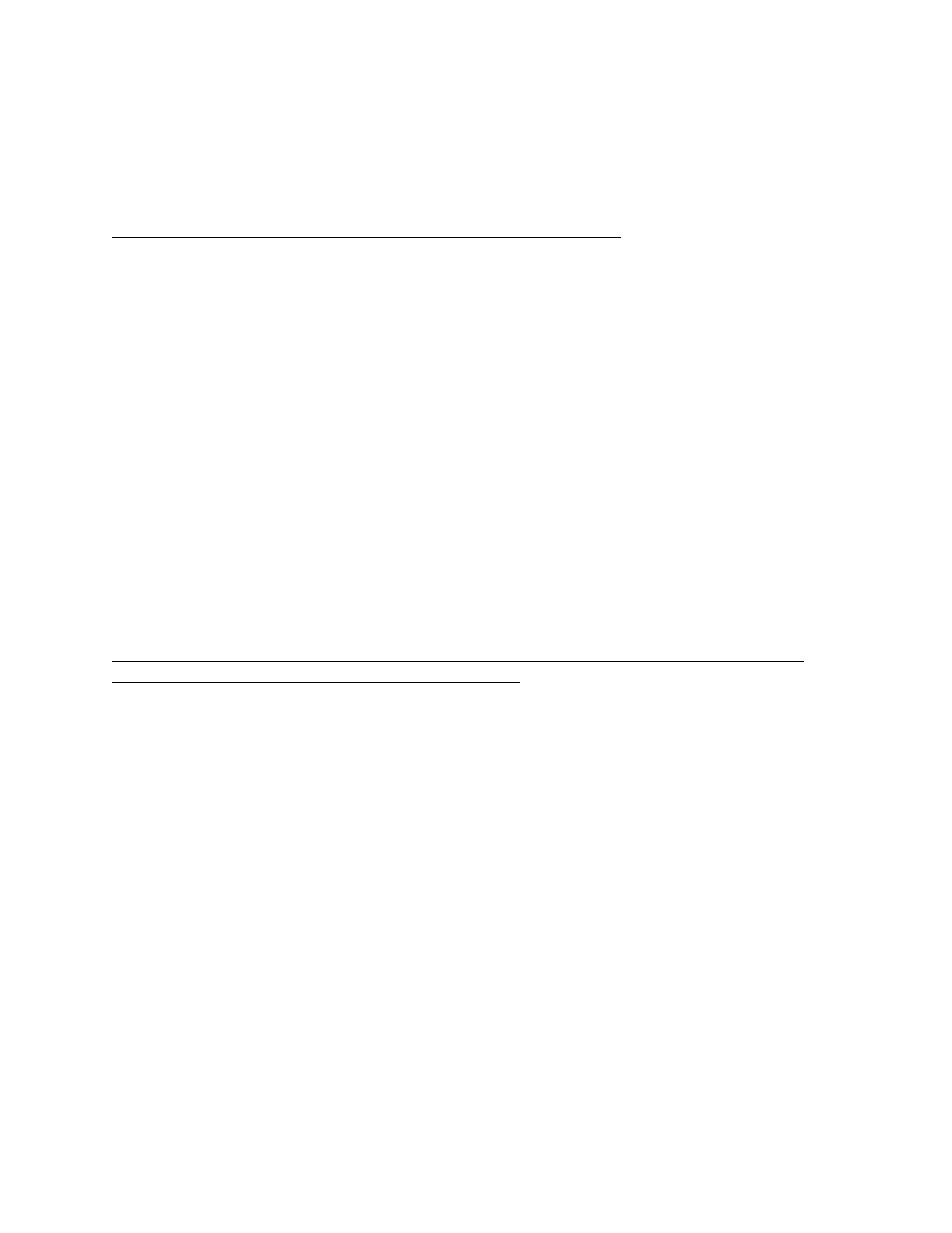
ExpoDisc Instruction Manual
v. 4.0. 05/06
8
A white balance recorded at capture with RAW files is also extremely convenient since
the RAW files will be imported with an accurate ‘As Shot’ white balance. Although the
ExpoDisc excels at performing in-camera white balance, it can also be used effectively to
set white balance post-capture.
‘As Shot’ White Balance Applied to RAW Images Post Capture
Unlike JPEG files, RAW image files store white balance data separately from other
image data, allowing you to apply any one of multiple white balance settings post-
capture. You can easily apply your ExpoDisc white balance taken at capture to RAW
images as the ‘As Shot’ or ‘Shot Settings’ white balance.
If, while capturing your images in RAW, you took a custom white balance reading with
the ExpoDisc and applied that reading to each image using the procedures described in
Sections 1.d through 1.j, each image will have the ExpoDisc custom white balance
assigned to the ‘As Shot’ white balance setting for that image. When the image is
opened in your RAW image manipulation plug-in or program, (e.g., Adobe Photoshop®
RAW plug-in, Nikon® RAW Plug-in, Nikon Capture®, Canon® RAW Image Converter,
Apple Aperture®, Adobe Lightroom®, etc.) the ‘As Shot’ option in your RAW image
software will refer to the ExpoDisc custom white balance recorded with that image.
Therefore, when you open your RAW image file, just select the ‘As Shot’ option and your
image will open with your ExpoDisc custom white balance applied. You can evaluate
your ExpoDisc custom white balance to other white balance presets (e.g., Sunlight,
Fluorescent, Tungsten, etc.) by selecting one of those options and comparing it to the ‘As
Shot’ ExpoDisc custom white balance.
Click Balance: Post-Capture White Balance Application Without Applying a Custom
White Balance In Camera at the Time of Shooting
The ExpoDisc can also be used to create white balance reference frames which can later
be applied post-capture in Adobe Photoshop®. Although in most situations it is
advantageous to apply a custom white balance at capture, it is possible to record a
custom white balance capture, take multiple shots without applying that reference in
camera, then apply that custom white balance reference post-capture in Photoshop®.
This post-capture white balance application is commonly called ‘click-balancing’.
Sections 2.c.1 through 2.c.3, which describe a post-capture ‘click-balance’ procedure for
the ExpoDisc, were graciously contributed by photographer Peg Jackson. Whether you
will be shooting JPEG or RAW, shoot your images and create a gray frame reference
using the procedures described in Section 2.c.1. Then, follow the procedure outlined in
2.c.2 if you are shooting JPEG or the procedure in 2.c.3 if you are shooting RAW. By
‘click-balancing’ using Peg Jackson’s method, you will apply your ExpoDisc custom
white balance reference frame to images post-capture.
2.b.1. CREATING A Gray Frame Reference for Post Process
Set your camera’s white balance preset control to match the dominant light source in the
scene, e.g. use ‘Daylight’ if it’s sunny, ‘Cloudy’ if it’s overcast, ‘Tungsten’ for
incandescent lighting, ‘Fluorescent’ for fluorescent, etc. and, following the procedures
for using the ExpoDisc, capture an image, or reading. This will record a “gray” frame
