Digital instructions, Getting started – ExpoImaging ExpoDisc Reference Manual for Digital Cameras User Manual
Page 3
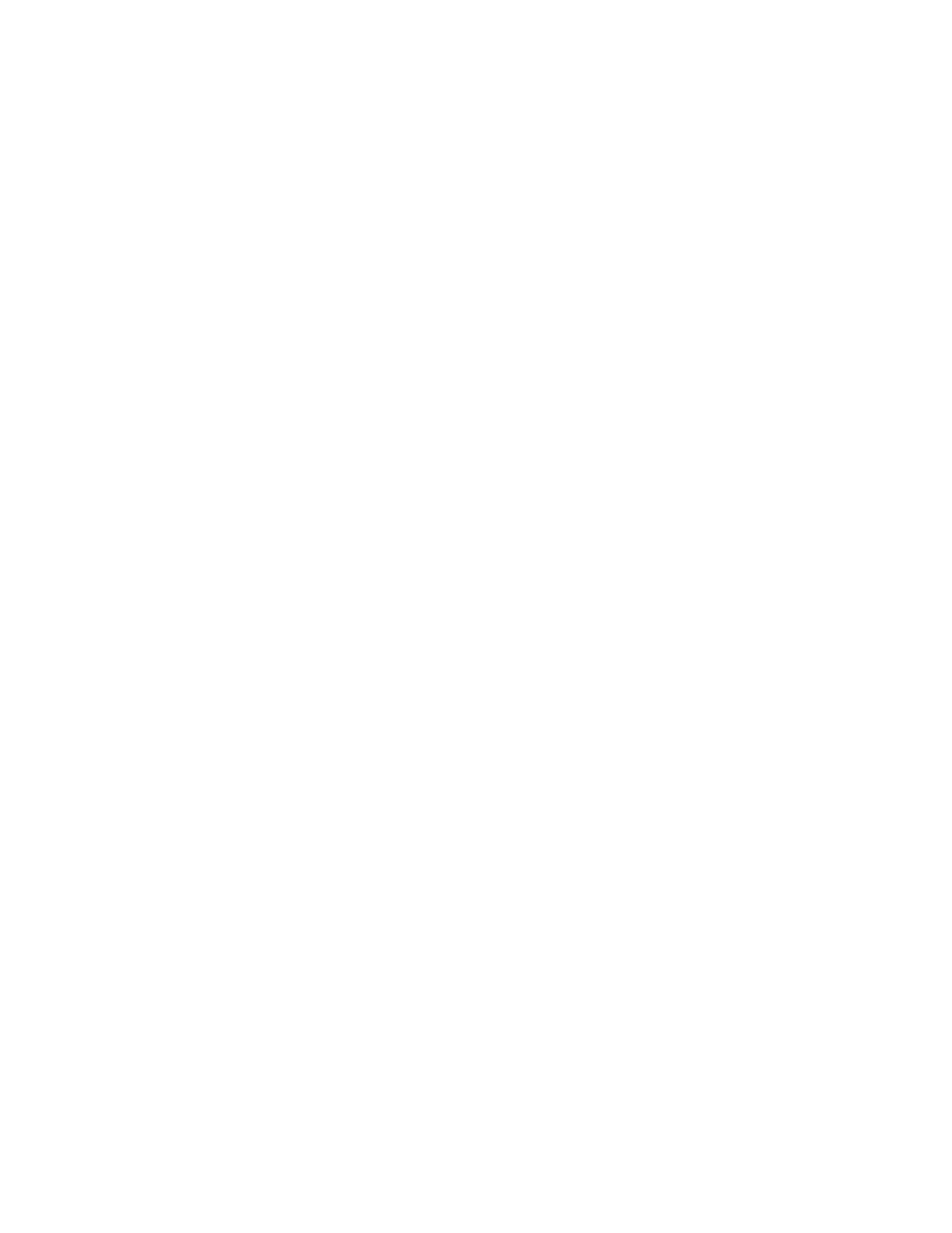
ExpoDisc Instruction Manual
v. 4.0. 05/06
3
DIGITAL INSTRUCTIONS
1. Getting Started
1.a. Introduction
Thank you for purchasing the ExpoDisc. You are in possession of the finest “front-end”
white balance device for your color-managed workflow. Please treat the ExpoDisc as
any other fine optical instrument. When not in use, store the ExpoDisc in a dry, dark
place to ensure many years of use.
Before using your new ExpoDisc Neutral or Portrait Filter, please consult your camera
manual for specific instructions on how to set a custom white balance. To help you get
started, the Appendix contains step-by-step instructions for many DSLR cameras.
The following instructions apply to both the Neutral and Portrait ExpoDisc custom
white balance filters. The Neutral Filter will neutralize, or color balance the image file,
while the Portrait Filter will first neutralize the image, then warm it with a subtle red
cast ideal for skin tones.
IMPORTANT: Do not point your camera directly at the sun without the ExpoDisc
installed. Direct sunlight may damage or destroy your camera’s image sensor.
1.b. What is a Custom White Balance
Even the best digital cameras are incapable of consistently delivering accurate color
without the user performing a custom white balance. Auto (AWB) and preset white
balance functions often produce maddeningly inconsistent results.
Recognizing the importance of custom white balance to good color, digital camera
manufacturers have designed their cameras to take advantage of a custom white
balance. A custom white balance procedure captures, or samples the light with an
exposure, or reading of the light. An ExpoDisc custom white balance effectively
calibrates the camera to the color temperature of light to which the disc is exposed.
After following this procedure the white balanced camera neutralizes a colorcast by
amplifying the deficient red, green, and/or blue color channels to bring them into
balance with the highest value of red, green or blue appearing in the reference image.
Thereafter, the camera will add the same quantities of red, green and blue to any
pictures taken while the camera remains on that same custom white balance setting.
The result of using a custom white balance is balanced, accurate color.
1.c. Neutral Filter vs. Portrait Filter (Warm Balance)
The Neutral ExpoDisc is designed to pass equal amounts of red, green and blue light
through to the camera’s image sensor. The result of using the Neutral ExpoDisc to set a
custom white balance is balanced color -- white whites and gray grays.
