ExpoImaging ExpoDisc: Canon Custom WB User Manual
Expodisc custom white balance procedures
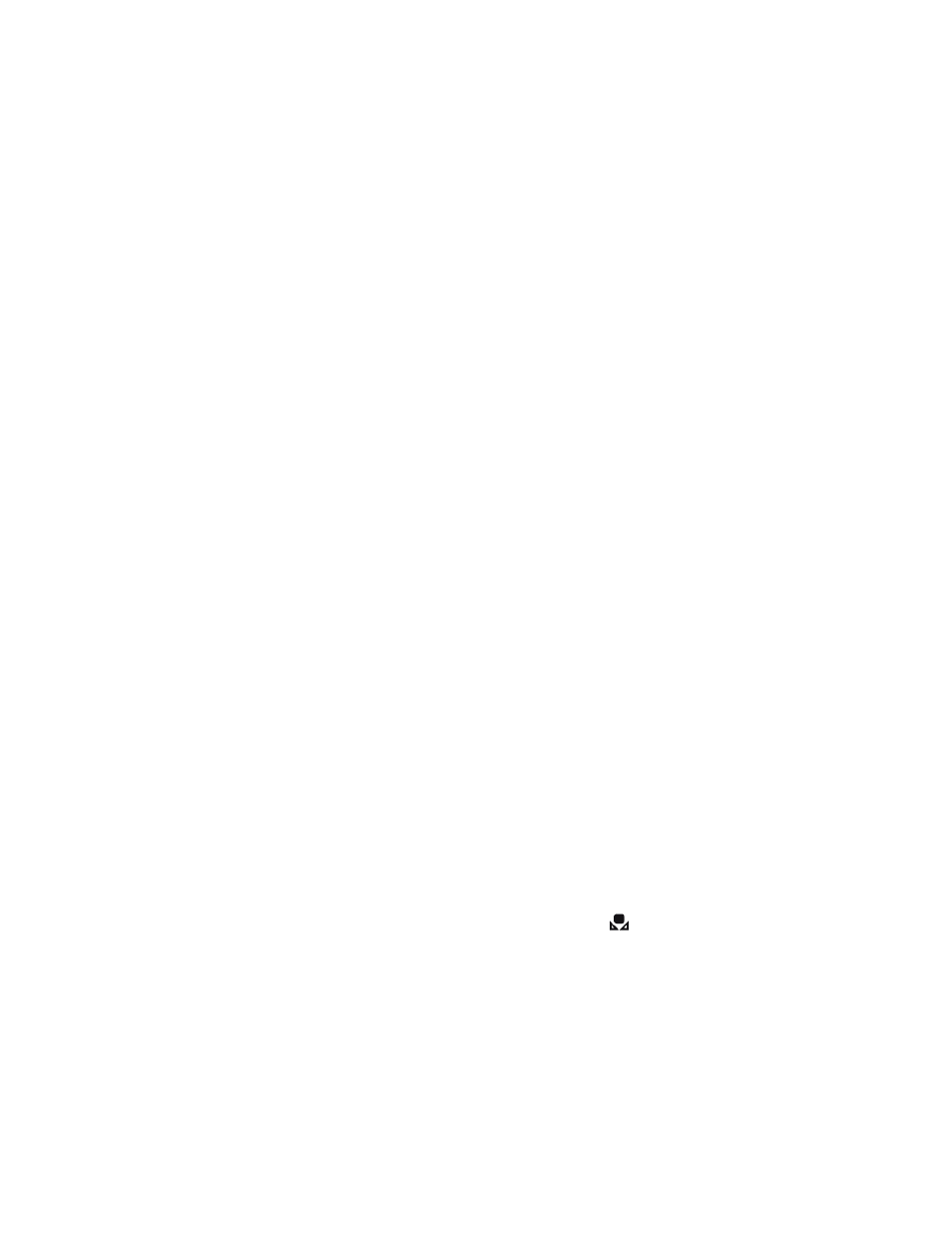
Copyright, 2012 ExpoImaging, Inc.
“Canon” and the Canon camera models listed are Trademarks of Canon, Inc.
ExpoDisc Custom White Balance Procedures
Canon Cameras
Canon Digital Rebel (300D) and Digital Rebel XT (350D)
1. Install the ExpoDisc and set the camera to Manual Focus mode.
2. Allow the camera to set an automatic exposure using the “P”, “S” or “A”
modes or set the correct manual exposure in “M” mode.
3. Aim the camera towards the light illuminating the subject and press the
shutter release button.
4. Push ʻMENUʼ button and select < camera icon > tab.
5. Select ʻCUSTOM WBʼ using < down arrow >, then push the ʻSETʼ button.
6. Push ʻSETʼ button again to select the ExpoDisc ʻgray frameʼ just taken.
7. Push the ʻMENUʼ button to exit menu.
8. Push and hold the ʻWBʼ button < down arrow > on the back of the camera
while rotating main dial on top of the camera to select the custom WB icon in
the control panel.
9. Remove the ExpoDisc, return camera to Auto Focus if desired, and start
shooting.
Canon Digital Rebel XTi (400D)
1. Install the ExpoDisc and set the camera to Manual Focus mode.
2. Allow the camera to set an automatic exposure using the “P”, “S” or “A”
modes or set the correct manual exposure in “M” mode.
3. Aim the camera towards the light illuminating the subject and press the
shutter release button.
4. Push the ʻMENUʼ button.
5. Scroll down to ʻCustom WBʼ in the menu using the thumb dial, then push the
ʻSetʼ button in the center of the thumb dial.
6. The camera will display a gray image representing the shot you just took
through the ExpoDisc. Press the ʻSetʼ button. You will see an orange
reminder if the camera is not already in Custom WB mode.
7. Push the arrow/WB button until the custom WB icon (
) is selected. Press
the ʻMENUʼ button (or press the shutter halfway) to exit the menu and return
to the camera settings display.
8. Remove the ExpoDisc, return the camera to Auto Focus if desired, and start
shooting.
