Advanced users – ExpoImaging ExpoDisc Reference Manual for Digital Cameras User Manual
Page 7
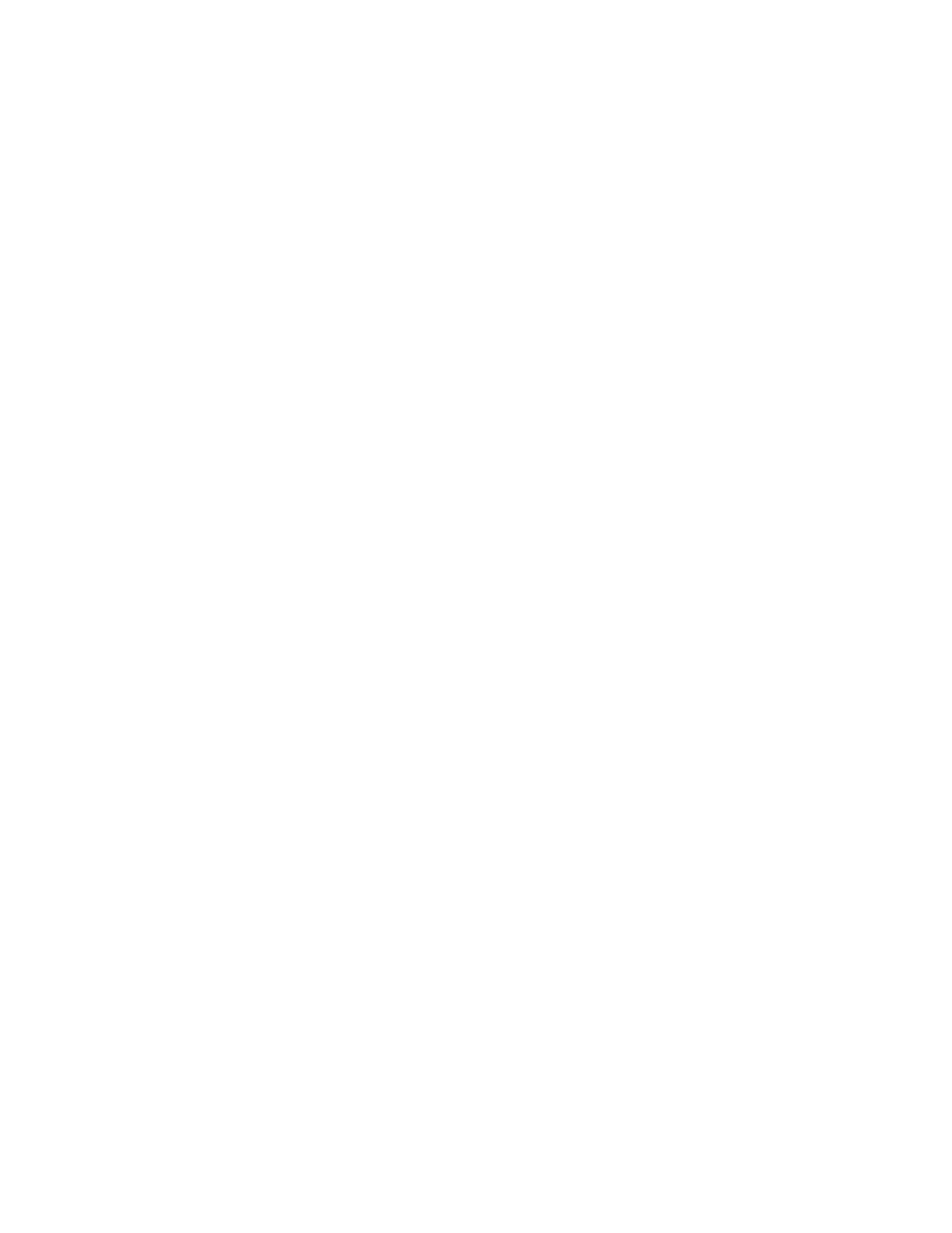
ExpoDisc Instruction Manual
v. 4.0. 05/06
7
1.i. Using the ExpoDisc with Other Camera Filters
The ExpoDisc generally can be installed and used as intended over other camera filters,
such as skylight, UV, or polarizing filters. Some users have experienced inconsistent
results when using the ExpoDisc with a UV/IR ‘cut’ filter, however.
Note that any color introduced by filters combined with the ExpoDisc during the custom
white balance procedure will be neutralized (unless the color temperature is outside the
range of your camera’s capabilities, see Poor Color Saturation 1.j. below)
1.j. White vs. Gray for the Custom White Balance Reference
Digital cameras require a neutral surface, white or gray, to set an accurate custom white
balance. But while both white and gray may produce an accurate white balance, a
middle gray value is easier to use and more desirable. This is because a middle gray
medium reduces unwanted reflectivity and the danger of overexposure, problems
frequently associated with use of bright, white surfaces. As such, the calibrated
neutrality and light density (18% gray) of the ExpoDisc make it an ideal white balancing
tool. Therefore, even if your camera’s manual specifies the use of a white reference, the
ExpoDisc will function correctly with your camera.
1.k. Poor Color Saturation
The ExpoDisc works by alerting the camera’s white balance sensors to color(s) that need
to be increased in order to achieve a neutral balance. Most digital cameras can establish
a correct white balance when the source light is in the range of 2800˚ to 9500˚ degrees
Kelvin. Your camera may not be able to set a white balance when the color of the source
light is outside this range, or it may display a warning message such as ‘over’, ‘under’, or
‘out of range’. In some cases, either the maximum or minimum color temperature will
be used as the white balance, which may result in a color cast in your pictures.
2. Advanced Users
2.a. Checking for Dust on the Digital Imaging Sensor
To check for dust on your DSLR’s digital imaging sensor, simply install the ExpoDisc,
place the camera in aperture priority mode and set the aperture to f16. Put the camera
in manual focus mode, aim at any light source, zoom out and focus on infinity. Press the
shutter release to capture a dust reference frame.
If you see dust spots on the dust reference image, then you need to clean your camera’s
imaging sensor. Consult your camera’s manual for proper instructions.
2.b. Applying an ExpoDisc Custom White Balance Post-Capture
When used as described in Sections 1.d through 1.j, your digital camera will record an
ExpoDisc custom white balance with JPEG and RAW image files when you shoot. This
is critical with JPEG files since white balance is applied at the time of image capture and
adjusting for incorrect white balance is difficult, if not impossible, post-capture.
