ExpoImaging ExpoDisc: Fuji Custom WB User Manual
Expodisc white and warm balance filters
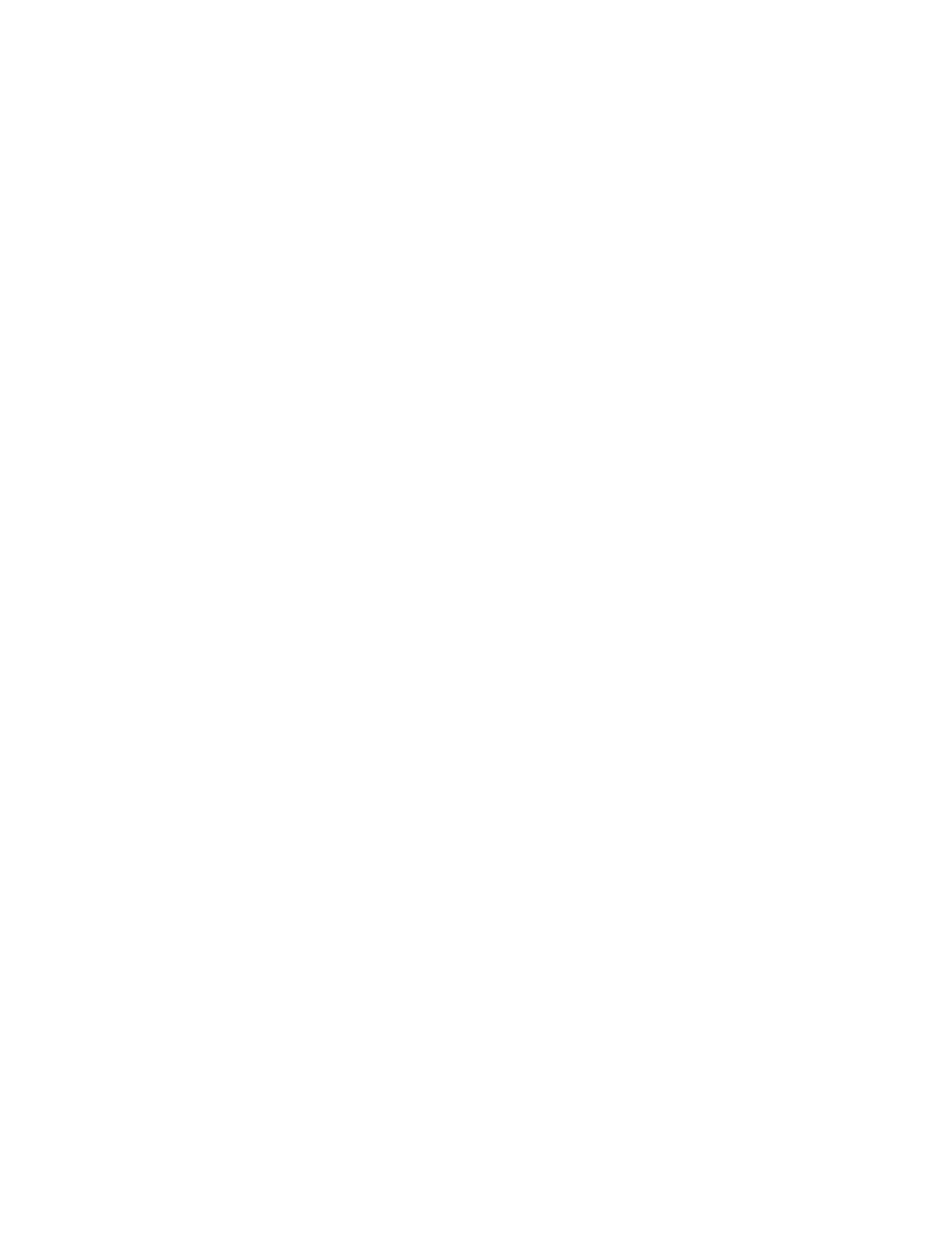
Copyright, 2005 ExpoImaging, Inc.
“Fuji” and the Fuji camera models listed are Trademarks of Fujifilm, Inc.
ExpoDisc White and Warm Balance Filters
Fuji S2/S3 Custom WB Procedures
1. Install the ExpoDisc and set the camera to Manual Focus mode.
2. Allow the camera to set an automatic exposure using the “P”, “S” or “A”
modes, or set the correct manual exposure in “M” mode.
3. Press the “MENU/OK” button.
4. Arrow down to Select “CUSTOM WB”, then arrow right to ready the camera.
5. Push “F1” (custom WB 1), or “F4” (custom WB 2) button to select either the
“Cus 1”, or “Cus 2” white balance settings.
6. Aim the camera in the appropriate direction for the given lighting condition and
press the shutter release button. See the ExpoDisc Instruction manual for more
information on where to aim the camera.
7. If the exposure is measured correctly, “COMPLETED” appears on the LCD
screen.
8. Press the “MENU/OK” button to confirm/approve the setting.
9. Press the “MENU/OK” button to exit menu.
10. Remove the ExpoDisc, return camera to auto focus mode (if desired), and
start shooting.
If you see the “!OVER” error message, then the subject is too bright. You can use
negative (-) exposure compensation value and set white balance again.
If you see the “!UNDER” error message, then the subject is too dark. You can
use positive (+) exposure compensation value and set the white balance again.
If you see the “Out of Range” error message, then the light in which you are
attempting to set a custom white balance is either too warm (below 2,800˚ Kelvin)
or too cool (above 9,500˚ Kelvin). The camera is incapable of effectively
neutralizing the colorcast of the light.
