ExpoImaging ExpoDisc: Canon Custom WB User Manual
Page 6
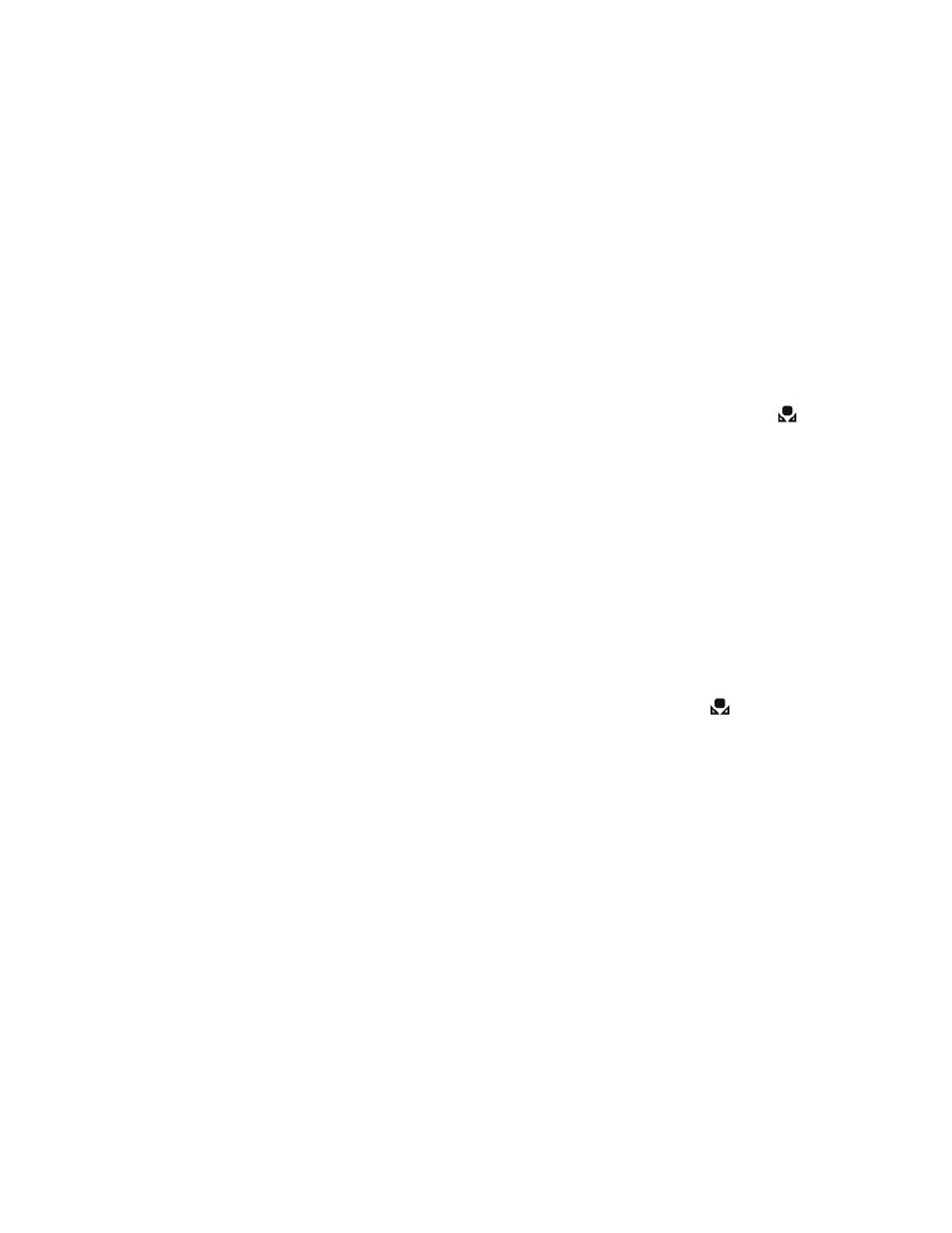
Copyright, 2012 ExpoImaging, Inc.
“Canon” and the Canon camera models listed are Trademarks of Canon, Inc.
release the ʻWBʼ button.
11. Remove the ExpoDisc, return the camera to Auto Focus if desired, and start
shooting.
Canon 1D/1Ds Mark III / 1D/1Ds Mark IV / 1Dx
1. Install the ExpoDisc and set the camera to Manual Focus mode.
2. Allow the camera to set an automatic exposure using the “P”, “S” or “A”
modes or set the correct manual exposure in “M” mode.
3. Push the ʻMENUʼ button and under the ʻShooting1ʼ tab select ʻCustom WB
registʼ. Then press the ʻSETʼ button.
4. Now select the Custom WB No. to be registered. Press the ʻSETʼ button and
use the Quick Control Dial (on the back of the camera) to select 1 to 5 for
*,
then press the ʻSETʼ button. The Custom WB data will be registered under the
selected No.
5. Turn the Control dial to select ʻRecord and register imageʼ, then press the
ʻSETʼ button.
6. The LCD monitor will turn off, and the selected No. [ * ] will blink in the rear
LCD panel.
7. With the LCD panel blinking, aim the camera towards the light illuminating the
subject and press the shutter release button. See the ExpoDisc Instruction
Manual or Quickstart Instructions for more information on where to aim the
camera.
8. The Custom WB data will be registered in the camera. When it is completed,
a message will appear on the screen, “WB data for Custom WB obtained”.
9. Press the ʻFUNCʼ button and turn the Quick Control Dial to select
. Then
turn the Main Dial (on top of camera) to select the registered Custom WB No.
10. Remove the ExpoDisc, return the camera to Auto Focus if desired, and start
shooting.
