ExpoImaging ExpoDisc: Canon Custom WB User Manual
Page 5
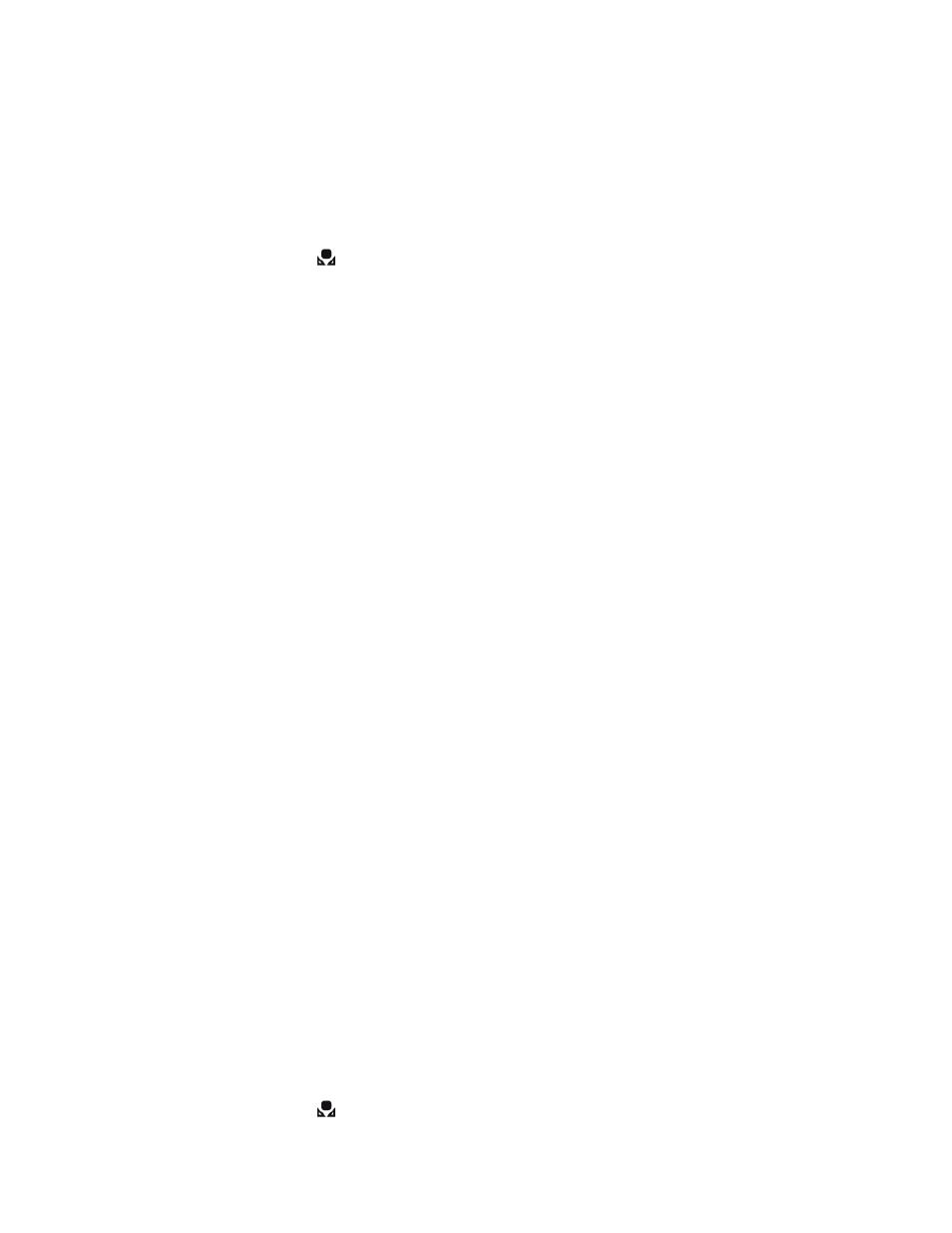
Copyright, 2012 ExpoImaging, Inc.
“Canon” and the Canon camera models listed are Trademarks of Canon, Inc.
Canon 1D Mark II and 1Ds Mark II
1. Install the ExpoDisc and set the camera to Manual Focus mode.
2. Allow the camera to set an automatic exposure using the “P”, “S” or “A”
modes or set the correct manual exposure in “M” mode.
3. Press and hold the white ʻWBʼ button while turning the thumb dial to select the
custom WB icon (
) in the control panel, then release the ʻWBʼ button.
4. Aim the camera towards the light illuminating the subject and press the
shutter release button.
5. Press the ʻMENUʼ button to access menu system.
6. Press and hold the ʻSELECTʼ button and rotate the thumb dial to access the
ʻcamera recording sub menuʼ
button.
7. Press and hold the ʻSELECTʼ button and scroll down to ʻCustom WBʼ then
release the ʻSELECTʼ button.
8. Press and hold the ʻSELECTʼ button and rotate the thumb dial to select the
last picture taken, then release the ʻSELECTʼ button.
9. Press and hold the ʻSELECTʼ button and rotate thumb dial to select ʻOKʼ then
release the ʻSELECTʼ button.
10. Press the ʻMENUʼ button to exit menu system.
11. Remove the ExpoDisc, return camera to Auto Focus if desired, and start
shooting.
Canon 1D Mark IIn
1. Install the ExpoDisc and set the camera to Manual Focus mode.
2. Allow the camera to set an automatic exposure using the “P”, “S” or “A”
modes or set the correct manual exposure in “M” mode.
3. Aim the camera towards the light illuminating the subject and press the
shutter release button.
4. Push the ʻMENUʼ button.
5. Press and hold the ʻSELECTʼ button and rotate the thumb dial to access the
ʻcamera recording sub menuʼ
button.
6. Press and hold the ʻSELECTʼ button and scroll down to the ʻCustom WBʼ then
release the ʻSELECTʼ button.
7. Press and hold the ʻSELECTʼ button and rotate the thumb dial to select the
last picture taken, then release the ʻSELECTʼ button.
8. Press and hold the ʻSELECTʼ button and rotate the thumb dial to select ʻOKʼ
(it will turn green), then release the ʻSELECTʼ button.
9. Push the ʻMENUʼ button to exit the menu.
10. Press and hold the ʻWBʼ button while turning the thumb dial to select the
custom WB icon (
) in the control panel if it is not already selected, then
