Switiching input signal, Hiding the image, Slide operation – BenQ PB6240 User Manual
Page 25: Freezing the image
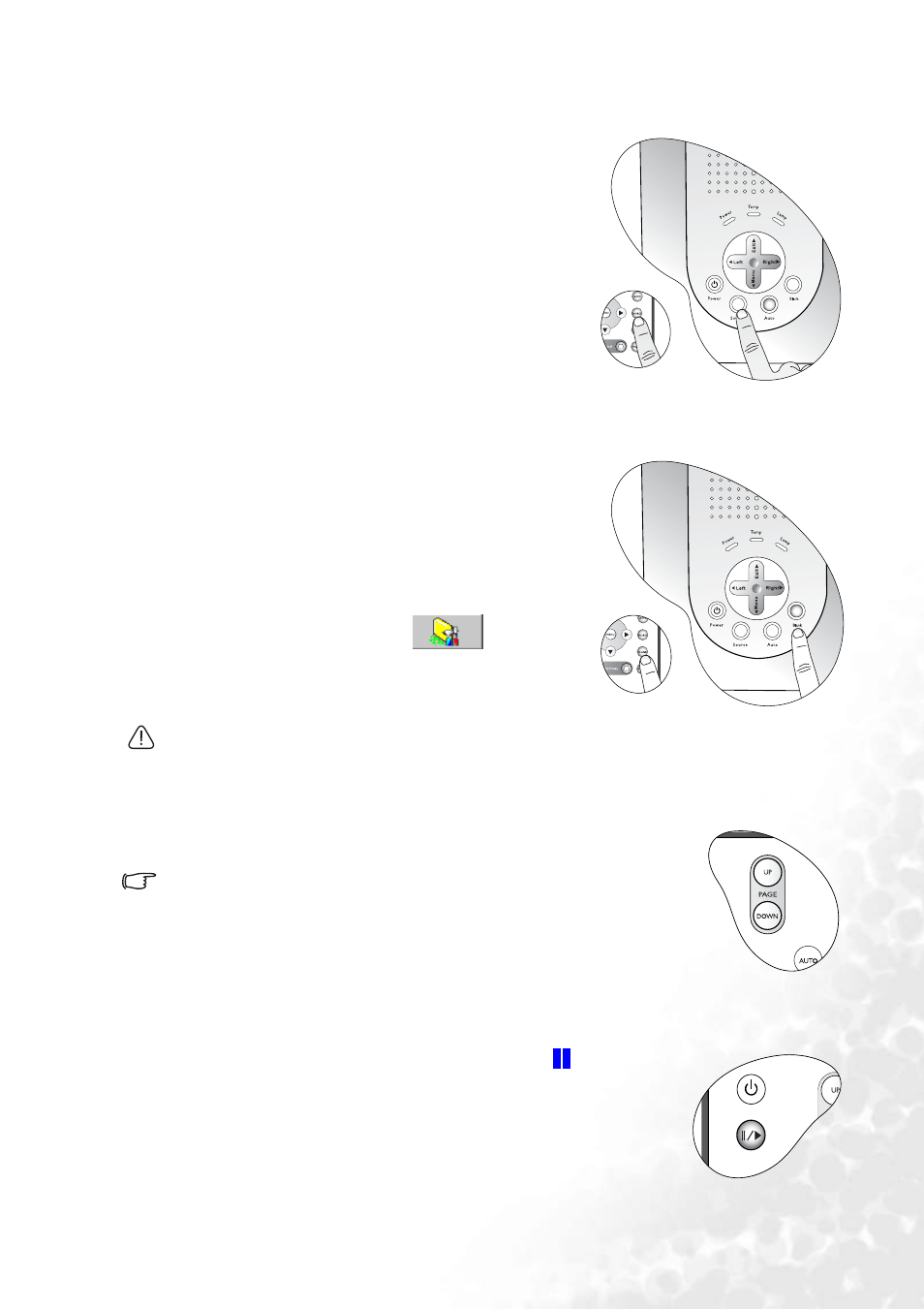
Operation
21
Switiching input signal
The projector can be connected to multiple devices at
the same time. To sequentially select input sources,
press the Source button on the projector control panel
or the remote control. The selected source will be
displayed at the bottom right of the screen for 3
seconds.
For a quick search, you can also press the button
repeatedly until your desired signal is displayed.
Hiding the image
In order to draw the audience’s full attention to the
presenter, you can use Blank to hide the screen image.
Press Blank again to restore the image. A word
“BLANK” appear at the bottom right corner of the
screen when the image is hidden. When this function is
activated with video/ S-video signal connected, the
background sound still can be heard.
You can set the blank time in the
Advance -
-> Blank Time menu to let the projector shut down
automatically after a period of time when there is no
action taken on the blank screen.
Do not block the projection lens from projecting as this could cause the blocking object to
become heated and deformed or even cause a fire.
Slide operation
You can operate your Power Point presentation moving forwards and
backwards by pressing
Page Up and Page Down
.
Connect the projector to your PC or notebook with a USB cable prior to
using this function.
Freezing the image
The image is frozen when Freeze is pressed. An icon
will display
in the lower right corner of the screen. To release the function, press
Freeze, Source (this will change the input source and release the
pause function).
Even if an image is frozen on the screen, the pictures are running on
the video or other device. If the connected devices have active audio
output, you will still hear the audio even though the image is frozen.
