Static teach – Banner MINI-BEAM Expert Series User Manual
Page 3
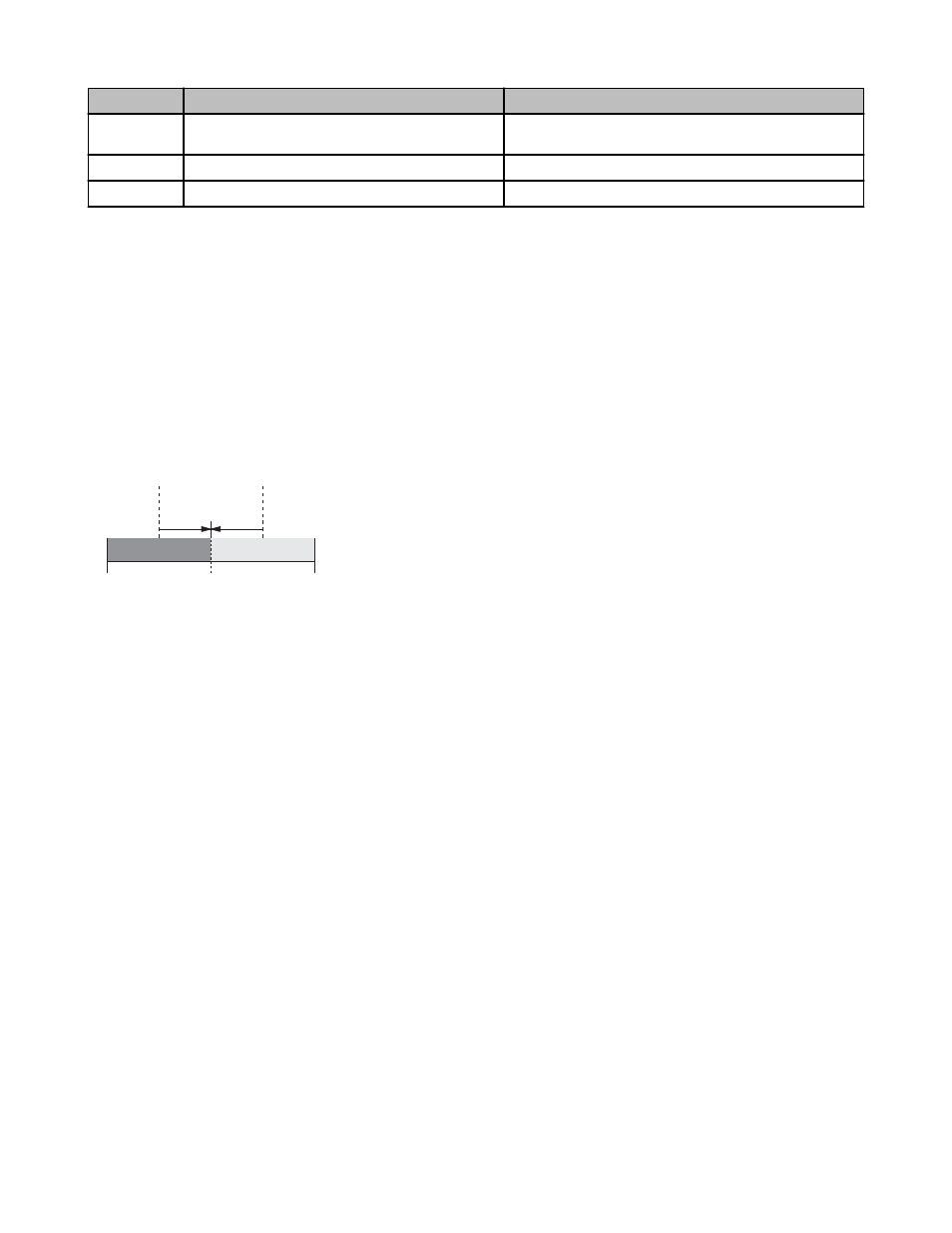
LED
RUN Mode
TEACH Mode
Solid red
Sensor “sees” its own modulated light source; pulse rate is proportional to
the received light signal strength**
Yellow on
Outputs conducting
Ready to TEACH output ON condition
Yellow off
Outputs not conducting
Ready to TEACH output OFF condition
* This is the Stability indicator, which signals when maintenance, realignment, or reconfiguration is needed during RUN mode.
** The faster the pulse rate, the stronger the light signal.
Remote Configuration
The remote function may be used to configure the sensor remotely or to disable the push button for security. Connect the gray wire of the sensor to ground (0V dc), with a
remote programming switch connected between them. Pulse the remote line according to the diagrams in the configuration procedures. The length of the individual pro-
gramming pulses is equal to the value T where: 0.04 seconds ≤ “T” ≤ 0.8 seconds
Troubleshooting
If the MINI-BEAM Expert’s Power LED alternately flashes red/green, this indicates a microprocessor memory error. To clear the error, re-teach the sensor or cycle the
power ON and OFF and re-teach the sensor. If this does not solve the problem, or if it occurs frequently, replace the sensor.
Static Teach
The two sensing conditions may be presented in either order. The condition presented first is the condition for which the output will energize (the “Output ON” target).
Sensor positions
threshold between
taught conditions
Output OFF
Output ON
2nd Taught
Condition
1st Taught
Condition
Sensitivity is automatically set (and optimized) when teaching the sensor the ON and OFF conditions.
When the push button is clicked, the sensor samples each sensing condition and registers it into memory.
After the second sensing condition is registered, the MINI-BEAM Expert automatically sets the sensitivity to
the optimum value for the application, and then returns to RUN mode.
Push button (0.04 seconds ≤ “Click” ≤ 0.8 seconds); Remote line (0.04 seconds ≤ “T” ≤ 0.8 seconds)
1. Access TEACH mode.
Method
Action
Via push button
Press and hold push button until the bi-color (green/red) indicator begins to flash red, or turns OFF.
Via remote line
No action required; sensor is ready for 1st sensing condition.
Push button method only: The yellow LED is on. The red LED pulses to indicate relative received signal strength. The sensor is ready for the output ON condition.
2. Teach the first sensing condition.
Method
Action
Via push button
Present the first sensing condition and click the push button.
Via remote line
Present the first sensing condition and single-pulse the remote line.
The yellow LED is off. The red LED pulses to indicate relative signal strength. The sensor registers the output ON condition and is ready for the output OFF condition.
3. Teach the second sensing condition and return to RUN mode.
Method
Action
Via push button
Present the second sensing condition and click the push button.
Via remote line
Present the second sensing condition and single-pulse the remote line.
If the teach is accepted the green LED is on (or flashes if the signal is close to the switching threshold) and the yellow LED is off until the sensing condition changes;
the sensor registers the output OFF condition, positions the threshold, and returns to RUN mode.
If the teach is not accepted, the yellow LED is on and the red LED pulses to indicate the relative received signal strength. The sensor returns to its wait state and is
ready for the first sensing condition.
NOTE: The sensor returns to RUN mode if the first TEACH condition is not registered within 90 seconds. TEACH mode may be cancelled before either the first or second
condition by holding the push button depressed for more than two seconds.
Enabling or Disabling the Push Button
In addition to its programming function, the remote line may be used to disable the push buttons for security. Disabling the push buttons prevents undesired tampering with
the sensor configuration settings.
MINI-BEAM Expert Series Installation Guide
P/N 068812 Rev. B
www.bannerengineering.com - tel: 763-544-3164
3
