Metrohm MagIC Net 3.1 User Manual
Page 8
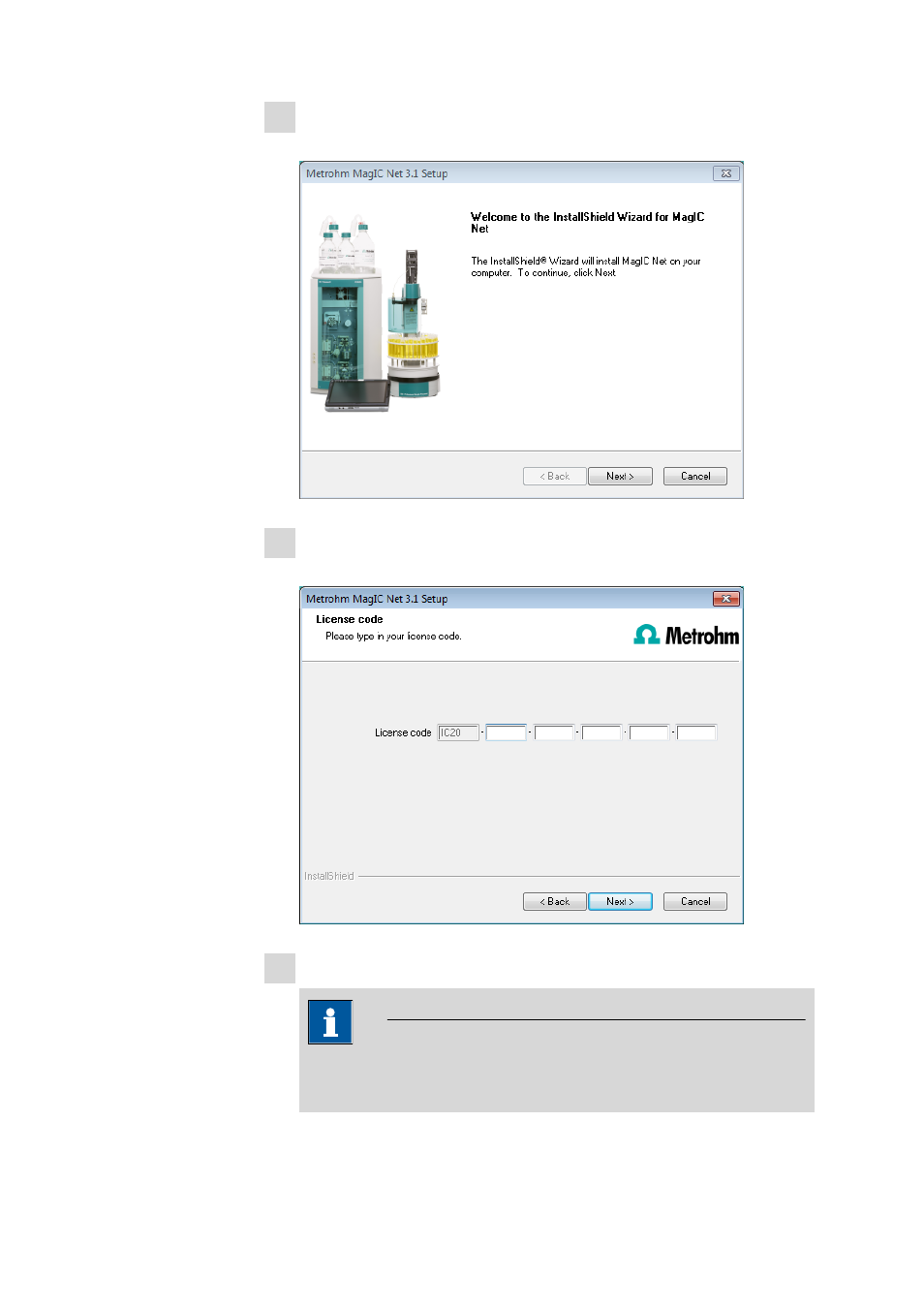
8
8.102.8061EN / 2014-05-23
2 During the installation process, the Welcome screen appears first. Click on
[Next >] to install the software.
3 After having read the license agreement for MagIC Net and accepted it
with [Yes], a window will appear where you can enter the license code.
4 Enter the license code for MagIC Net Multi and then click on [Next>].
NOTE
If you have entered the license code of an update license, then the
license code of the previous full version will additionally be requested.
