3 client/server installation – Metrohm MagIC Net 3.1 User Manual
Page 7
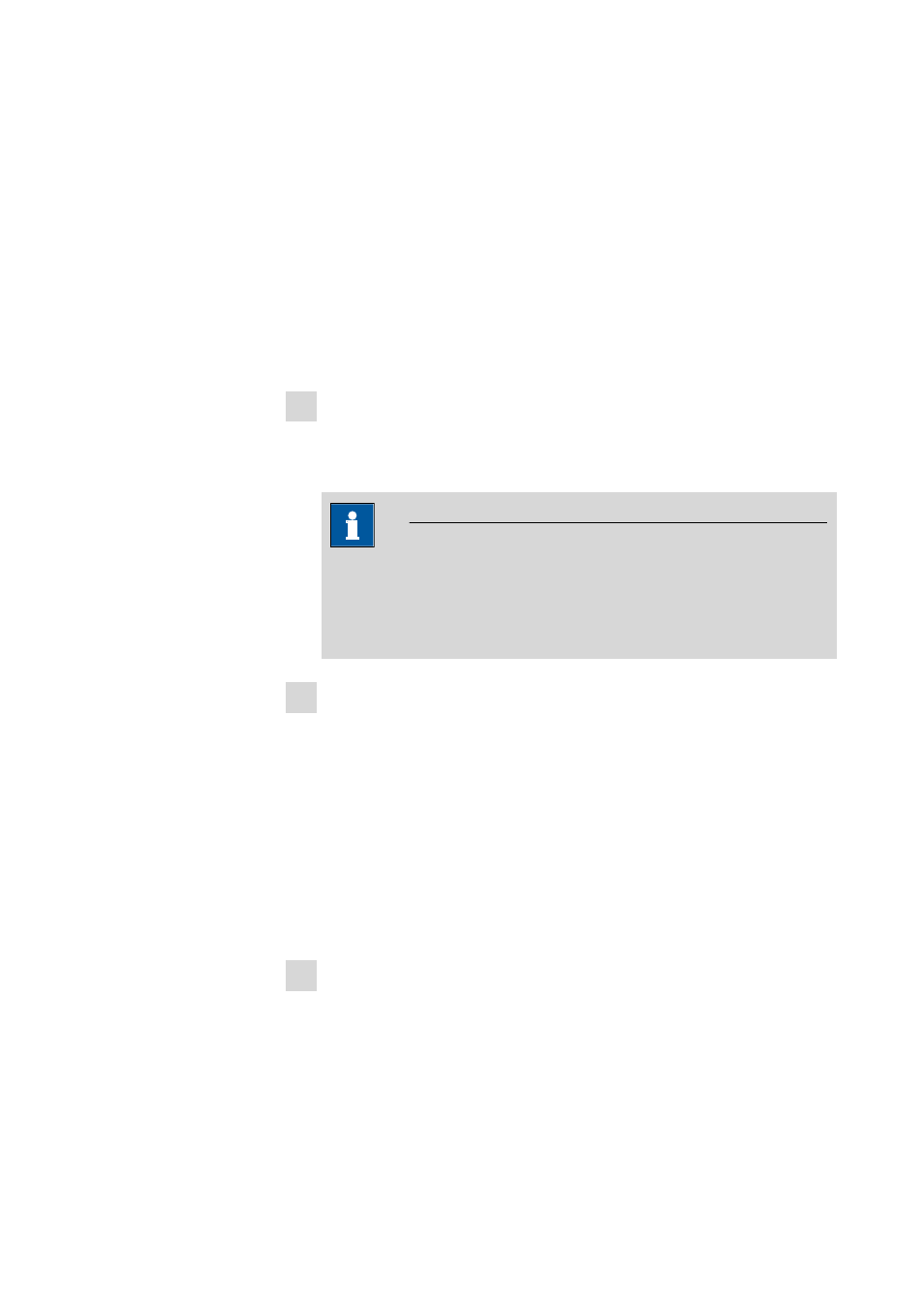
8.102.8061EN / 2014-05-23
7
The option This client ID must exist in the current MagIC Net sys-
tem. can only be activated if a database from a previous installation
already exists on your computer or if you want to connect to a database
server which is installed on another computer.
If you enable this option, then MagIC Net checks whether the identifier
you have entered exists in the database. If this is true the identifier and all
associated settings will be adopted. With this option reinstalling a client is
much easier.
Click on [Next >]. If the database ports are not available, an appropriate
error message will appear and the installation will be canceled. In this
case, check your server and firewall settings before installing the program
again.
12 At the end of the installation, the file info.txt will be created. This file
contains all relevant information concerning your current MagIC Net
installation. Save this file on your hard drive for future reference and print
it (add to IQ).
NOTE
An InstallLog file can be found in the installation directory of
MagIC Net under …bin\InstallLog. It contains a listing of all files cop-
ied to your computer during the installation and a confirmation that
the installation has been successfully completed.
13 Complete the installation with [Finish].
3 Client/server installation
With the MagIC Net Multi version (multiple workplace version with three
licenses) you can select during the installation whether you want to install a
MagIC Net client or a MagIC Net client plus server on your computer.
If you want to install only a client on your computer, a server to which the cli-
ent will be connected must have been previously installed on another com-
puter.
1 The installation process starts automatically when you insert the CD into
the drive. If this option is deactivated on your computer, double-click on
the setup.exe file.
If the minimum system requirements are not met (see above) an appropri-
ate message appears. Click on [Yes] if you would like to install the pro-
gram nonetheless.
Afterwards, click on [Next >].
