Metrohm MagIC Net 3.1 User Manual
Page 18
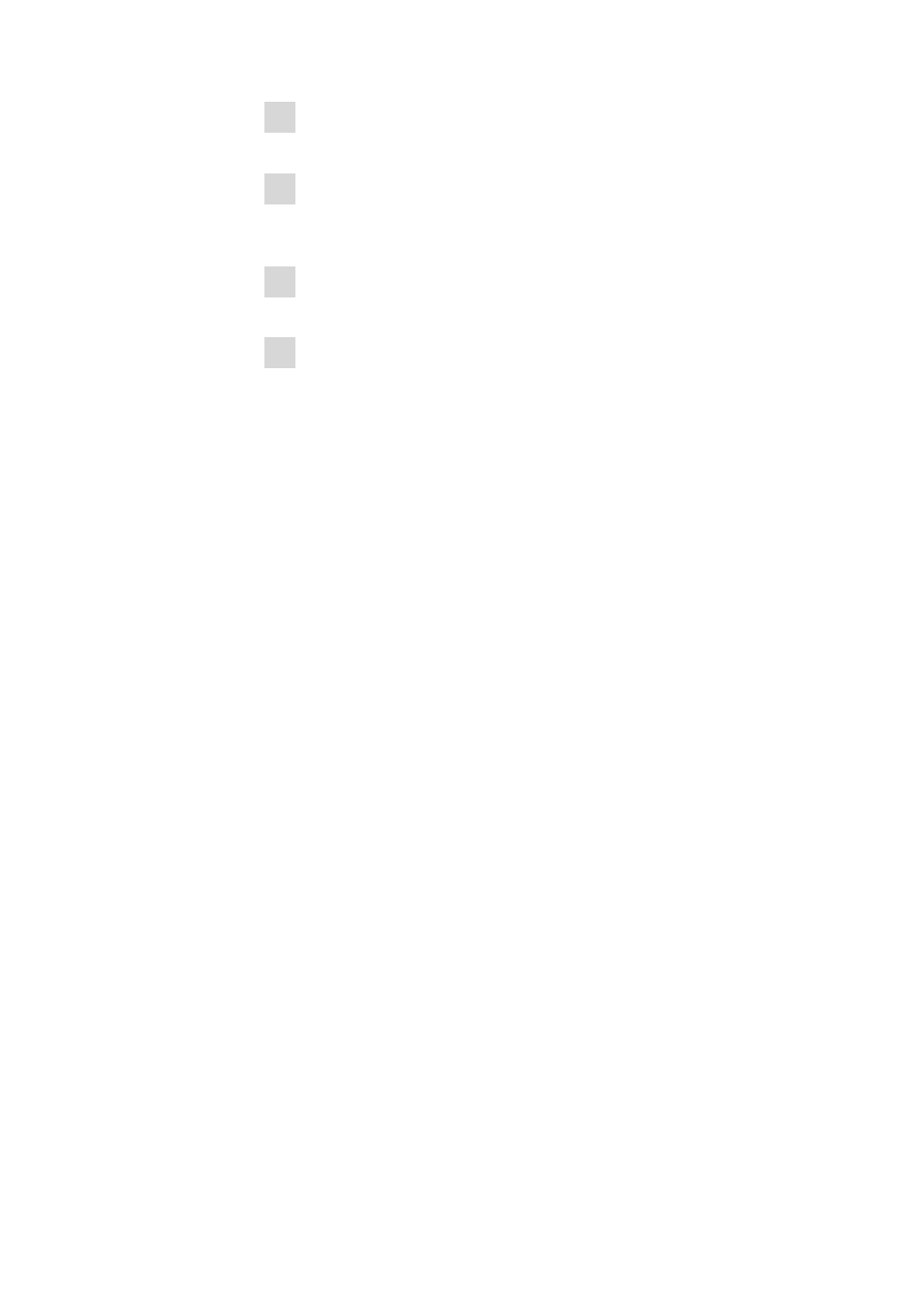
18
8.102.8061EN / 2014-05-23
5 Navigate to the installation folder of MagIC Net (default: C:\Program
Files\Metrohm\MagIC Net).
6 In the installation folder, open the drivers subfolder. This folder contains
the 889 subfolder, in which you can find the driver for the 889 IC Sample
Center and the Combustion Module.
7 Apply the selection with [OK]. A Windows safety prompt is displayed. In
order to install the driver, click on [Install].
8 After successful installation, close the Device Manager.
8 Adding additional licenses with Windows Vista
or newer
General
Starting with Windows Vista, Microsoft has introduced the UAC (User Account
Control), which permits running tasks either as non-administrator or as admin-
istrator (without changes of user, switching off or similar).
This function can, however, cause difficulties with client/server installations of
MagIC Net.
Problem description
A user would like to add additional licenses for the program; the license code
for an additional five licenses, for example, is added (on the server) in the Con-
figuration program part in the Program administration dialog window
(accessible via the Tools
▶ Program administration... menu item, Licenses
tab).
The file license.mlic, which contains the standard license code and the addi-
tional license codes, is stored in the bin directory of the program installation
(C:\Program Files\Metrohm\MagIC Net\bin).
If the user adds the five licenses and then looks at this license.mlic file, only
the standard license code will be listed (for three licenses).
If the user highlights the license.mlic file and clicks on Compatibility files in
the bar, then he or she will be taken to the C:\Users\'User'\AppData\Local
\VirtualStore\Program Files\Metrohm\MagIC Net\bin directory ('User'
being the unique identifier (UID) of the user logged in on the operating sys-
tem). The license.mlic file with the license codes for the standard licenses and
the five newly added licenses can be found here, i.e., the additional licenses
are stored in the VirtualStore only for the Windows user who was logged in
on the PC at the time the additional licenses were added.
