6 program update with magic net multi – Metrohm MagIC Net 3.1 User Manual
Page 14
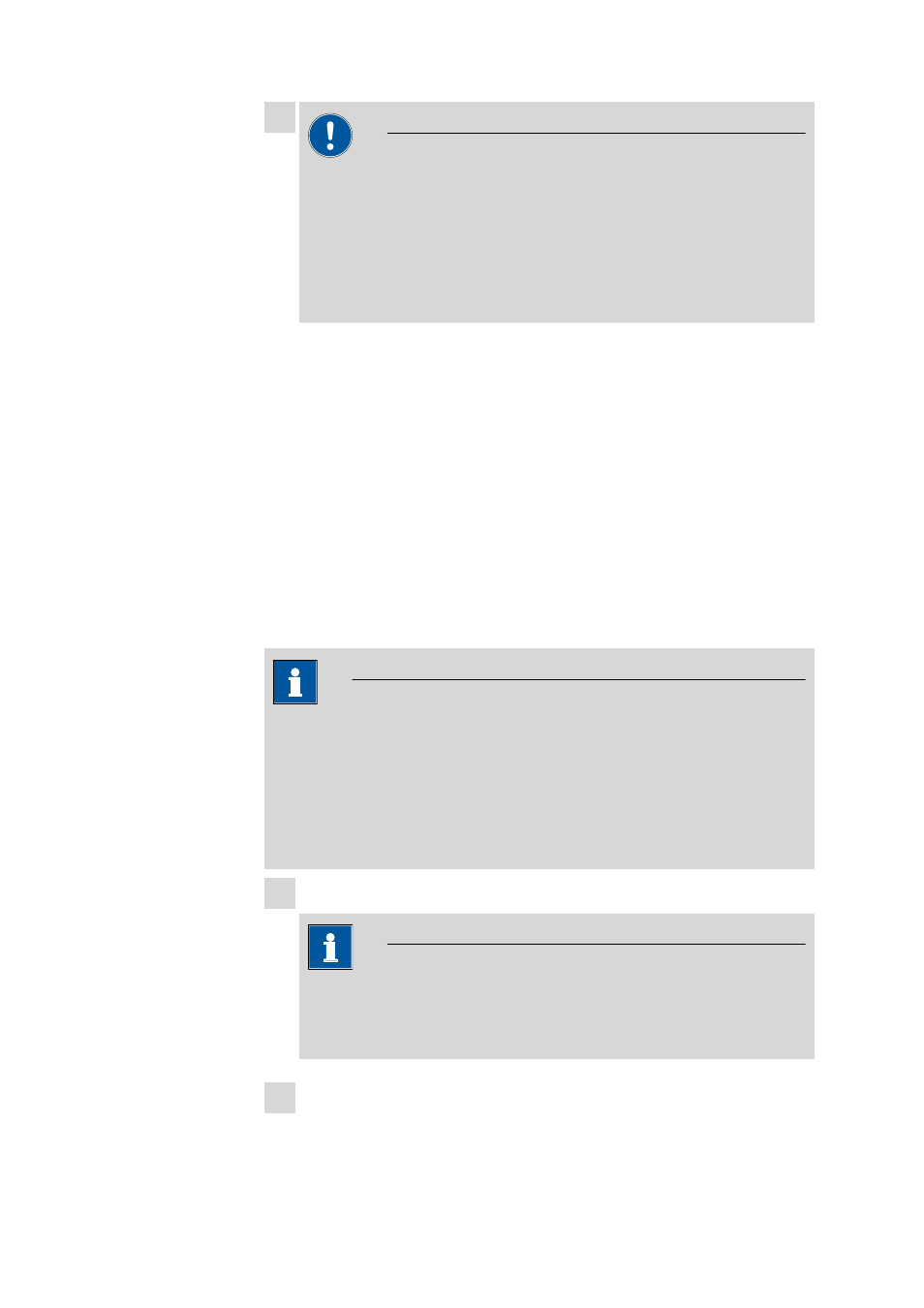
14
8.102.8061EN / 2014-05-23
7
CAUTION
During updating older MagIC Net versions to MagIC Net 3.1 the data-
bases will be converted to the new version. Depending on the size of
the database, this may take some time. For each database a progress
bar which informs about the status of the conversion is displayed.
The computer or Windows must not be restarted or shut down as long
as the conversion is running!
Complete the installation with [Finish].
An UpdateLog file with a list of all files that have been copied to your
computer during the program update and with a confirmation for a suc-
cessful installation is saved in the MagIC Net installation folder (default:
C:\Program Files\Metrohm\MagIC Net) under bin\InstallLog.
6 Program update with MagIC Net Multi
During the program update, the configuration database (system configuration,
methods, templates, user-specific data for all clients) and the determination
databases on the server are automatically updated for further use with the new
version of MagIC Net Multi.
NOTE
The files in the database and backup directory will be retained when updat-
ing the program.
Files in the subdirectories bin, jre, lib, res, doc and examples will be over-
written by the update. Those files in these directories which are not updated
during the update will be deleted. The deleted files are listed in the Install-
Log.
1 Make sure MagIC Net Multi is closed on all clients.
NOTE
In the bin subdirectory of the MagIC Net installation, you can find the
Clients.exe application, with which all clients and their status can be
displayed.
2 Open MagIC Net Multi on the server and save the configuration data-
base into an external directory using the backup function of MagIC Net.
In the Configuration program part, select the File
▶ Save ▶ Manually
menu item. Select the Backup directory, enter a name for the backup
