Cyclopital3D Lighted Print Viewer User Manual
Page 5
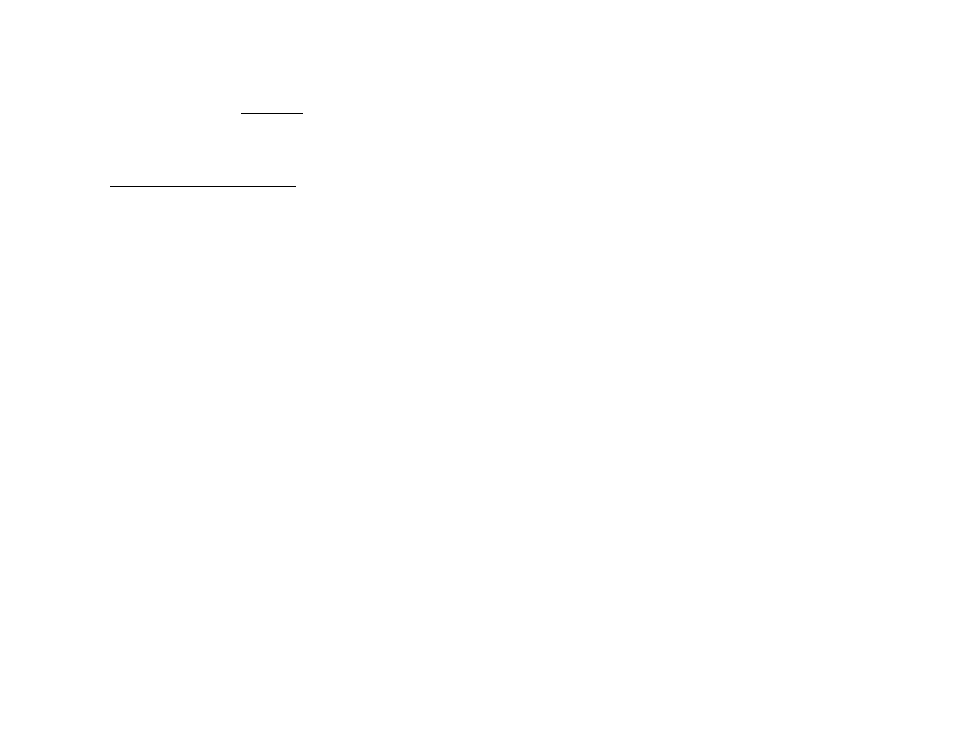
9
STEP 3:
Transfer the finished print files to your print service provider and have them
printed on 4X6 inch glossy paper. Be sure your print service provider is using a
“continuous photographic process” and NOT ink-jet or screen printing to make
the prints; otherwise you will see “pixels” in the prints.
We have tested the Canon CP800 photo printer with great results. This Canon
printer uses dye sublimation continuous printing and is small enough to be
portable. Also, some Walgreens stores use Fuji Frontier printer with
appropriate settings to produce good results. Please check our web site for an
updated list of print service providers that use a continuous photographic
process to make 4X6 prints.
Advanced Concepts: Image Formatting
In the previous section we provided step by step instructions for formatting
MPO files from a Fuji camera for the LPV. There was no explanation of “why”
you were doing what you were doing, just how. This section will explain the
theory behind the process and provide instructions for printing from various
other (Non-MPO) stereo image formats. This assumes that you already have
digital stereo photographs on your computer that you wish to print and that you
are somewhat familiar with the operation of StereoPhoto Maker (SPM). The
actual process will be similar to what was described previously in the step by
step instructions however, depending on the format of your source images you
will need to make a few decisions and change some of the settings in SPM
from the values contained in the supplied image processing templates. When
you get things set up the way you want them you can save your own SPM and
IrfanView (IV) templates to make future processing easier.
You may be able to use the step by step procedure “as is” or with very little
modification if all you are doing is processing a different image storage format.
For example, if your sources are parallel side-by-side images in .jpg format
you can use the procedure directly with no change, just use the .jpg files in
place of the .mpo files. Similarly, if your source images are cross-eyed side-by-
side jpg files, all you have to do is select the "cross" radio button in the "Auto
alignment setting" dialog, AND check the box "Swap Left/Right" in the "Multi
Conversion" dialog, everything else remains the same. If the aspect ratio of
your stereo files is much different from 4:3 or if you are interested in the
theory of mounting prints for a stereoscope, then please, read on.
10
The Image Size:
Printed images for use with the LPV are formatted as side-by-side pairs, with
the left eye image on the left side and the right eye image on the right. The size
of the image for each eye is the same, with the maximum viewable area being
61mm wide and 48mm tall. There is an area 2mm wide between the right and
left images, the “septum,” that cannot be seen with the viewer. This area,
which separates the right and left images should be black. The image pair
should be centered horizontally and vertically in the 4X6 print “canvas,” and
the “borders” around the image should be black.
The step by step process formats Images for printing with a file “resolution” of
600 dpi, which results in a “chip width” of 61mm consisting of 1441 “dots” or
“pixels,” (chip means one side of the pair, either the left or right image). The
vertical dimension is 48mm or 1134 dots, which is why the “re-size”
parameters in the “Multi-conversion” dialog are set to 1441 by 1134.
The space between the chips is set by the value of the “L/R Space(Only Print/
Save available)” option in the “View->Border Options” dialog. This is a little
obscure because you might expect to find the parameter in the “Multi
conversion” dialog itself, but it’s not. Fortunately, the value is stored in the
processing template (.mcv file) and set when the “Restore(File)” option is used
in the “Multi conversion” dialog.
Infinity Spacing
The lenses of the LPV are separated by 65 mm. Therefore the “infinity
spacing” (far point spacing) of homologous far points in the right and left
images should also be 65mm (or slightly less). If the far point separation is the
same as the separation of the lens axis, then there is no need for an interocular
adjustment on the viewer. This is a result of the “prismatic effect” of the lenses
which exactly compensate for use “off axis” by persons with eyes that are
spaced narrower or wider than the lenses. Instead of having an interocular
adjustment, large lenses are used to accommodate a wide range of users eye
spacing however, for this to work well the images MUST be formatted
properly (with the correct “far point spacing”).
If an image pair has a far point spacing that is larger than the lens separation
(65 mm), the user’s eyes will have to diverge in order to fuse the cyclopean
image (the 3D image seen by the “mind’s eye”); this should be avoided
because it can cause viewing discomfort and may even make the image
impossible to fuse. You can use a ruler to measure the far point spacing in a
mounted pair.
