Drop down menus, Figure 7 confirm-it2 pull down menu tree diagram, Reports 8 – CTL Confirm-IT2 User Manual
Page 12: Confirm-it2
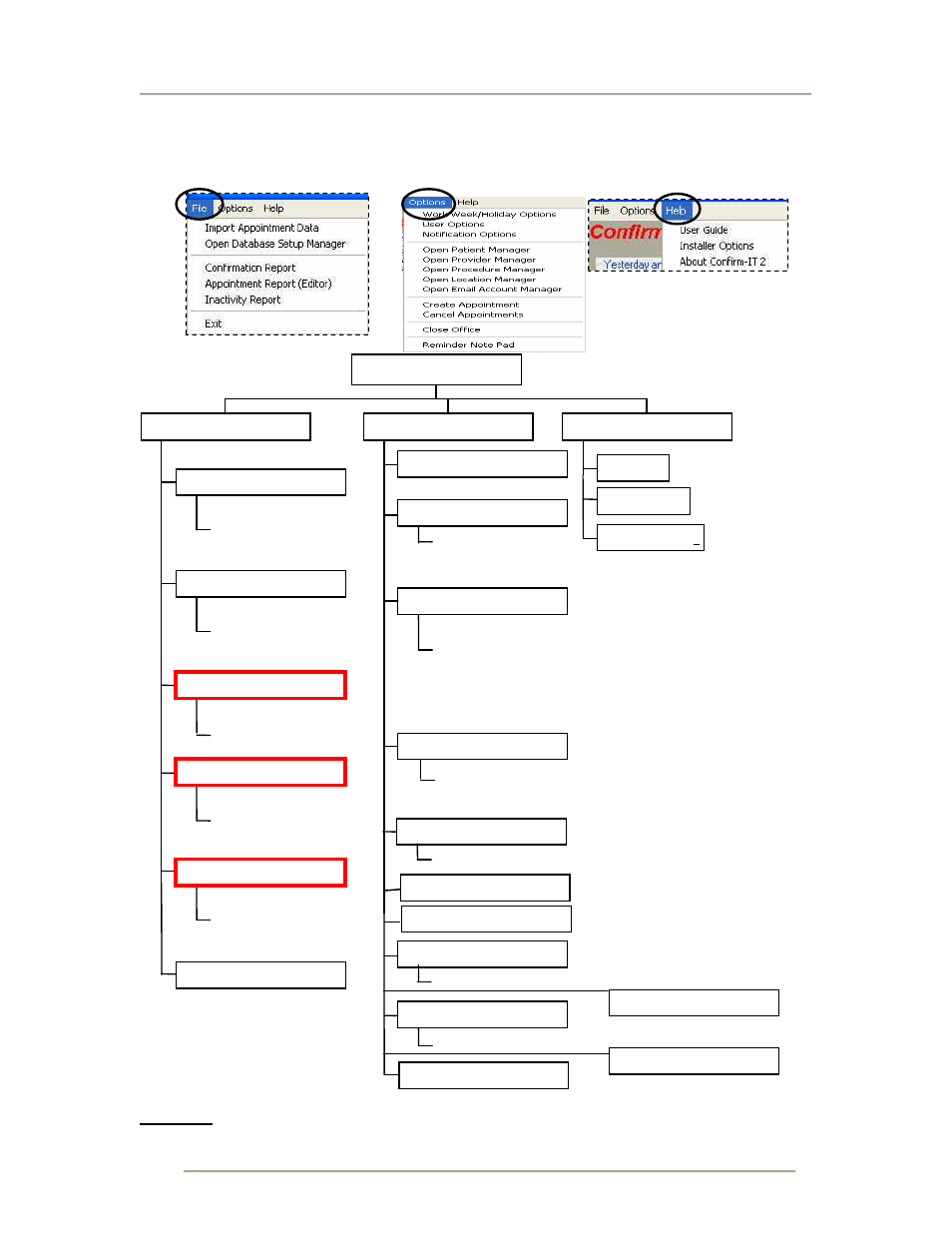
Reports
8
Drop Down Menus
In the upper left of the screen are the pull down menus that will be explained in the next
pages.
Figure 7 Confirm-IT2 Pull Down Menu Tree Diagram
Browse
Preview
Import
Import Customer Data
Server IP Address
Dbase Name
User ID / PSW
Open DB Setup Mgr.
Report Range
Select Providers
Confirmation Report
Report Range
Select Customers
Appointment Report (editor)
Older Than 30,60,90,120,180,365
No Activity
Notify Selected Inactive Customers
Inactivity Report
Exit
FILE
Passwords
File Menu Restrictions
Appointment Restrictions
User Options
Options per Callout Type
Appt, Cancellation, BD, Closed, Inactivity
Start / End Times / Number of tries on results
Answering Machine Detected Parameters
Edit Email Reminder Content Text
Edit Text Message Reminder Content Text
Notification Options
Customer Data Fields, Search, Add, Modify
Select Reminder Type / Date/Time Override
Customer Notes, Instant Notify
Open Patient Mgr.
Email Enable, Address, Server, Account etc.
Open Email Acct. Mgr.
Range of Cancellation Date / Time
Cancel Appointments
OPTIONS
User Guide
HELP
Confirm-IT2
Create Reminder Note
Installer Options
About Confirm-IT 2
Software Version Numbers
Open Provider Mgr.
Name, Phone #, Email Address, Employee ID
Work Week /Holidays Options
Open Location Mgr
Open Procedure Mgr
Create Appointment
Close Office
