ClearCube A6106D Blade User Manual
Page 6
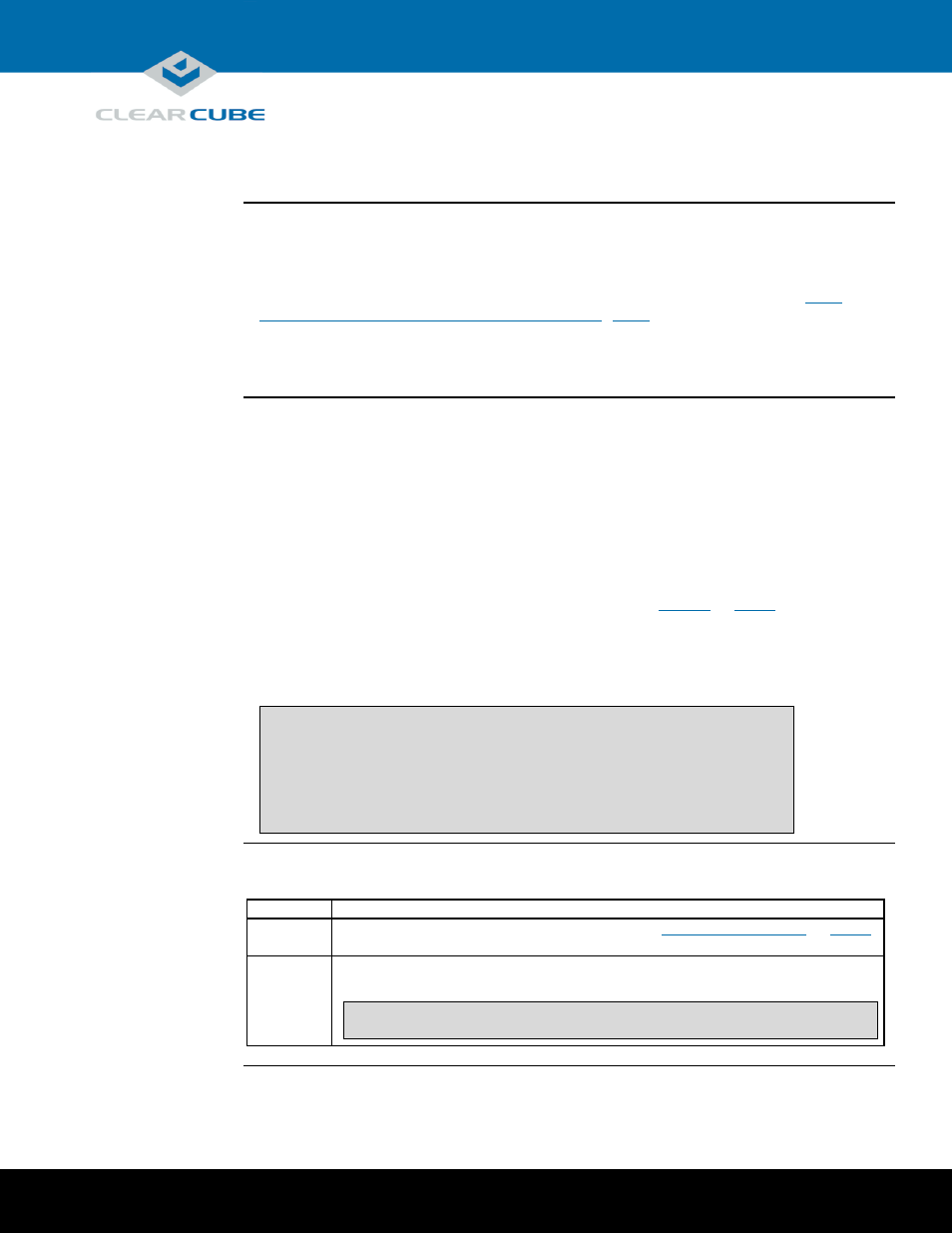
Page 6 of 10
P/N G0200152 Rev B, 1.1.12.01.2014
ClearCube Technology, Inc. 3700 W Parmer Lane Austin, TX 78727 (512) 652-3500 www.clearcube.com
BIOS and pre-OS video for configuration and imaging
About pre-OS
video
In the A6106D architecture, host cards with PCoIP technology do not support local video at the blade,
and USB is redirected to the zero client after the operating system starts. To access A6106D pre-OS
video, such as BIOS setup utility screens, you can
use Intel® Active Management Technology (Intel® AMT) to view BIOS screens (see “
Intel® Active Management Technology (Intel® AMT)
), or
remove an A6106D blade from a chassis and use a zero client to view pre-OS video for
configuration and for additional management tasks.
Before you
begin
These sections assume that you are configuring an A6106D blade outside of a chassis.
Before you begin, be sure to have
Ethernet cables
a standard 120 V computer power cable (IEC 60320 C13 connector with NEMA 5-15 inlet)
a zero client power supply
a ClearCube zero client compatible with the blade’s video configuration (a dual zero client for a
dual host card or a quad zero client for a quad host card). The blade’s video configuration is
specified on a label on the side of the blade (shown as item 7 in
page 1
).
two or four DVI monitors (depending on zero client) and power cables
a USB keyboard and a mouse, and
a switch connected to a DHCP network.
NOTE:
These instructions assume devices are connected to an imaging network or
other network with a DHCP server to provide IP addresses for the blade’s
PCoIP host card and for the zero client. MAC addresses are specified on
labels on the side of the blade and on the zero client. To identify the host
card to connect to from the zero client, you might need to consult DHCP
tables. DHCP tables should show each device’s MAC address and the
corresponding IP address assigned to the host card and the client.
Connecting
devices
The table below shows how to connect devices to view pre-OS video.
Step
Action
1
Remove the blade from the chassis as described in
page 4
Place the blade on a stable surface, such as a bench or on the top of a desk.
2
Connect a USB keyboard to a port on the top of the blade. (Ensure that you do not
disconnect any Ethernet cables that might be visible from this opening.)
NOTE:
Connect a monitor to a zero client as described below. Do not connect
a monitor to a DVI port or to a DisplayPort™ on the top of the blade.
Continued on next page
