Get data, Figure 10 get data screen, Day detail – Bird Technologies ACMI User Manual
Page 31: Figure 11 day detail, Get data day detail
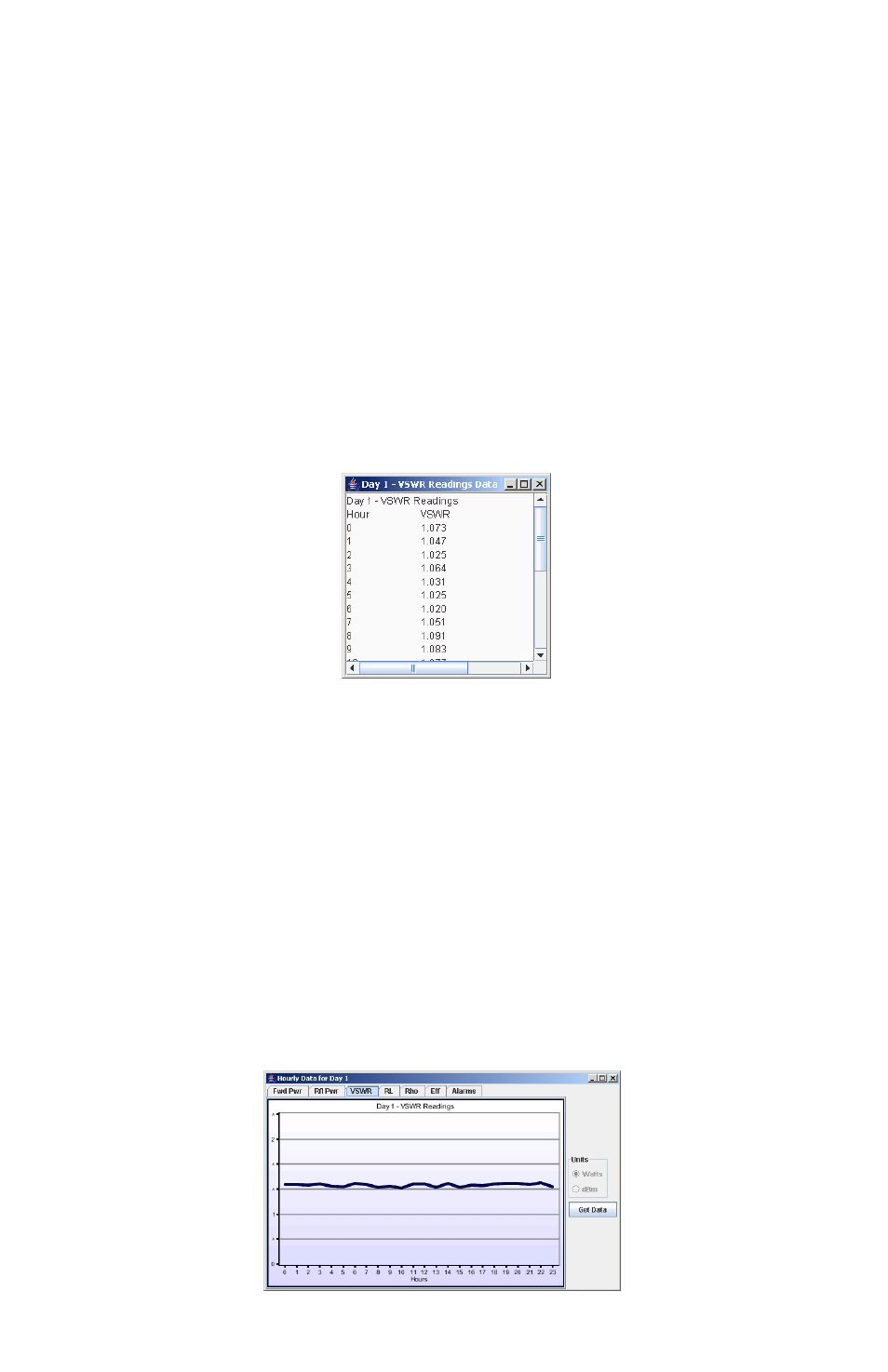
19
Get Data
1.
Click the Get Data button.
Note:
This will display the data for the current chart in a new window
in a tab-delimited text format.
2.
Copy the text and paste it into a file on your computer or directly into a
Microsoft Excel workbook.
Note:
In MS Windows, hold the Ctrl button and press A to select all
the data, hold Ctrl and press C to copy, select your destination (e.g.
Excel), and hold Ctrl and press V to paste. See the figure below for an
example.
Figure
10
Get Data Screen
Day Detail
1.
Select a day under Day Detail (at the right of the chart).
2.
Click the View Day button to retrieve and generate a new chart of hourly
data for the selected day.
Note:
This new chart will appear in a new window. The window can
be resized to stretch the chart's dimensions (by dragging the lower-
right corner of the window).
3.
Click the Get Data button on this window to display the hourly data for the
selected day in a new window.
Note:
It works just like the Get Data button explained in the above
paragraph.
Figure
11
Day Detail
