6 - 9 troubleshooting and routine maintenance – Brother DCP-116C User Manual
Page 74
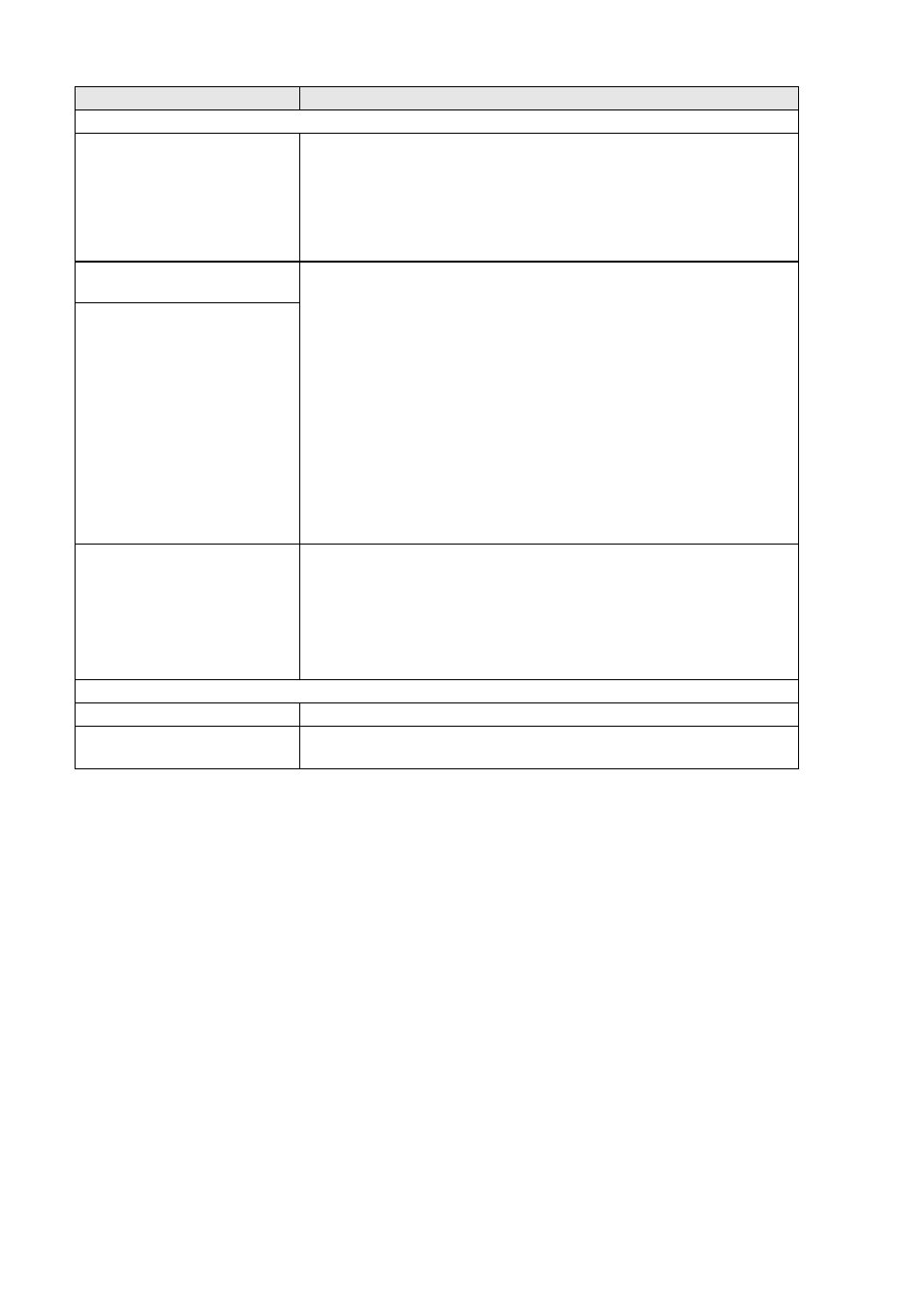
6 - 9 TROUBLESHOOTING AND ROUTINE MAINTENANCE
Network Difficulties (DCP-315CN only)
I cannot print over the network.
Make sure that your machine is powered on and is On Line and in
Ready mode. Print Network Configuration list. (See Printing reports on
page A-1.) Then the current settings of the network are printed.
Reconnect the LAN cable to the hub to verify that the cabling and
network connections are good. If possible, try connecting the machine
to a different port on your hub using a different cable. If you have good
connections, the machine will show LAN Active for 2 seconds.
The network scanning feature
does not work.
(For Windows
®
users only) Firewall setting on your PC may be rejecting
the necessary network connection. Follow the instructions below to ® XP SP2 users.> 1. Click the ‘Start’ button, ‘Settings’, ‘Control Panel’ and then For Windows ® XP SP1 users, please visit the Brother Solutions Center. The network PC-Fax Receive Your computer cannot find ® user> Firewall setting on your PC may be rejecting the necessary network ® users> Re-select your machine in the DeviceSelector application located in Other Difficulties Incorrect LCD language See How to change LCD language on page 6-10. I cannot see the LCD clearly. Change the contrast settings. DIFFICULTY SUGGESTIONS
disable the Firewall. If you are using a personal Firewall software, see
the User’s Guide for your software or contact the software
manufacturer.
‘Windows Firewall’. Make sure that Windows Firewall on the ‘Basic’
tab is set to On.
2. Click the ‘Exceptions’ tab and ‘Add port’ button.
3. Enter any name, port number (54295 for network scanning and
54926 for network PC-Fax receiving), select ‘UDP’ and click ‘OK’.
4. Make sure if the new setting is added and is checked, and then click
‘OK’.
feature does not work.
your machine.
connection. For detail, see the instruction above.
Macintosh HD/Library/Printers/Brother/Utilities or from the mode l of
ControlCenter2.
(See How to improve the LCD viewing on page 6-10.)
