Making n in 1 copies or a poster (page layout) – Brother DCP-116C User Manual
Page 37
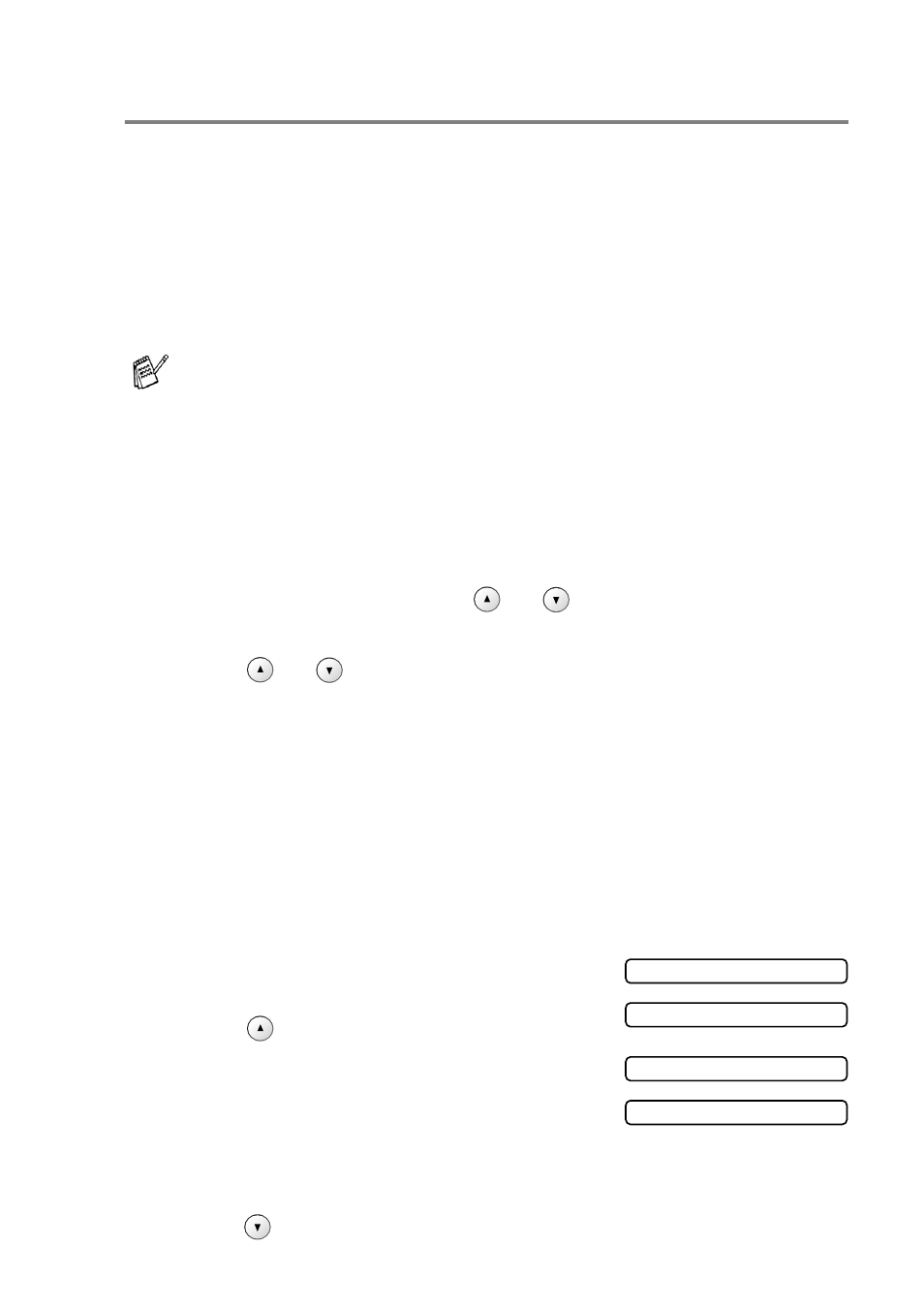
MAKING COPIES 2 - 9
Making N in 1 copies or a poster (Page Layout)
You can reduce the number of pages for copies by using the N in 1
copy feature. This allows you to copy two or four pages onto one
page, allowing you to save paper. It is also possible to create a
poster. When you use the Poster feature your machine divides your
document into sections, then enlarges the sections so you can
assemble them into a poster. If you want to make a poster, use the
scanner glass.
1
Load your document.
2
Press
Copy Options
and
or
to select Page Layout.
Press
Set
.
3
Press
or
to select 2 in 1 (P), 2 in 1 (L),
4 in 1 (P)
, 4 in 1 (L)or Poster(3 x 3).
Press
Set
.
4
Press
Mono Start
to scan the document.
You can also press
Colour Start
if you are using Poster layout
or if you are using a DCP-315CN.
5
If you are making a poster or placed the document in the ADF,
the machine scans the page and starts printing.
If you are using the scanner glass:
6
After the machine scans the page,
the LCD shows:
Press
to scan the next page.
7
Put the next document on the
scanner glass.
Press
Set
.
8
Repeat Steps 6 and 7 for each page of the layout.
9
After all the pages of the document have been scanned,
press
to end.
■
Please make sure Paper Size is set to A4 or Letter.
■
You can use the N in 1 copy feature with 100% copy size
only.
■
(P) means Portrait and (L) means Landscape.
■
ADF is not available for DCP-115C, DCP-116C and
DCP-315CN.
Next Page?
▲
Yes
▼
No
Set Next Page
Then Press Set
