Bendix Commercial Vehicle Systems WINGMAN ACB ACTIVE CRUISE W/BRAKING User Manual
Page 47
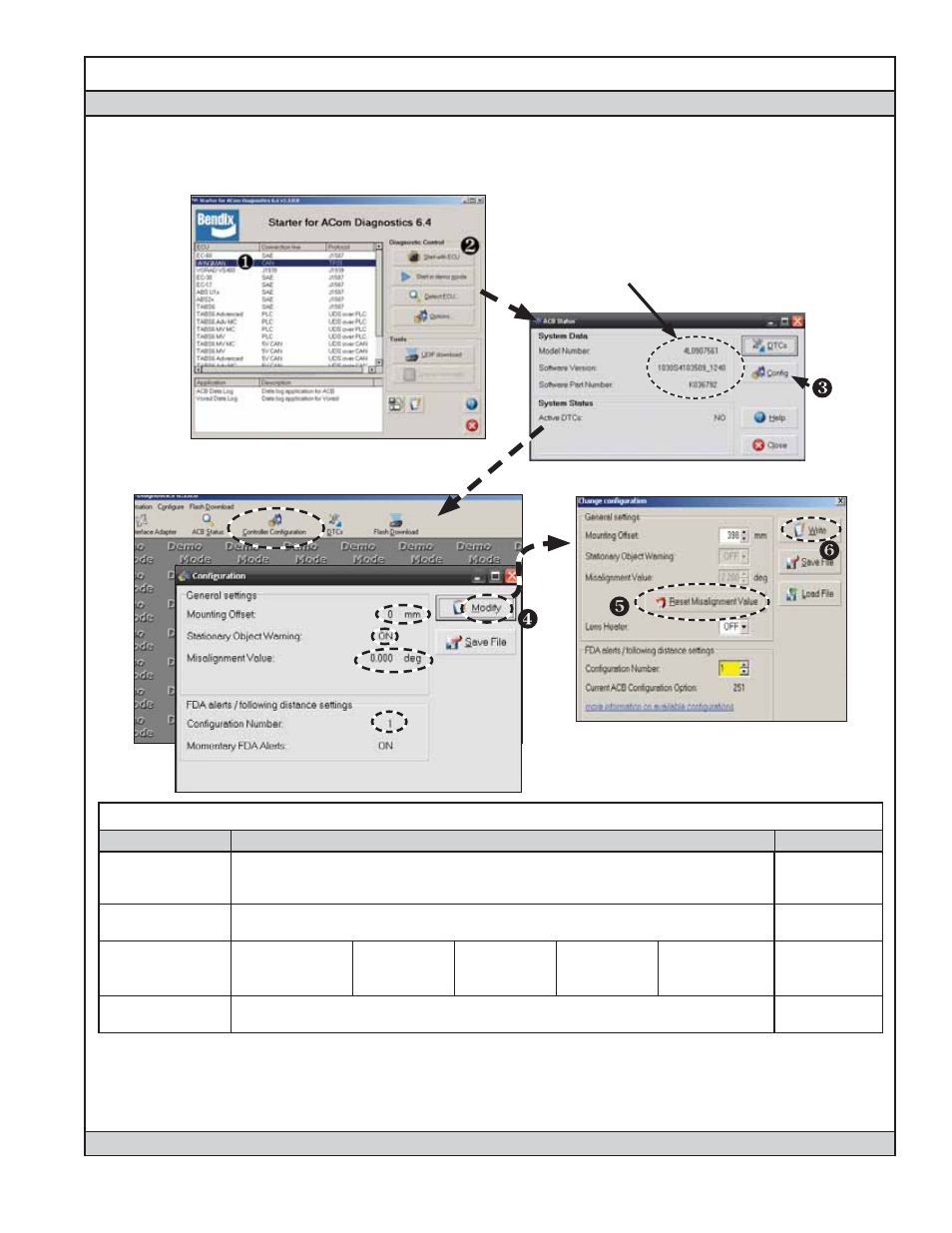
47
Appendix D
Appendix D
How to Read Key System Indicators and Reset Misalignment Values
Read System Key Indicators (Con
fi guration)
1. Start Bendix
®
ACom
®
Diagnostics and connect to vehicle.
2. Select “ACB” and Click “Start with ECU” to display the “ACB Status” window.
3. Click “Confi g” to display the indicators
Take Note of:
Model #,
Software Version,
Software P/N,
Active DTCs
System Key Indicators
Attribute
Description
See Section:
Mounting Offset
This value should equal 0 if the radar sensor is mounted on the center line of the
vehicle. If the service technician believes the radar sensor should be mounted offset
from center, call 1-800-AIR-BRAKE.
6.10
Stationary Object
Warning Indicator
This is a status indicator for the function of stationary object warning. Available for
use in Bendix
®
Wingman
®
ACB system versions since 2010.
1.07
Misalignment
Value
Trouble code will
be set if value is
-1.3º or less
Abnormal
operation:
-0.8º
Normal
operation:
normal
Abnormal
operation:
0.8º
Trouble code will
be set if value is
1.3º or more
6.07
Con
fi guration
Number
This indicates the distance setting and following distance alert that are confi gured for
the vehicle. Refer to
Table 7
for setting information.
5.4
How To Reset The “Misalignment Value”
4. From the confi guration window shown above, click “Modify.”
5. From the Change Confi guration window, select “Reset Misalignment Value.”
6. Click “Write.”
7. Cycle the vehicle ignition power to complete the process.
Call the Bendix Tech Team at 1-800-AIR-BRAKE for troubleshooting assistance.
