B1.3 volume, B1.4 distance setting (dist. setting), B1.5 distance units (dist. units) – Bendix Commercial Vehicle Systems WINGMAN ACB ACTIVE CRUISE W/BRAKING User Manual
Page 38
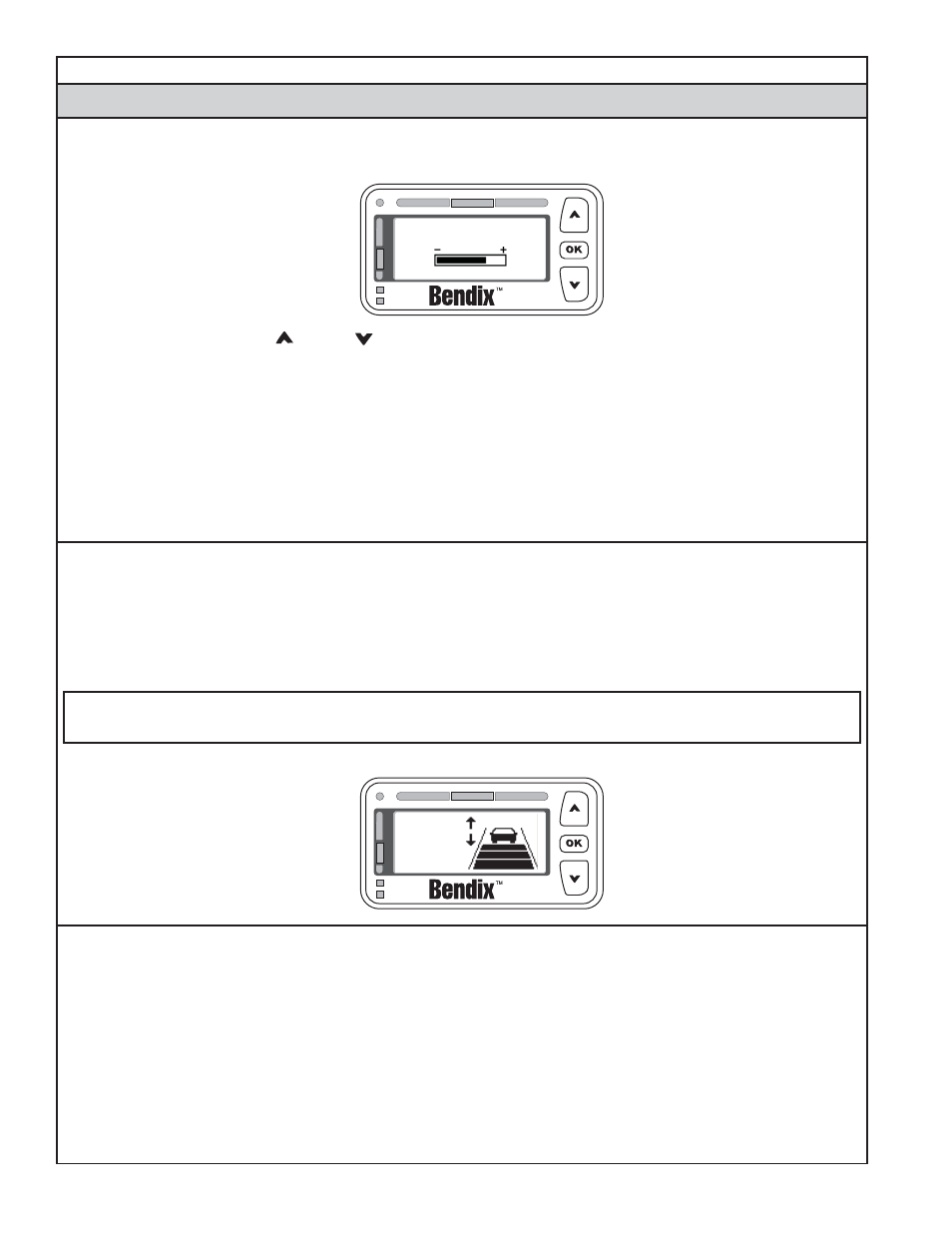
38
Appendix B
Driver Interface Unit: Displays & Alerts
B1.3 Volume
Selecting “Volume” from the main menu displays the following screen:
Volume
The driver uses the up ( )/down ( ) arrow buttons to change the volume. Pressing the “OK” button exits
this menu item.
The modifi ed volume setting will be retained through ignition cycles unless confi gured not to do so. If not
confi gured, the volume setting will default to 100% on each new ignition cycle.
NOTE: The DIU can be con
fi gured to limit the minimum volume setting that the driver can select. The bar
shown above always represents the adjustable range based on minimum and maximum values. For example,
if the minimum value is set to 50% (midpoint between lowest (70 +/- 3dB) and highest (89 +/- 3dB) audio
levels, the bar represents an adjustable range from 50% (approx. 80dB) to 100% (approx. 89dB). Once the
minimum (or maximum) has been reached, a message will be shown indicating that further adjustment is not
allowed (e.g. “Minimum volume reached”). The step change per button press is approximately 2dB.
B1.4 Distance Setting (Dist. Setting)
On systems where changes are permitted, the “Distance Setting” option from the main menu will adjust the
following distance that the Bendix
®
Wingman
®
ACB system will attempt to maintain while in the following distance
mode. Distance Settings 1, 2, 3, and 4 will have different meanings based on the confi guration chosen by the user
in Bendix
®
ACom
®
Diagnostics (version 6.3 or higher). Generally, 4 relates to the farthest distance setting available
and 1 relates to the closest distance setting available. In many of the ACB confi gurations available in ACom
®
, two
or more distance settings may be made equivalent to one another.
Selecting “Dist. Setting” from the main menu displays the following screen:
Text
Here*
B1.5 Distance Units (Dist. Units)
From the “Dist. Units” menu item, the user may choose to have the following distance from the forward vehicle
displayed in either seconds or feet. By default, this item is set to seconds. If the user selects feet, the DIU will
display the approximate distance from the bumper to the selected forward vehicle in feet. If the user selects
seconds, the DIU will display the approximate distance from the bumper to the selected forward vehicle in
seconds.
NOTE: Following distance in seconds is calculated based on the current speed of the Wingman
®
ACB-equipped
truck, and the distance, in feet, away from the selected forward vehicle. For instance, if the selected forward
vehicle is 88 feet from the bumper of the Wingman ACB-equipped truck, and the Wingman ACB-equipped
truck is traveling 60 mph, then the following distance in seconds would be 1.0 seconds because a truck
traveling 60 mph can travel 88 feet in one (1) second.
(No LEDs
Illuminated)
(No LEDs
Illuminated)
Appendix B
For more information on user confi gurations available through the Bendix ACom Diagnostics software, see
Section 5.4: Con
fi guring Bendix Wingman ACB Following Distance Alerts in this Service Data sheet for further information.
* Text may vary
depending on the
system installed
