Installation – Bang & Olufsen BeoConnect (for Windows) - User Guide User Manual
Page 9
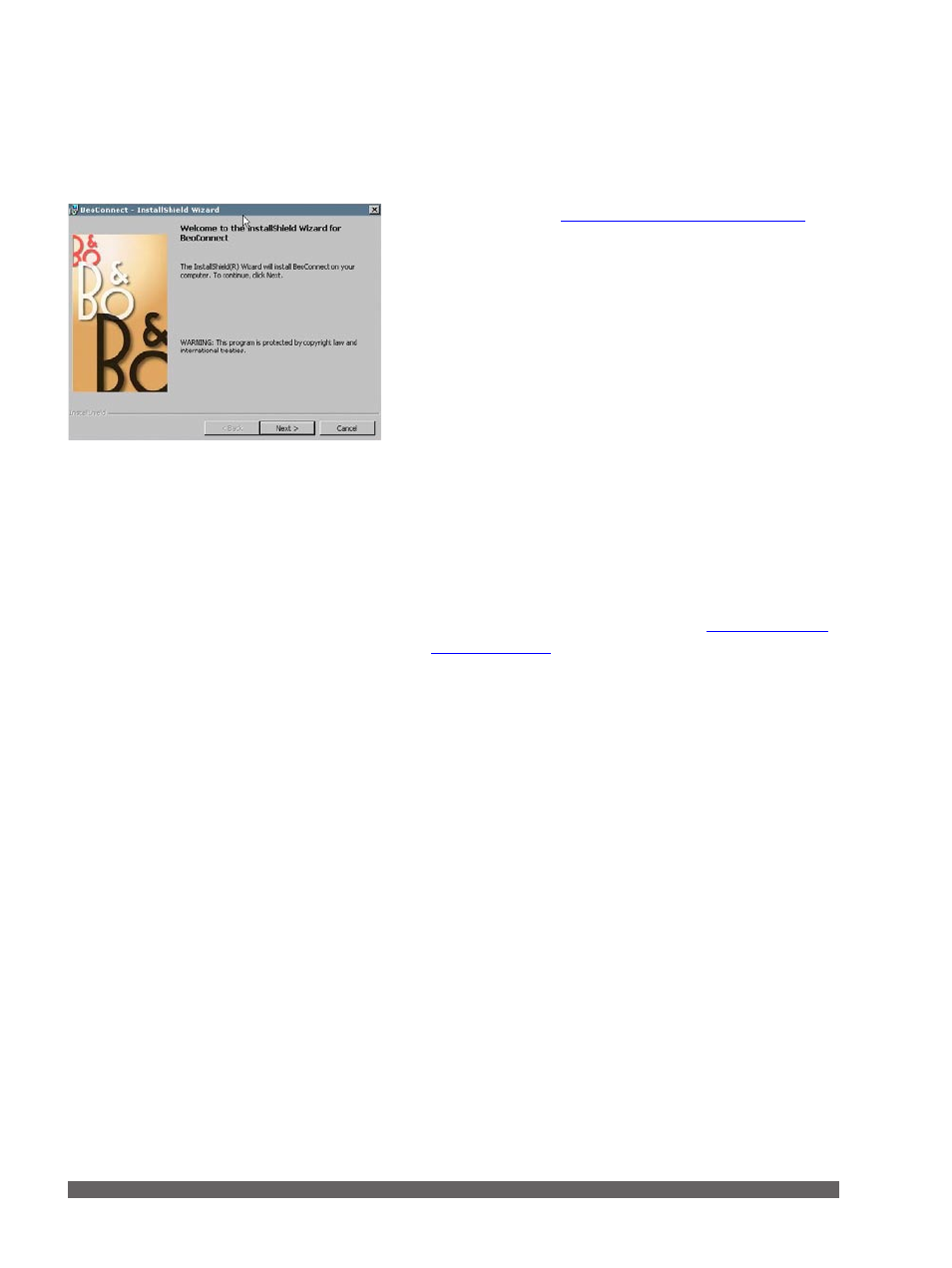
9
Install BeoConnect on the computer
> Launch the installation program and click to select a
language. A welcome message appears.
> Click to accept the
End User License Agreement (EULA)
when prompted.
> Select a path for installation of BeoConnect when
prompted. A BeoConnect shortcut is added to the ‘Start’
menu and the installation program detects which media
players are installed.
> Select whether the setting ‘Launch BeoConnect at start-up’
should be activated, so that BeoConnect launches when
the computer is switched on and copying and mapping of
selected music takes place automatically. Select whether
the settings ‘Use Windows Media Player with BeoConnect’
and ‘Use iTunes with BeoConnect’ should be activated, so
that your playlists in Windows Media Player and/or iTunes
becomes available.
> The installation has completed and the launch process
begins.
Installation is cancelled if:
– The operating system is not compatible.
– The BeoConnect version is older than the existing version
on the computer.
– The EULA is not accepted.
If BeoConnect is already installed, a repair or upgrade option is
presented instead depending on the current version:
– If the BeoConnect version is newer than the existing
version, you are prompted to accept the EULA after which
installation continues.
– If the BeoConnect version is the same as the existing
version, you can repair this version after which installation
continues. All settings are preserved if BeoConnect is
repaired or upgraded. Consequently, playlists and music
collections set to be copied and mapped are still copied and
mapped after repairing or upgrading.
Installation
BeoConnect installation program.
