Launch beoconnect – Bang & Olufsen BeoConnect (for Windows) - User Guide User Manual
Page 4
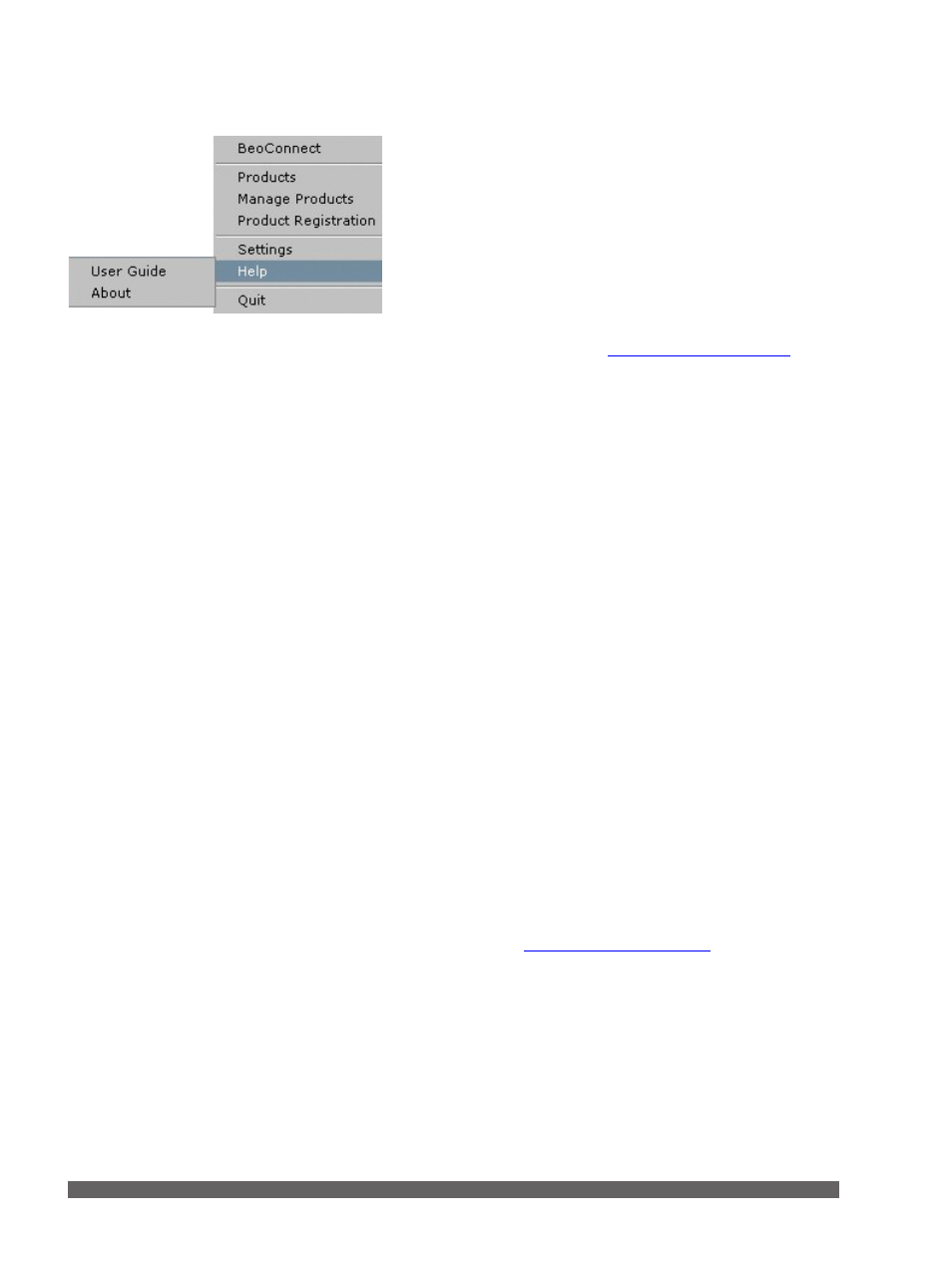
4
Launch BeoConnect
The ‘Help’ menu
Selecting ‘User Guide’ in the menu opens this Guide. The
‘About’ menu offers you a dialogue box with version
information and a possibility to check for updates. The online
User Guide and updates are only available if the computer is
connected to the internet.
Copy and map music
Before you can copy and map music, you must add your
product to the ‘Product List’,
. Later
in the Guide you find detailed information on how to launch
BeoConnect, connect products, and copy and map music.
Copy and map your music …
> Launch the program and open the right-click menu.
> Select ‘Products’ and connect to the desired product if the
product is not connected automatically.
> Highlight a coloured favourite list and select the music to
be mapped, or …
> … highlight ‘Music’, then highlight ‘Select’ and right-click
to select the music to be copied. Then select ‘Start copying’.
When the copying is in progress, the tray icon switches
between red and black and when the copying process has
completed, the tray icon becomes black.
Launch BeoConnect …
> If the program does not launch automatically, click
’BeoConnect‘ in the ‘Start’ menu.
The program checks for updates. If any updates are available,
you can choose to update the program, before you continue
the launch process. Earlier connected products are listed as
well as Bang & Olufsen products present on the network.
Some products are detected automatically, others need to be
added manually.
. If ‘Auto Connect’
is activated, the connection process begins.
You can set BeoConnect to launch automatically when you
switch on the computer in the ‘Settings’ menu.
‘Help’ menu.
