Connect to products – Bang & Olufsen BeoConnect (for Windows) - User Guide User Manual
Page 5
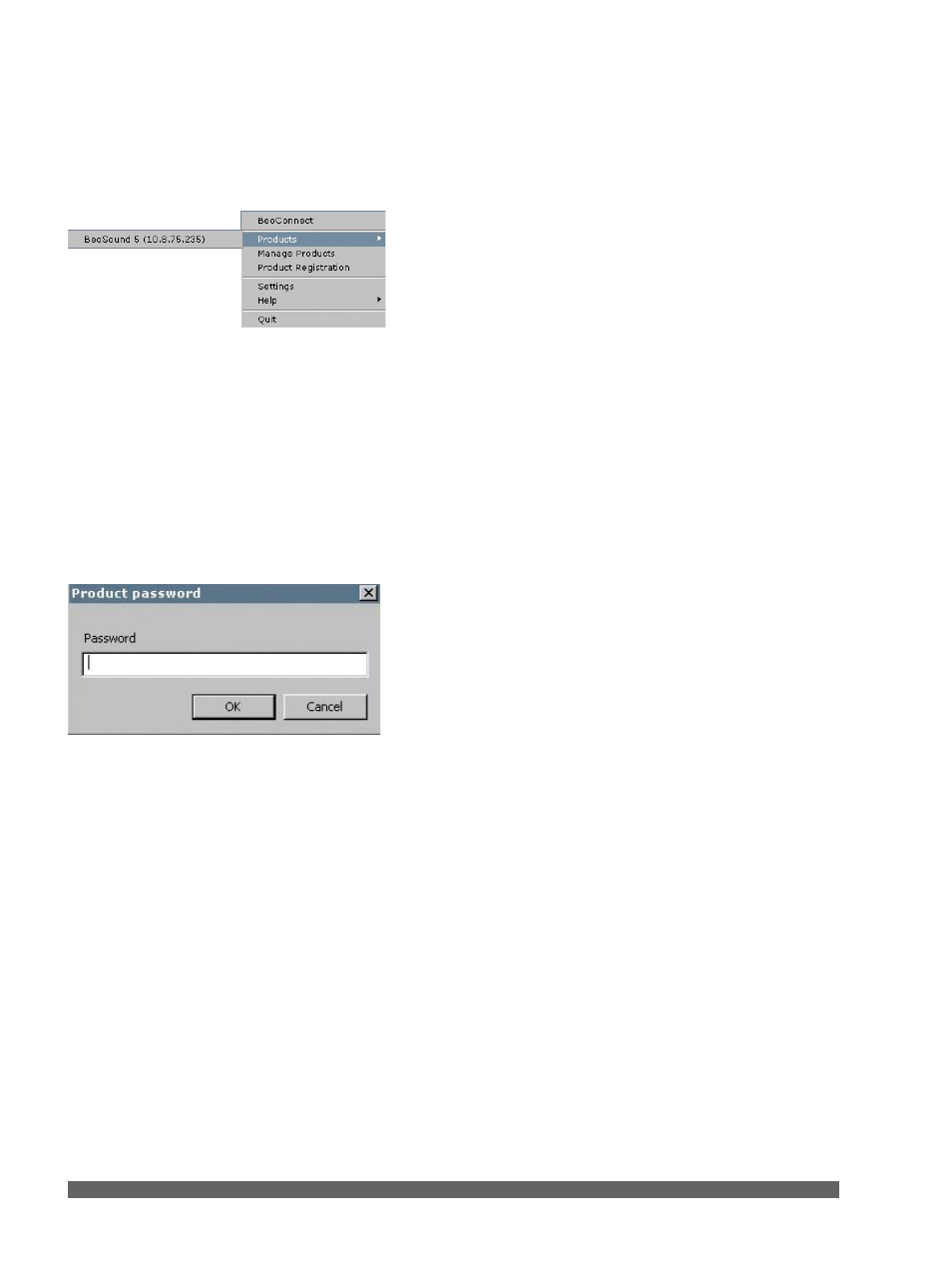
5
Connect to products
Connection to a product on the network, such as BeoSound 5,
can take place either manually or automatically.
Connection takes place in the following situations:
– When a product is selected from ‘Products’ in the right-click
menu.
– If ‘Auto Connect’ is activated in the ‘Settings’ menu, the
program connects to the last connected product when it
launches. ‘Auto Connect’ is activated by default.
– When credentials for a product are submitted.
Connect or disconnect to a product …
> Open the right-click menu and highlight ‘Products’ to
display a list of available products.
> Click on a desired product to connect it, or to disconnect it
if it is already connected.
When a product is connected the tray icon is black.
You are prompted to enter a password for your Bang & Olufsen
product if BeoConnect does not have the password or has
an incorrect password for a product it is trying to connect to.
If the password on your Bang & Olufsen product has been
changed, you must also change it here. For further information
about passwords, please contact your Bang & Olufsen retailer.
A product cannot be found on the network
If a product cannot be found on the network, ‘Unable to
connect to selected product’ is shown on the screen. You may
have to add the product manually.
If music files have previously been selected for copying or a
playlist has been mapped to a coloured favourite list,
copying starts automatically upon connection.
‘Product password’ dialogue box.
