Manage products, Refer to ‘manage products – Bang & Olufsen BeoConnect (for Windows) - User Guide User Manual
Page 11
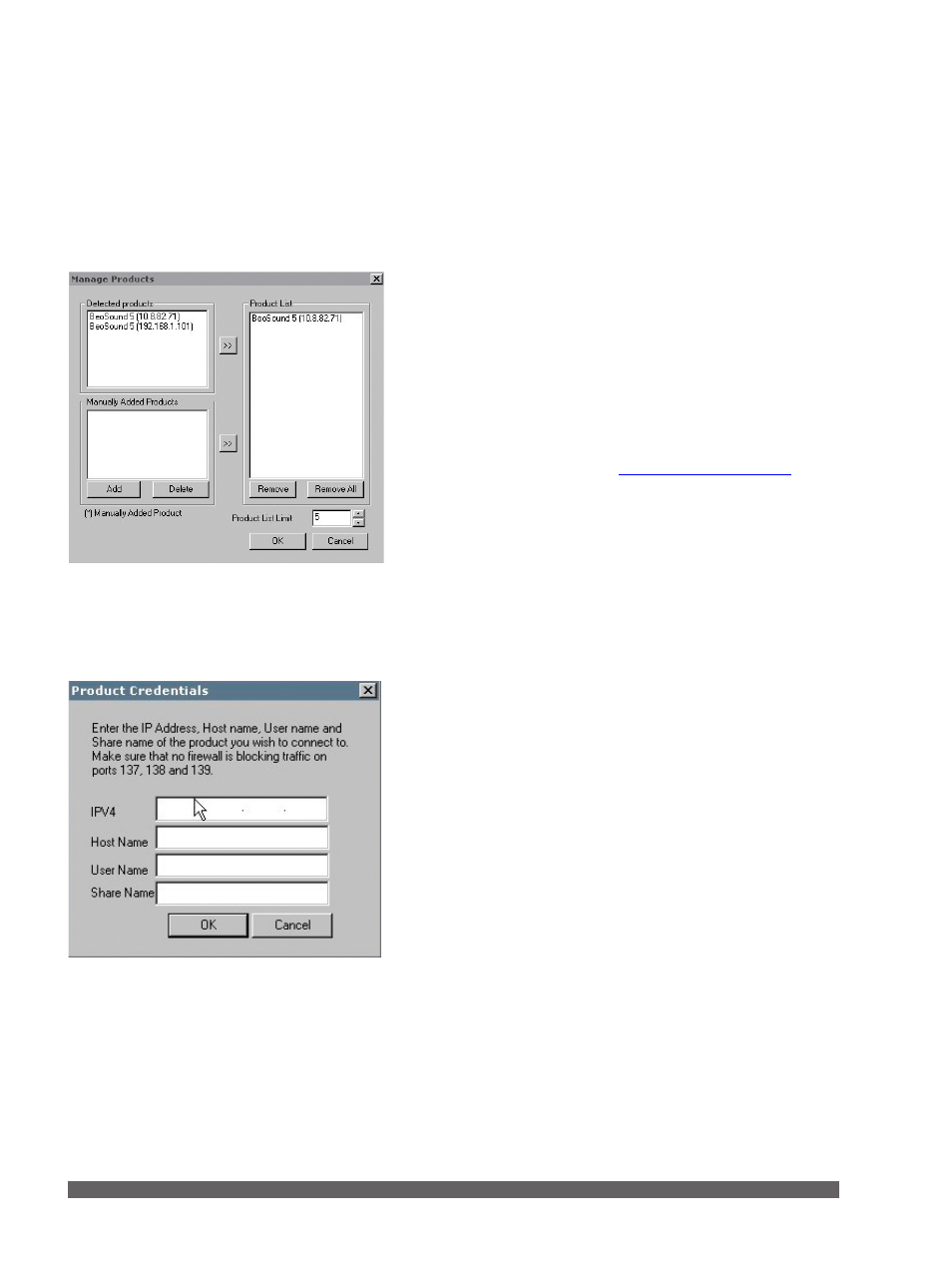
11
Manage products
Products are detected automatically by BeoConnect when
possible, but they can also be added manually. Manually added
products can be deleted again. You must select which of the
found and added products should be present in the ‘Product
List’ and change the limit of products in this list.
Add a product manually …
> Open the right-click menu and select ‘Manage Products’.
> Click ‘Add’ to bring up a ‘Product Credentials’ window.
> Enter the ‘IPV4 Address’, ‘Host Name’, ‘User Name’ and
‘Share Name’.
> Click ‘OK’ to add the product or ‘Cancel’ to cancel the
operation.
For IP-address and host name,
.
For information on user name and share name, refer to your
Bang & Olufsen retailer.
Delete a manually added product …
> Open the right-click menu and select ‘Manage Products’.
> Click on the product you wish to delete in the ‘Manually
Added Products’ list.
> Click ‘Delete’ to delete the product.
Add a product to the ‘Product List’ …
> Open the right-click menu and select ‘Manage Products’.
> Click on a desired product in either ‘Detected Products’ or
‘Manually Added Products’ to highlight it.
> Click the respective arrow tab in the middle of the window
to add the product.
A manually added product is followed by an * in the ‘Product
List’.
‘Product Credentials’ dialogue box.
‘Manage Products’ dialogue box.
