Make photos and websites available – Bang & Olufsen BeoConnect (for Windows) - User Guide User Manual
Page 8
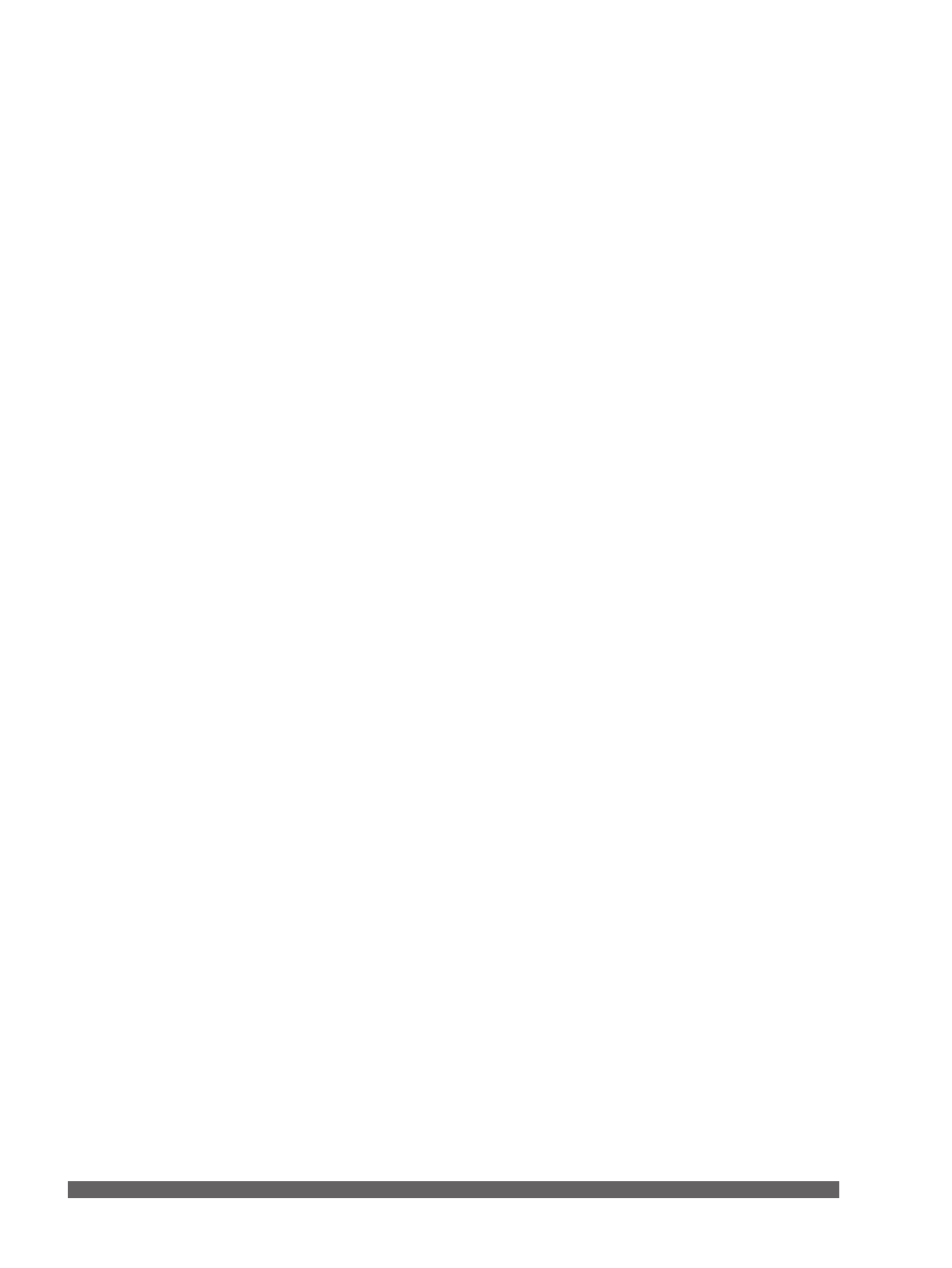
8
Make photos available
To access your photos and smaller video clips on your product
you must first make them available on your computer and then
copy the files manually. BeoConnect will ensure that a network
drive is mapped on your computer to your product.
Make your photos available …
> Place photos and video clips on your computer.
> Open ‘Explorer’. Mark and copy selected files.
> Select the drive which is mapped to your BeoMaster 5. You
can select which network drive should be shared in the
BeoConnect’s ‘Settings’ menu.
> Paste your photos and video clips to the ‘Photo’ folder. You
can create subfolders in the ‘Photo’ folder to help you sort
and organise the files.
> Photos and video clips are now available when you activate
BeoMaster 5 via your television.
Make Websites available
In Internet Explorer you can create favourites and copy them
as shortcuts to BeoMaster 5 and thereby be able to open the
websites as stored favourites on your television.
Make your Websites available …
> Open ‘Explorer’ and select the folder in which the
favourites are stored as shortcuts on your computer. In
Windows XP shortcuts are stored in: ‘C:\Documents and
Settings\
Help’ to determine the location.
> Mark and copy selected shortcuts.
> In ‘Explorer’ select the drive which is mapped to your
BeoMaster 5. You can select which network drive should
be shared in the BeoConnect’s ‘Settings’ menu.
> Paste the favourites from your computer to the ‘Favorites’
folder on the mapped network drive. You may copy to
already created folders or create your own folders.
> The websites are now available for browsing on your
television.
Refer to your ‘Windows Help’ to learn more about how to
copy and move files and folders.
Make photos and websites
available
