Settings – Bang & Olufsen BeoConnect (for Windows) - User Guide User Manual
Page 10
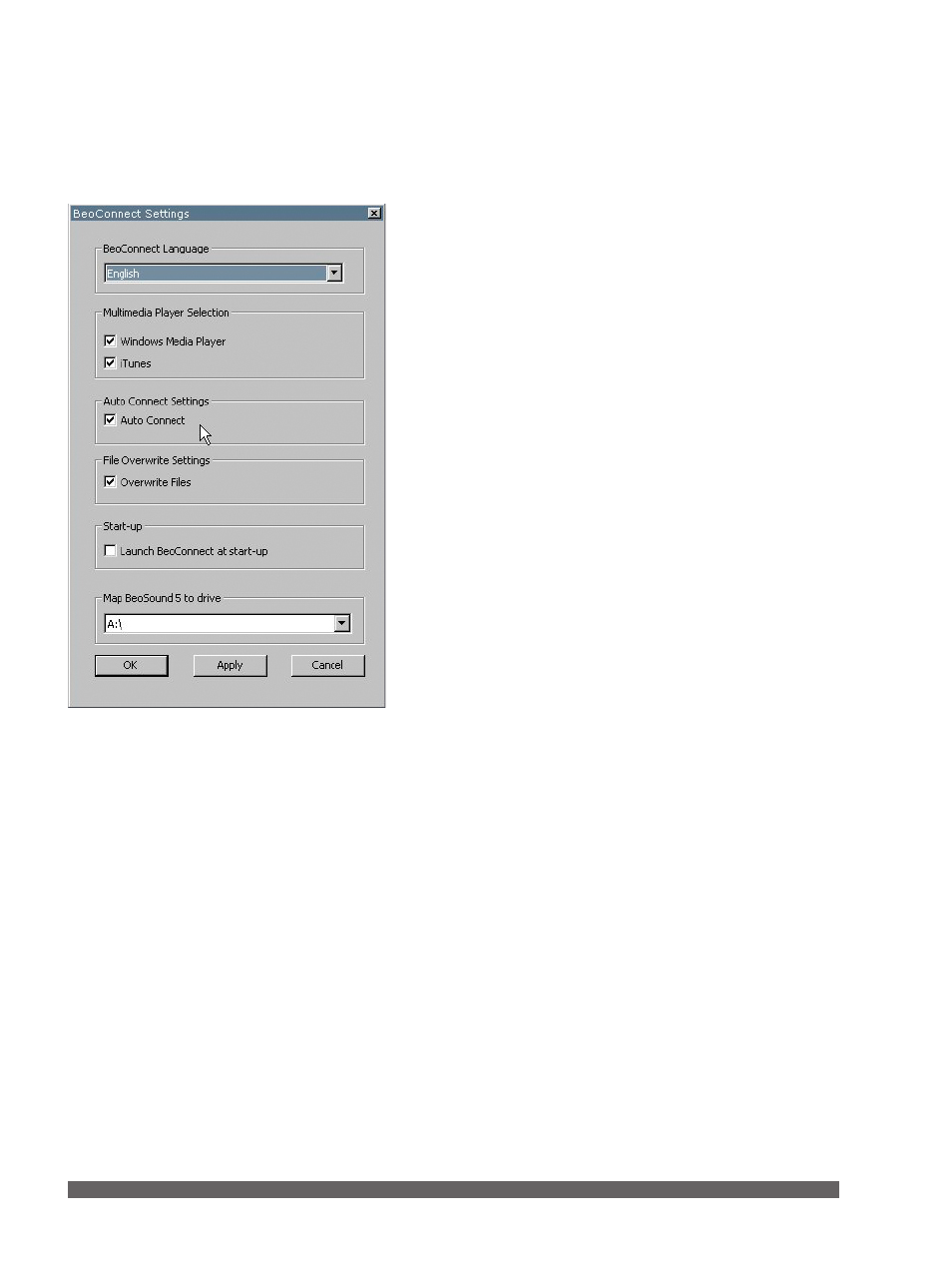
10
Settings
You can make changes in the ‘Settings’ menu to adjust
BeoConnect to your needs.
Make settings for BeoConnect …
> Open the right-click menu and select ‘Settings’.
> Make your preferred settings.
> Click ‘OK’ to store the settings and leave the menu, ‘Apply’
to store without leaving the menu, or ‘Cancel’ to leave the
menu without storing.
‘BeoConnect Language’
Select the language to be used by BeoConnect.
‘Multimedia Player Selection’
Select which media players should be activated. Only playlists
and music collections from activated media players are shown.
‘Auto Connect Settings’
Select whether BeoConnect should connect to the last
connected product automatically when the program is
launched.
‘File Overwrite Settings’
Select whether a file should be overwritten automatically if
an existing file of the same name is present on the connected
product, but with different size and/or timestamp.
‘Start-up’
Select whether BeoConnect should launch automatically when
the computer is switched on.
‘Map BeoSound 5 to drive’
Select or change the drive to be used to map a BeoSound 5/
BeoMaster 5. This drive will be used as shared network drive
for photos, video clips, and websites so you can see them on
your television via BeoMaster 5.
‘Settings’ menu.
