Introducing beovision 5 and beo4, Using the beo4 remote control – Bang & Olufsen BeoVision 5 - User Guide User Manual
Page 4
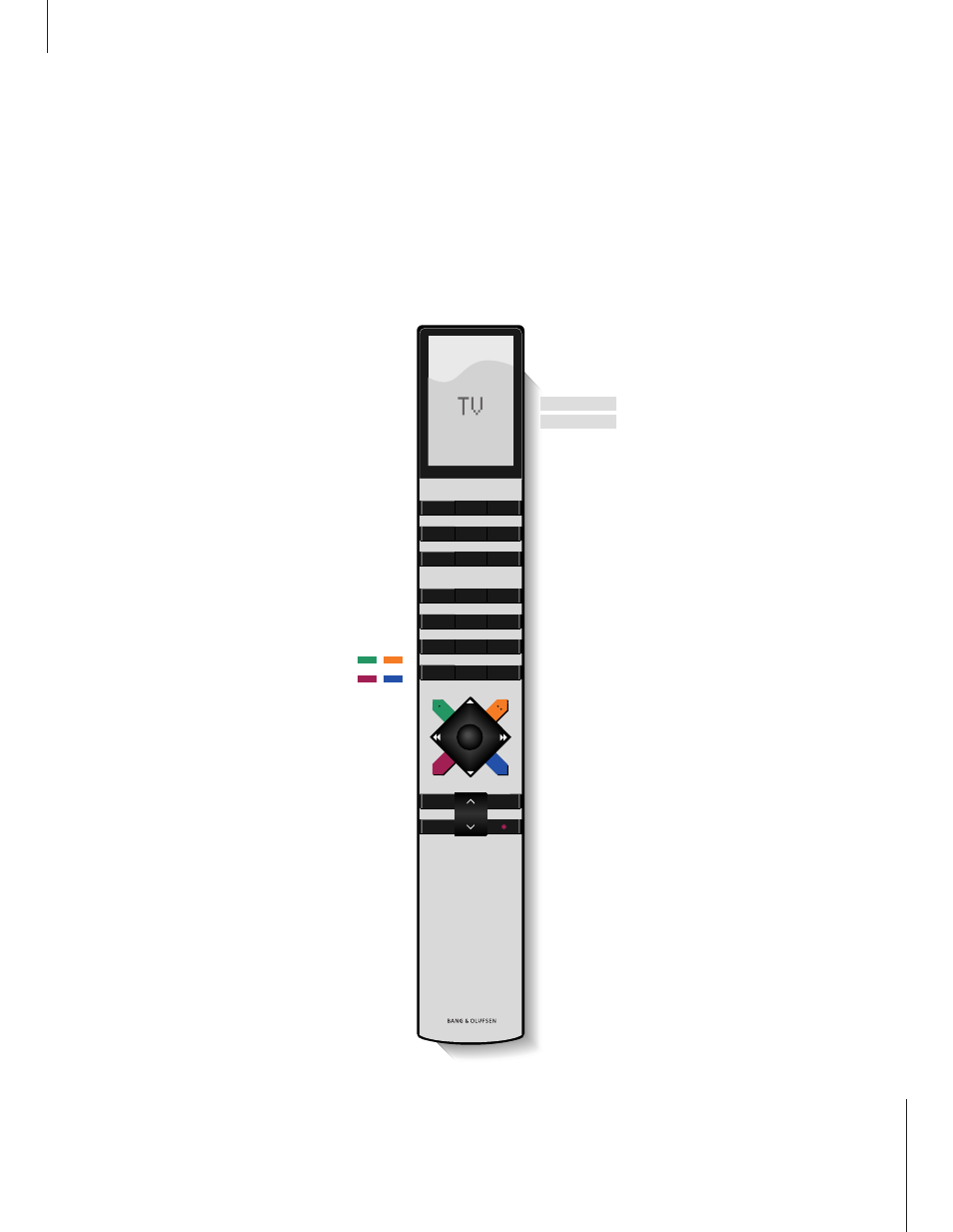
Introducing BeoVision 5 and Beo4
4
TV
LIGHT
RADIO
SAT
DVD
CD
V TAPE
RECORD
A TAPE
7
8
9
4
5
6
TEXT
0
MENU
1
2
3
LIST
EXIT
STOP
GO
The Beo4 display shows the source you have
selected, or extra functions available when
you press the LIST button, e.g. FORMAT
Switch on radio, CD or audio tape recorder*
Adjust the room lights*
Call up the main menu for access to channel
list, timer play and timer standby menus, as
well as setup options
Step between channels, chapters on a DVD or
CD tracks*
Rewind or fast forward a videotape*
Accept and store instructions or settings
Exit all on-screen menus
Switch BeoVision 5 to standby
Switch on the television
Switch on e.g. a set-top box*
Switch on a DVD player*
Switch on a video tape recorder*
Press twice to start recording here and now*
Select channels or tracks*
Switch on Teletext
The coloured buttons give you access to
different functions, depending on the source
you have selected
Reveal additional functions in the Beo4
display**
Press to stop playback of a videotape or disc;
press to stop recording*
Adjust sound volume; press the middle to
mute the sound
TV
FORMAT
RADIO
CD
A TAPE
LIGHT
MENU
▲
▼
ss tt
GO
EXIT
•
TV
SAT
DVD
V TAPE
RECORD
0 – 9
TEXT
LIST
STOP
∧
∨
Using the Beo4 remote control
Look through the basic principles of the Beo4
remote control and try them out. Each button
on Beo4 is explained below.
*To use these functions, the appropriate products
and features must be available in your system.
**Refer to Beo4’s own Guide for information
about how to add extra functions to those
shown in the Beo4 display window.
