Switch on the timer play function, View, edit or delete a timer, 21 switch on the timer play function – Bang & Olufsen BeoVision 5 - User Guide User Manual
Page 21
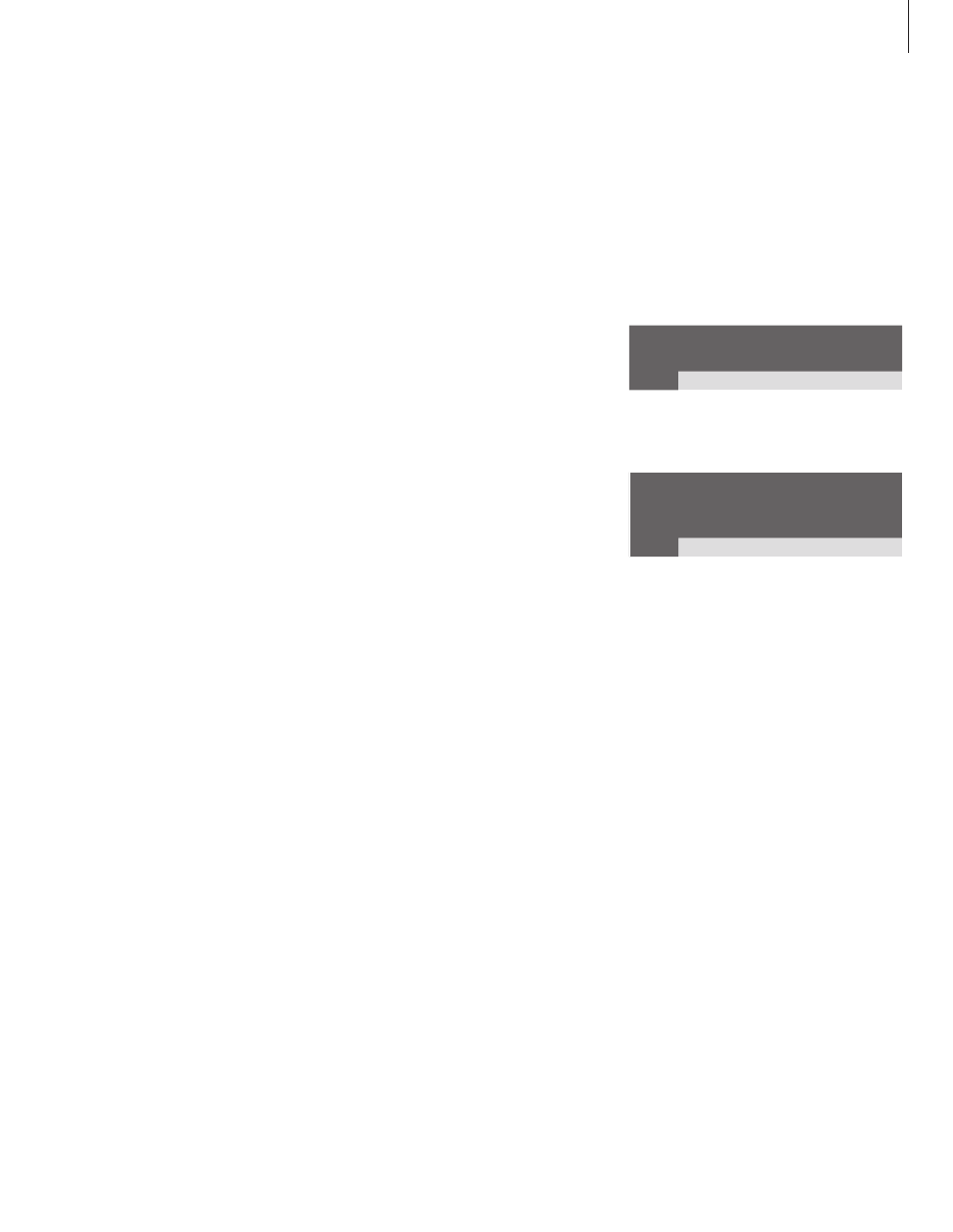
21
Switch on the Timer play function
You must activate the Timer play function in
order for your timers to be executed.
To switch on the Timer play function…
> Press MENU on Beo4 to call up the main menu.
> Press GO to call up the Timer play menu.
> Press 2 to call up the Activate Timer menu.
> Press
▲
or
▼
to reveal Yes. To switch off the
Timer play function, select No instead.
> When you have filled in the required
information, press GO to store your timer
settings, or EXIT to leave all on-screen menus.
View, edit or delete a Timer
Call up an on-screen list of the timer settings
you have entered. From this list, you can edit
or delete your timer settings.
To view, edit or delete your Timer play
settings…
> In the Timer play menu, press MENU on Beo4
while Source (source) or Pr (program) is
highlighted to call up a current Timer index of
previously entered timer settings.
> Press
▼
or
▲
to move through the list to a
setting you wish to edit or delete.
> To edit a setting, press GO and follow the
procedure described in ‘To enter Timer play or
Timer standby settings…’
> To be able to delete a setting, press MENU. The
date will be replaced by Clear?
> Press GO to delete the setting, or EXIT to keep
it.
Source Pr Start
Stop
Date
TV
1 13:30 - 14:30 27 Oct OK
Press MENU for Timer index
To see previously entered timer settings, press
MENU and the Timer index appears.
Index
TV
1
13:30 - 14:30
27 Oct
TV
3
17:10 - 19:00
27 Oct
Standby
23:10
MTWT . . .
Press MENU to clear timer
Here you can edit or delete your previously
entered timer settings.
