Programming – Balboa Water Group MLM990H User Guide User Manual
Page 7
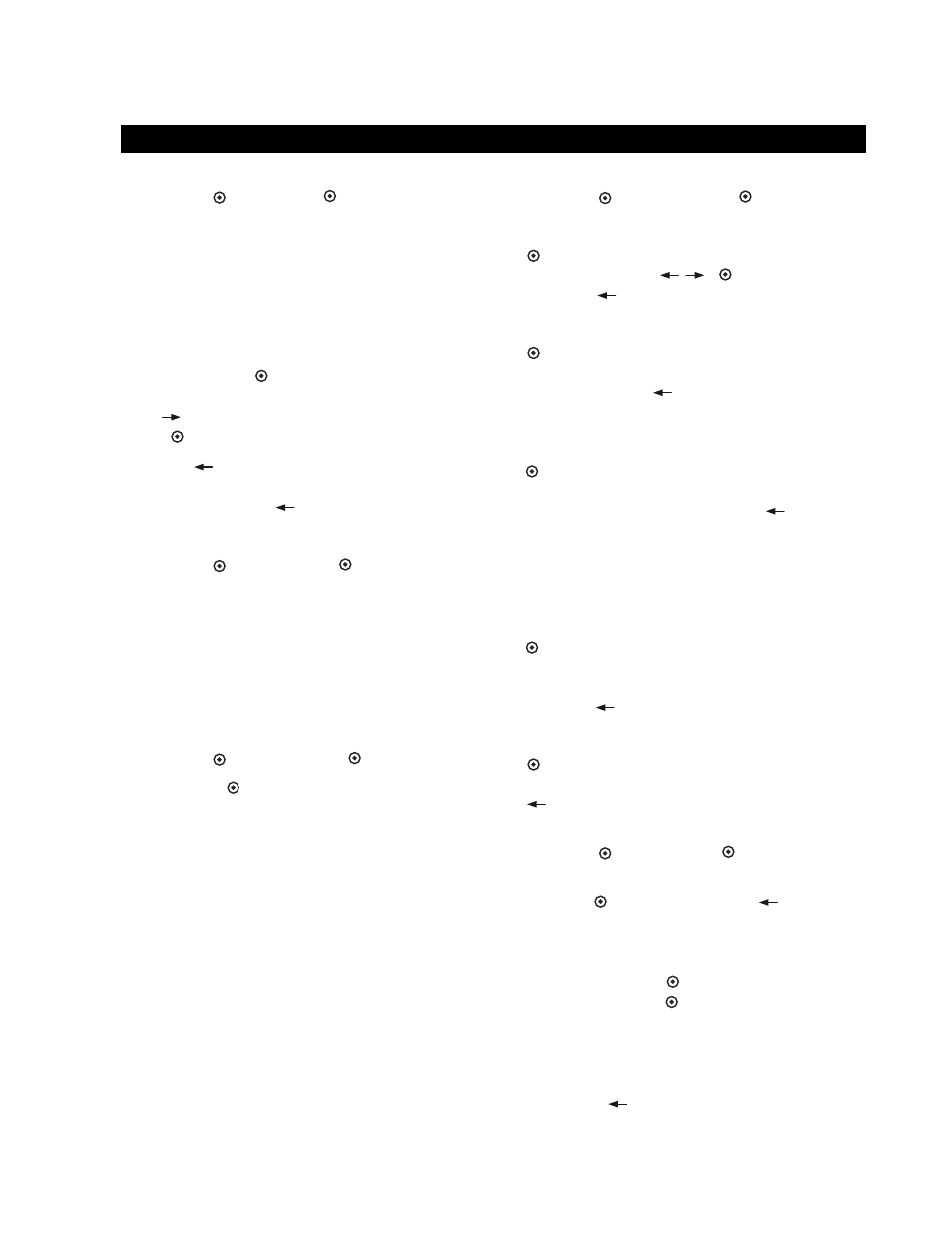
7
Programming
Fast Keys – Programming
Home > Set >
> Fast Keys >
.
Here you can designate how each key will respond when
accessing the Fast Keys menu. The following equipment
are available for each of the four Fast Keys: Jets 1-6,
Blower, Spa, Light, Fiber Optic, Either Light, Mister,
Option 1-4, Stir (see “Additional Features”), or None. (Only
equipment available on your spa is listed.)
In the menu “Program Fast Keys”, highlight a directional
key to program, then
. Scroll to the device you choose
to place on the Fast Keys menu. For more options, Arrow
Right (
). Choose your device by highlighting it. Press
Select (
).
Left Arrow (
) to go back to the “Program Fast Keys”
menu to program the other Fast Keys. If you wish to go
Home, continue pressing
.
Time of Day
Home > Set >
> Time of Day >
.
Under “Set Time of Day”, follow the on screen
instructions: Press Up or Down to change; the left and
right arrow keys designate what to change: hour, minute,
AM or PM. Select to Save. If you wish to change the time
format from a 12 to 24 (24/12), please see User Settings,
Time Format.
User Settings
Home > Set >
> User Settings >
.
Pressing Select (
) on any setting within the User
Settings menu toggles the choices:
1) Temp Format, F to C.
2) Time Format, 12HR/24HR
3) Dolphin Address: 0 (zero) - 7. (Note: If the Dolphin
setting is inadvertently changed, the Dolphin will
stop working. See Dolphin manual for addressing
one or two Dolphins.)
4) Temp Lock, On/Off.
5) Panel Lock, On/Off. When the pop-up screen
appears, it might show the text “While pop-up
is displayed...”; enter the button sequence
[Left, Right, Select] to lock & unlock the panel.
6) Suppress Reminders, On/Off.
When Suppress Reminders is “On”, Reminders are
never displayed on the panel. When “Off”, Reminders are
displayed on the panel periodically.
Panel Settings
Home > Set >
> Panel Settings >
.
• Contrast
again on Contrast to adjust the “LCD Contrast”
using the arrow keys (
/
).
to finish and exit.
Arrow Left (
) to exit and to return to “Spa Settings”.
• Backlight
again on Backlight to adjust the “Backlight
Timeout” using the up/down arrow keys. When
finished, Arrow Left (
) to exit and to return to
“Spa Settings”.
• Panel Timeout
again on Panel Timeout to adjust the length of
time before the panel times out by using the up/down
arrow keys. When finished, Arrow Left (
) to exit and
to return to “Spa Settings”.
The Panel Timeout does not apply when the panel is
on the charger.
• When on Charger
again on When on Charger to adjust whether
the backlight will stay lit while being charged or will
Timeout. Use the up/down arrow keys. When finished,
Arrow Left (
) to exit and to return to “Spa Settings”.
• Key Beep
again on Key Beep to adjust whether the key will
beep or not when pressed. When finished, Arrow Left
(
) to exit and to return to “Spa Settings”.
Diagnostics: Fault Log, GFCI Test & More
Home > Set >
> Diagnostics >
.
In “Diagnostic Info”, use the direction keys to scroll, then
press Select (
) to view your settings. (
) to exit.
The available menus are (depending on your system):
1) Sensor Temperatures (Sensors A & B)
2) Fault Log. Press Select to display Fault Log.
3) Switches-Bank A.
. Option A1-A12, On/Off
4) Switches-Bank B.
. Option B1-B6, On/Off
(depending on system, you may also have B7-B12)
5) GFCI Test
6) Standby Mode (See next page.)
7) Configuration Signature
Arrow Left (
) to return to “Spa Settings”.
