102°f, Menu panel start up – Balboa Water Group MLM990H User Guide User Manual
Page 4
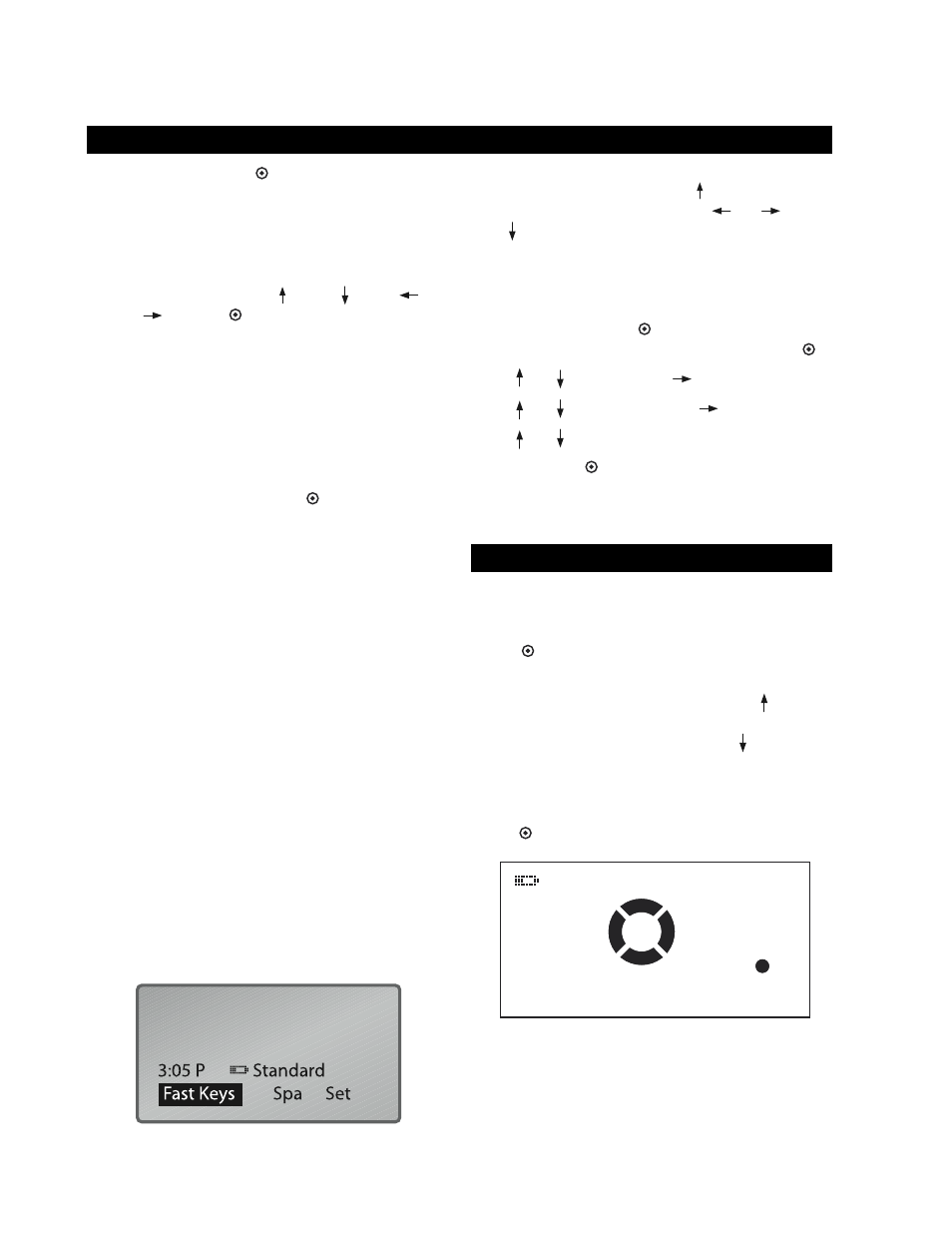
4
Menu Panel Start Up
Press and hold the Select (
) button for three seconds
to turn the Wireless panel on. Be certain that you are
within range for the panel to find the spa. If the panel
doesn’t find the signal to the spa, “No Spa Found” will
appear. The panel must also be “linked” to work. (See
previous page.) Thereafter, use the front panel buttons
to move within the menus: Up
, Down
, Left
or Right
. Select (
) chooses your menu selection.
To exit most menus and go back to Home, press the left
arrow key until the Home display screen appears.
Initial Spa Start-up
If the panel is started up during spa start-up, it may
go into Priming Mode, which will last for less than 5
minutes. During Priming Mode, you are allowed to control
Jet functions. You can choose to exit the Priming Mode.
Highlight your choice, then Select (
). (Follow the
on-screen instructions.)
After exiting the Priming Mode, the spa begins to
maintain the water temperature if in Standard mode.
The Home display screen will appear after completion of
Priming Mode.
Home Display Screen (or “Home”)
The three basic function keys on the main display screen
are “Fast Keys”, “Spa”, and “Set”. The spa temperature
will appear after the pump has ran for a minute. The
“Standard” heat mode is displayed in this example.
Directly below the temperature shows the status as it is
acquired. Thereafter, the line is blank and is reserved to
show alerts should they occur. Note: Depending on your
installed equipment, the screen may look different.
Battery Display and Keeping the Panel Charged
A battery icon is shown in the Home and the Fast Keys
pictorial screens. Both examples (Screen A & B) show that
the battery is getting low and the wireless panel needs
charging. When not in use, keep your panel in its cradle.
While your panel is charging, the battery icon will flash.
Setting the Spa Temperature on the Home Screen
On the Home display screen, press
.
Set the desired spa temperature with
or
,
then
to return Home. Times out after 5-10 seconds.
Setting the Time
The time should be set first. All timed functions are
dependent on this. Starting at the Home display screen,
highlight “Set”, then press
.
Use the arrow keys to highlight “Time of Day”. Press
.
Press
or
to change hour.
to highlight minutes.
Press
or
to change minutes.
to highlight AM.
Press
or
to choose AM or PM.
To Save and Exit:
.
The option to change the time format (AM or PM) is
found under: Set > User Settings > Time format.
FAST KEYS
Fast Keys allows you to quickly view the status of a
programmed device and change it. For example, from
the Home display screen, highlight Fast Keys. Pressing
Select (
) will show a menu with the four directional
keys, their preassigned functions, and status.
In the example, “Jets 1” is on Low; Up Arrow (
) toggles
Jets 1 High/Low. “Jets 2” is not installed, “Blower” is not
installed; Spa “Light” is Off. Down Arrow (
) toggles the
spa lights On or Off. The spa temperature is shown in the
upper right corner. A battery icon shown in the upper left
corner shows the condition of the battery.
Home (
) to go back to the Home display screen.
PANEL START-UP AND NAVIGATION KEYS
Home Display Screen (Screen A)
Jets 1 L
Light Off
Jets 2
NA
Blower
NA
Home
75 ° F
Jets 1 L
Light Off
Home
° F
Fast Keys Pictorial Screen (Screen B)
102°F
Mode
M
Acquiring System Config.
