Using the ninja blade, Rec (record), Menu – Atomos Ninja Blade User Manual
Page 13: Cont
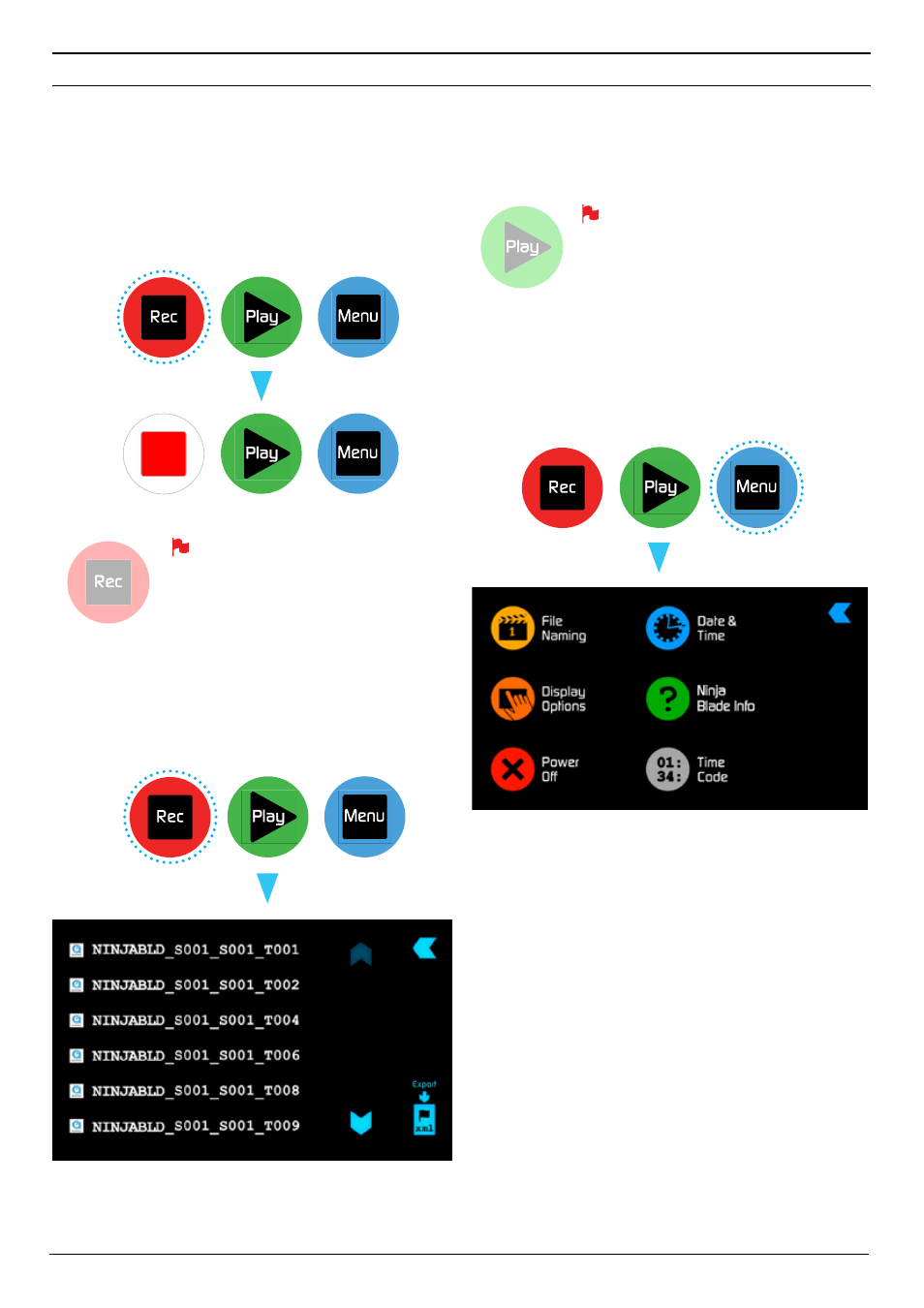
Atomos Ninja Blade – User Manual Edition 1: Feb 2014 11
Home Screen and Menu Functions
Rec (Record)
This is the icon you touch to begin a recording. Touch it again to stop a
recording. While recording the
Rec
icon changes to a
Stop
icon. Once
your recording has started you have the option to touch the
Mon
icon to
view the signal you are recording.
STANDBY
RECORDING
The
Rec
icon is dimmed and disabled if
there is no valid video input OR, the disk is
not formatted, or the disk is full. The button is
dimmed because you cannot record.
NO INPUT
Play
Touch this icon to play previously recorded clips. When you press the
green
Play
button you will be taken to the navigation screen.
STANDBY
NAVIGATION
Ninja Blade uses a
unit name,
scene,
shot
and
take
convention to name the clips. Select the clip you want to play by touching
the file name and this will start to playback.
The
Play
button will be dimmed and disabled
if there is no disk or the disk is not formatted.
See page 13 - Formatting disks
NO DISK
Menu
Pressing this takes you into a number of options which will
explained next.
MENU
7. Using the Ninja Blade
cont.
Stop
