Checking the print quality – Brother Printer DCP-J140W User Manual
Page 40
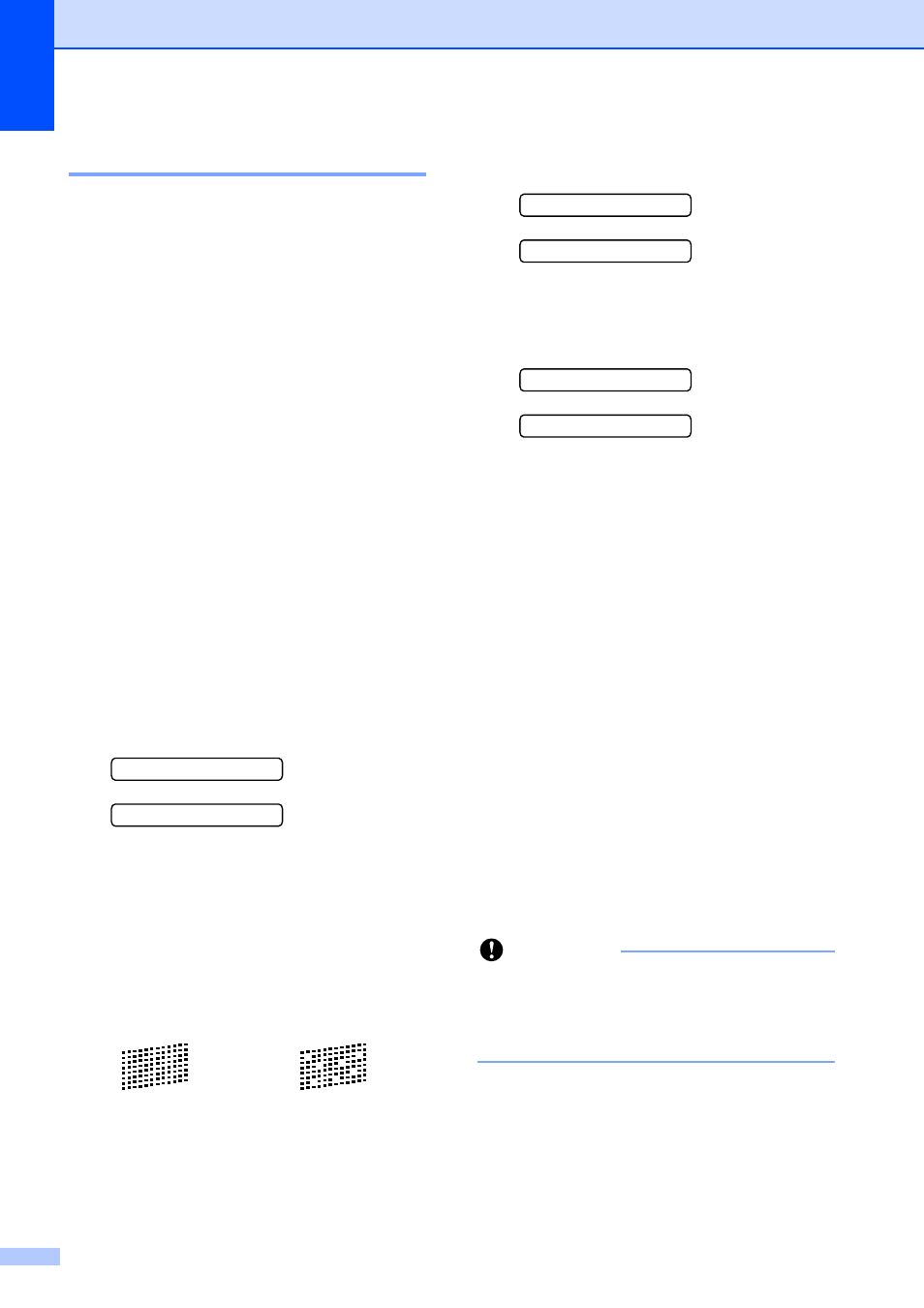
30
Checking the print quality
A
If faded or streaked colors and text appear on
your printouts, some of the print head nozzles
may be clogged. You can check this by
printing the Print Quality Check Sheet and
looking at the nozzle check pattern.
a
Press Menu.
b
Press a or b to choose 1.Ink.
Press OK.
c
Press a or b to choose 1.Test Print.
Press OK.
d
Press a or b to choose
Print Quality.
Press OK.
e
Press Color Start.
The machine begins printing the Print
Quality Check Sheet.
f
Check the quality of the four color blocks
on the sheet.
g
The LCD asks you if the quality of the
four colors are OK.
Is Quality OK?
a Yes b No
h
Do one of the following:
If all lines are clear and visible, press
a
to choose Yes, and go to step l.
If you can see missing short lines as
shown below, press b to choose No.
i
The LCD asks you if the print quality is
OK for black and three colors.
Black OK?
a Yes b No
Press a (Yes) or b (No).
j
The LCD asks you if you want to start
cleaning.
Start Cleaning?
a Yes b No
Press a (Yes).
The machine starts cleaning the print
head.
k
After cleaning is finished, press
Color Start.
The machine starts printing the Print
Quality Check Sheet again. Repeat the
procedure from step f.
l
Press Stop/Exit.
If you repeat this procedure at least five
times and the print quality is still poor,
replace the ink cartridge for the clogged
color.
After replacing the ink cartridge, check
the print quality. If the problem still
exists, repeat the cleaning and test print
procedures at least five times for the
new ink cartridge. If ink is still missing,
call Brother Customer Service. (See
Brother numbers uu page i.)
Important
DO NOT touch the print head. Touching
the print head may cause permanent
damage and may void the print head's
warranty.
OK
Poor
