Configuration, Scd operating software user manual – Rockwell Automation SCD Operating Software User Manual
Page 10
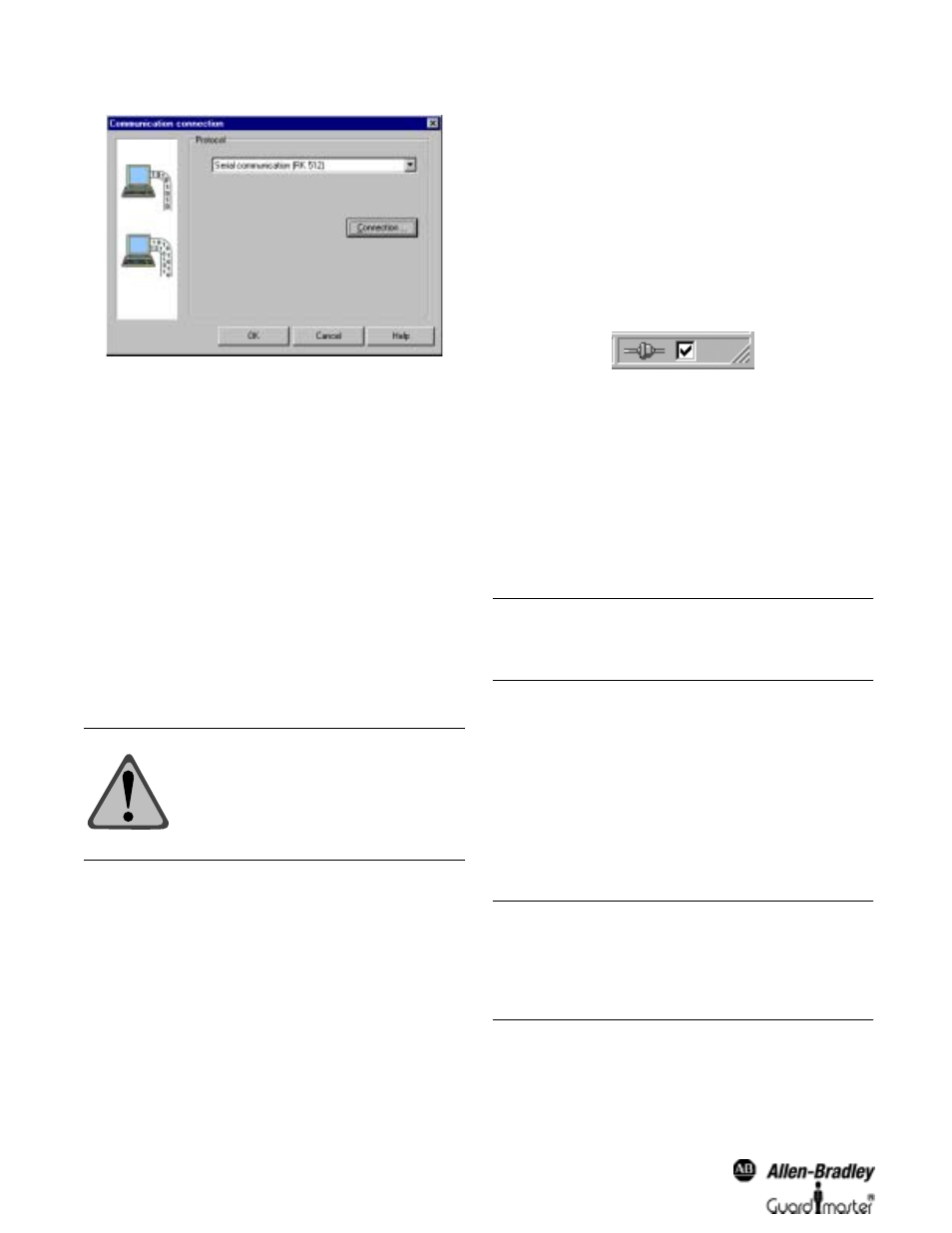
SCD Operating Software User Manual
10
Figure 13: Selecting the communication protocol
• For the other Allen-Bradley Guardmaster devices,
choose the communication protocol Serial
communication (RK 512).
In addition, you must specify one COM port of your PC as the
connection for the devices.
Also, from the connections available on your PC, select the one
where the devices are connected.
Note The connection you select must not be used by any other
peripheral (e.g. a mouse). If you do, the system will not
function properly.
Configuration
Using the SCD you can configure the Allen-Bradley Guardmaster
protective devices.
Always begin by creating a new configuration draft in the SCD
software or by editing a configuration draft received from the
devices.
Generate or edit the configuration draft either with the help of the
configuration wizard or in a configuration dialog box with
file cards.
For the actual configuration of the devices supplied by Allen-
Bradley Guardmaster Safety Systems, transfer the configuration
draft to the connected devices. After sending the configuration
draft, a configuration protocol will be displayed which you must
first release before the configuration is enabled in the devices.
ATTENTION: Plan your configuration carefully!
The configuration of Allen-Bradley Guardmaster
safety devices must be carried out with ultimate
accuracy and must match the status and the
condition of the machine or system to be
monitored.
Incorrect configurations may result in injury or
death.
Note You can transfer the configuration draft to devices or a
device system only if your PC is connected to the devices
and if you are registered as user in the appropriate user
group of the devices.
The configuration draft of a single device can also be exported and
imported to other devices with the same type code.
Verified Configuration Draft
As soon as a configuration draft has been sent and released by an
Authorized client, it is deemed to be verified. You can see this by a
green tick or check in the status bar.
Figure 14: Status bar with checkmark for “configuration verified”
The project with the verified configuration draft can then be saved
and later be sent also to other devices by the machine maintenance
personnel.
Note When a project is opened the green check mark in the
status line is only displayed after the SCD is linked to the
related device.
If the open configuration draft is changed, a red cross appears in the
status line. The configuration draft can no longer be transferred by
machine maintenance personnel.
File Cards or Assistant
You can create the configuration draft per device from Allen-
Bradley Safety Systems either with the help of the configuration
wizard or with the file cards.
• The configuration wizard will guide you step-by-step through the
configuration, from the first to the last setting. You will find
explanatory text on the individual configuration steps in the
related dialog box.
• The file cards allow you specifically change one or several
configuration parameters.
Note The commands necessary to carry out the above-described
functions are found in the menu View, Dialog Box
menu
IMPORTANT
The commands necessary to carry out the
above-described functions are found in the
context menus of the device symbols. Please
refer to the online help for a device-specific
description and detailed instructions.
IMPORTANT
Check the content of all file cards!
Unlike the configuration wizard, in the file card
view you are not automatically guided through
all configuration points.
For this reason check the content on all file
cards to ensure that the configuration data
matches your application.
