Self-test – Rockwell Automation 1440-TTC06-00RE XM-362 Isolated Temperature Module User Manual
Page 9
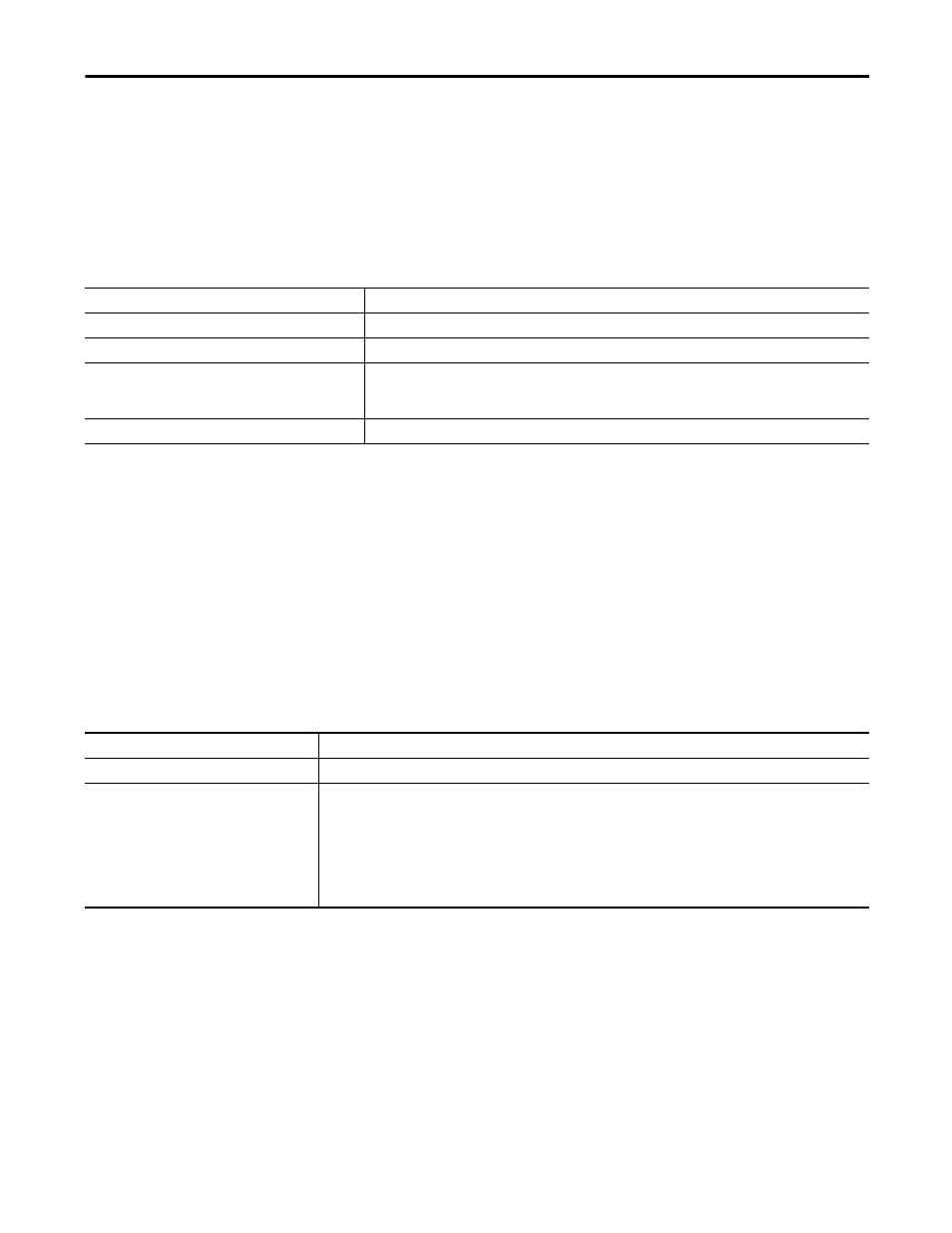
Rockwell Automation Publication ENMON-IN360F-EN-P - February 2014
9
XM-360 Process Module, XM-361 Temperature Module, and XM-362 Isolated Temperature Module
Self-Test
The XM-360, XM-361, and XM-362 modules perform a self-test at powerup. The self-test includes a status indicator test
and a device test. During the status indicator test, the indicators are turned on independently and in sequence for
approximately 0.25 seconds.
The device test occurs after the status indicator test. The Module Status (MS) indicator is used to indicate the status of the
device self-test
.
Install the XM Serial Configuration Utility Software
The XM Documentation and Configuration Utility CD is packaged with the XM modules. It contains the XM Serial
Configuration Utility software, a set of user guides, hazardous location installation drawings, and electronic data sheet
(EDS) files that are used by network configuration tools such as RSNetWorx™ for DeviceNet software. The user guides are
in portable document format (PDF), and must be viewed with Adobe Acrobat Reader software.
To install the XM Serial Configuration Utility software, follow these steps.
1. Insert the XM Documentation and Configuration Utility CD-ROM into the CD-ROM drive.
2. Follow the instructions that appear to install the XM Serial Configuration Utility.
3. When you are finished installing the software, remove the XM Documentation and Configuration Utility
CD-ROM from the CD-ROM drives; store it in a safe place
MS Indicator State
Description
Flashing red and green
Device self-test is in progress.
Solid green or flashing green
Device self-test completed successfully, and the firmware is valid and running.
Flashing red
• Device self-test completed, the hardware is OK, but the firmware is invalid.
• The firmware download is in progress.
• Module power voltage is incorrect.
Solid red
Unrecoverable fault, hardware failure, or Boot Loader program may be corrupted.
If autorun is
Then
Enabled
The Setup program starts automatically and the XM Serial Configuration Utility opening screen appears.
Disabled
Follow these steps.
1. Click Start, and then click Run.
The Run dialog box appears.
2. In the Open box, type
x:\autorun, where x is the letter of the drive containing the XM Documentation and
Configuration Utility CD-ROM.
3. Click OK.
The XM Serial Configuration Utility opening screen appears.
