Rockwell Automation T7832 ICS Regent+Plus Historian Packages for Winterpret User Manual
Page 26
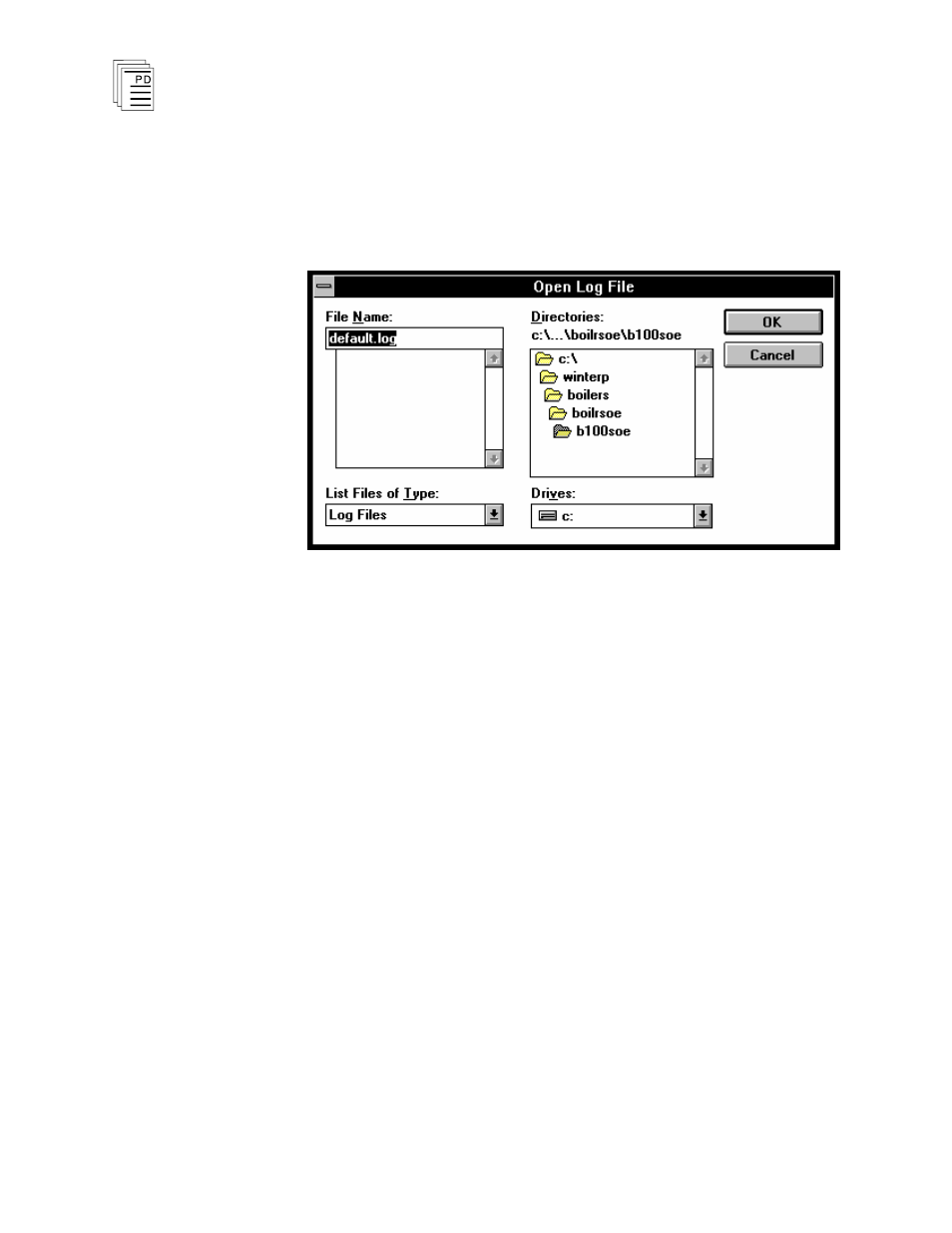
Historian Package for W
INTERPRET
(T7832)
2 6
Industrial Control Services
Open Log File
Before you can monitor and collect the historical buffer for a
sequence of events function block you must first open a log
file. Choosing Open Log File from the File Menu opens the
dialog box shown in Figure 14.
Figure 14. Sequence of Events: Open Log File.
In the Open Log File dialog, select the Drive, Directory, and
File Name that you want to open. When you are through
choose OK to close the dialog and return to the Sequence of
Events monitor window.
If the file that you specified is a new log file, you will be
prompted to create it. Choose YES in the prompt dialog to
continue and create the new log file.
After you have opened a log file, a line will appear at the top of
the Sequence of Events Monitor window. If the log file is a
new file the line will show an entry:
[Log File]
If the file you opened already exists, then the line will show an
entry similar to:
[Last entry before closing: 21:45:18.315 on 03/15/1994]
This indicates the time stamp of the last recorded event stored
in the opened log file.
After opening a log file, you can subsequently choose Monitor
and Collect from the Control Menu to begin retrieving the
SOE data from the Regent.
