Battery status display, Cleaning, Charging – Rockwell Automation 2727-TRS74xx MobileView Tablet Quad Charging Station User Manual
Page 6: Battery fault, New batteries
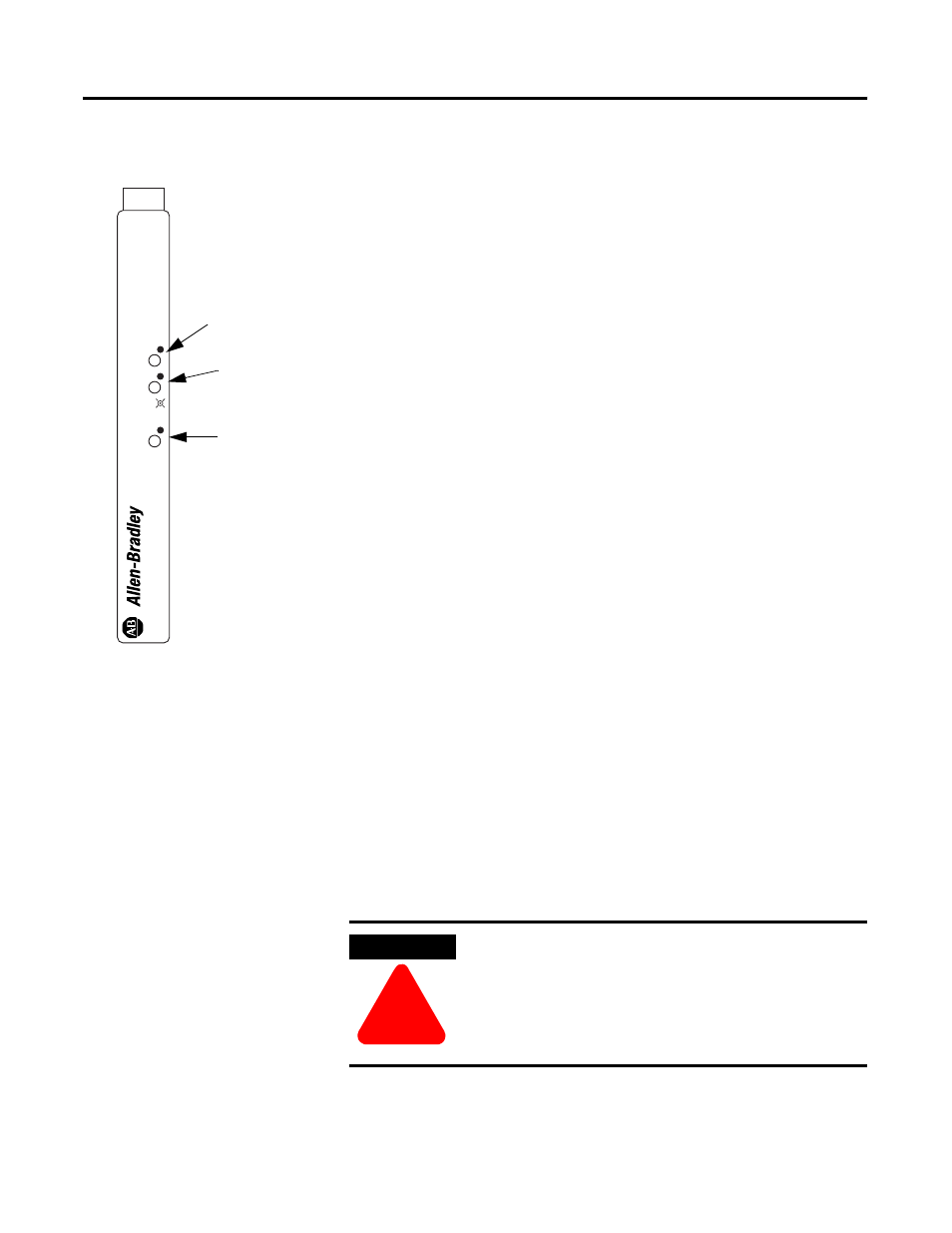
Publication 2727-IN008B-MU-P
6 MobileView Tablet Quad Charging Station
Battery Status Display
Charging
To charge a battery, insert the battery into the adapter. The charger
automatically goes into charge. The yellow Charging LED flashes for 3
to 10 seconds and then goes solid. This indicates that the battery is
charging. If the yellow Charging LED continues to flash, this indicates
a battery fault (see Battery Fault below). Upon completion of the
charge cycle, the green Ready LED illuminates and the yellow
Charging LED turns off.
Battery Fault
A battery fault condition has occurred if the yellow Charging LED
continues to flash. This could be caused by a defective, over
discharged or hot battery. If the battery is over discharged, allow the
battery to sit on the charger for 15 minutes, then remove the battery
and reinsert. A hot battery should be allowed to cool and be
reinserted. If the LED continues to flash, the battery is defective. The
battery should be analyzed by a battery technician or disposed of
properly. Contact your local waste management officials for
information regarding collection, recycling, and disposal of
Lithium-Ion batteries.
New Batteries
When charging battery packs that are new or have been on a shelf for
an extended period of time, the charger may prematurely switch to
ready. If this occurs, remove the battery from the charging bay and
reinsert. This may take 3 to 4 cycles to adequately form battery pack.
Cleaning
WHEN FLASHING
2727-TRS74
SER
CA
T
READY
CHARGE
A
FAULT
POWER
GREEN LED
Solid - Ready
YELLOW LED
Solid - Charging
Flashing - Faulty
Battery
GREEN LED
Solid - Power On
WARNING
!
To reduce shock hazard and possible damage to the
charger, always disconnect the power cord from the
wall outlet and charger before cleaning the charger.
