To upgrade dl40 plus firmware – Rockwell Automation 2706 DL40 Plus Message Displays Firmware Upgrade Utility User Manual
Page 3
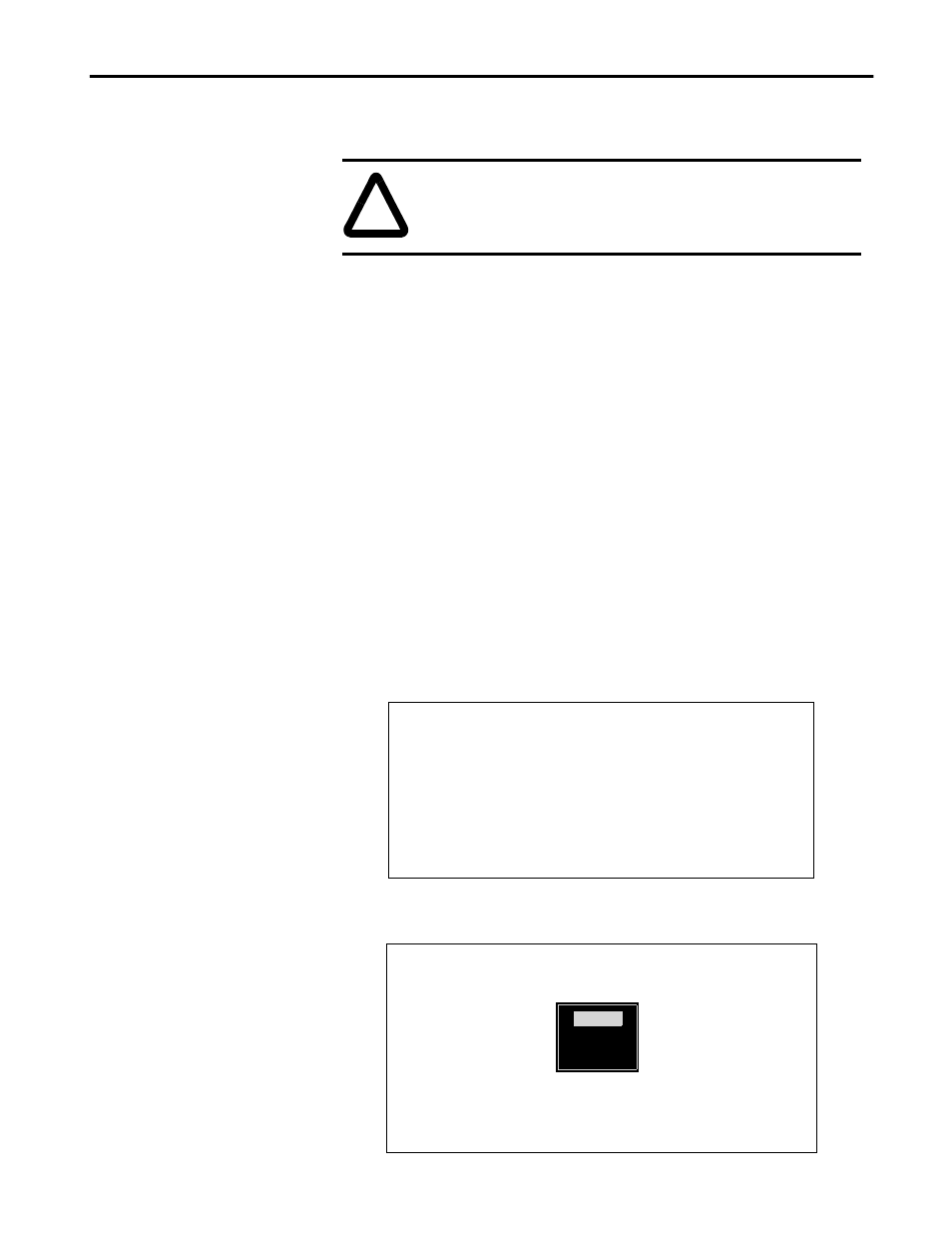
Firmware Upgrade Utility
3
To Upgrade DL40 Plus
Firmware
To upgrade the firmware in a DL40 Plus message display:
1. Obtain upgrade firmware files from Allen-Bradley representative or
download from web site.
2. Place the firmware files in the same directory as the upgrade utility.
3. Turn off the power to the DL40 Plus display.
4. Connect the serial port of your computer to the DL40 Plus RS-232 port.
Use the download cable (Catalog No. 2706-NC13) or equivalent. Refer
to the display’s user manual if additional wiring information is required.
5. Apply power to the DL40 Plus after the connections have been made.
6. Make sure your computer is running in a DOS environment C:\ If you
are running Windows 95, select shutdown and restart the computer in
MS-DOS mode.
7. Locate the directory where the UPDATE.EXE file is located and run the
utility. The program sign-on screen is displayed.
8. Press any key to display the main menu.
!
ATTENTION: Downloading firmware erases any existing
application in the DL40 Plus memory. Upload and save the
DL40 Plus application prior to downloading firmware.
Dataliner DL40 Plus
Firmware Update Utility
2706-NR5
Version 1.00 (0D67)
November 30, 1998
Copyright 1998 Allen-Bradley Company, Inc
All rights reserved
Press any key to continue
Update Firmware
Exit to DOS
DL40 Plus Firmware Update Utility v1.00 Allen-Bradley Company (C) 1998
Select Port
