Assign instruction operands, Append an element to the cursor location, Drag and drop an element – Rockwell Automation Logix5000 Controllers Ladder Diagram Programming Manual User Manual
Page 16: Create and assign a new tag
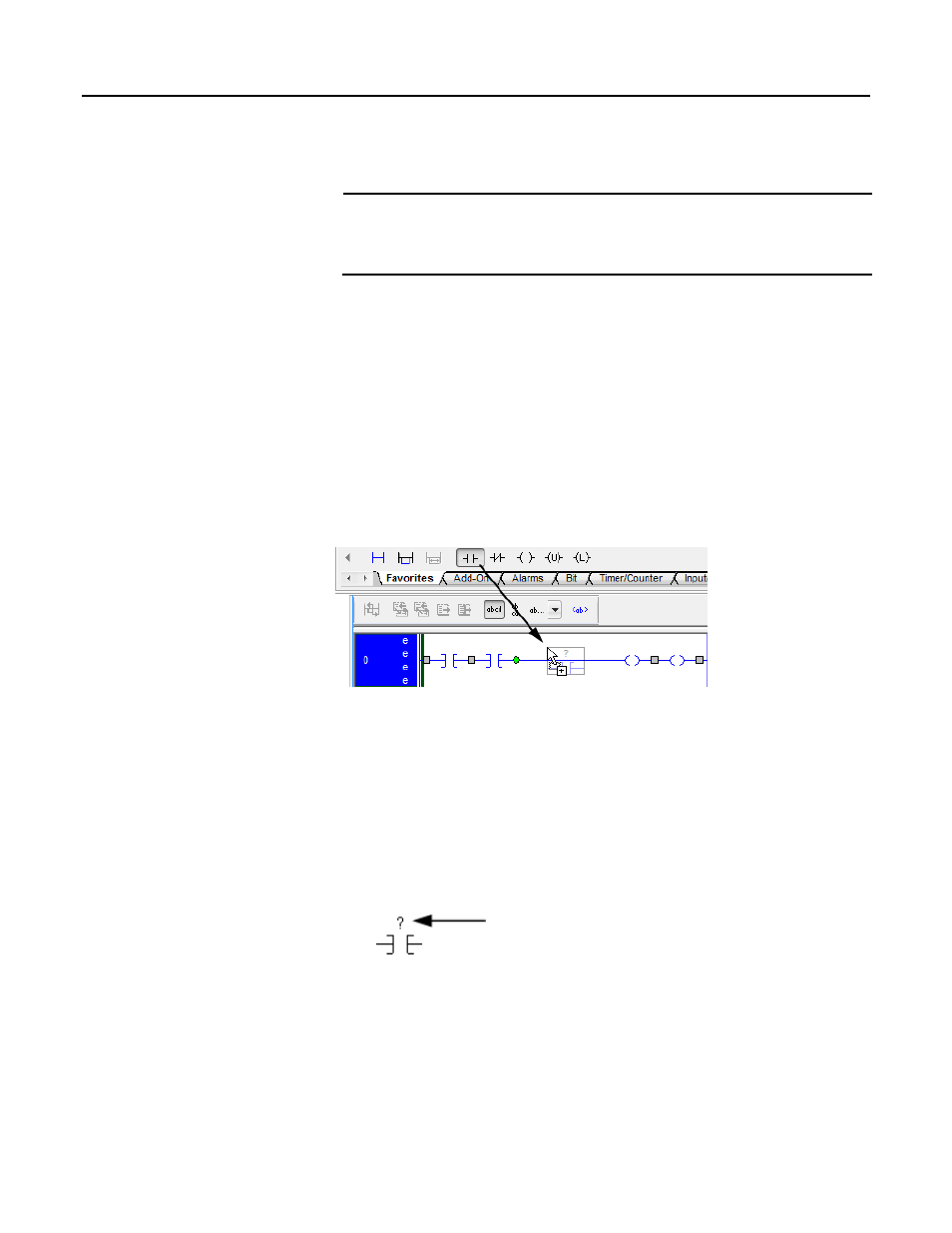
Chapter 1 Program ladder diagram
Append an element to the cursor location
Important:
Use caution when copying and pasting components between different versions of the Logix
Designer application. The application only supports pasting to the same version or newer version.
Pasting to a prior version of the application is not supported. When pasting to a prior version, the
paste action may succeed but the results may not be as intended.
1. Click to select the instruction, branch, or rung that is above or to the left of
where you want to add an element.
2. On the Language Element toolbar, click the button for the element that
you want to add.
Drag and drop an element
Drag the button for the element directly to the desired location. A green dot
shows a valid placement location (drop point).
After you add an instruction to a ladder rung, you assign tags to the instruction
operands. You can create a new tag, use an existing tag, or assign a constant value.
Create and assign a new tag
1. Click the operand area of the instruction.
2. Type a name for the tag and press the Enter key.
3. Right-click the tag name and then click New "tag_name".
Assign instruction operands
16
Rockwell Automation Publication 1756-PM008E-EN-P - October 2014
