Configuring the communications adapter, External comms kit specifications, Communications – Rockwell Automation 22-XCOMM-DC-BASE DSI External Communications Kit User Manual
Page 3: Electrical, Mechanical, Environmental, Regulatory compliance
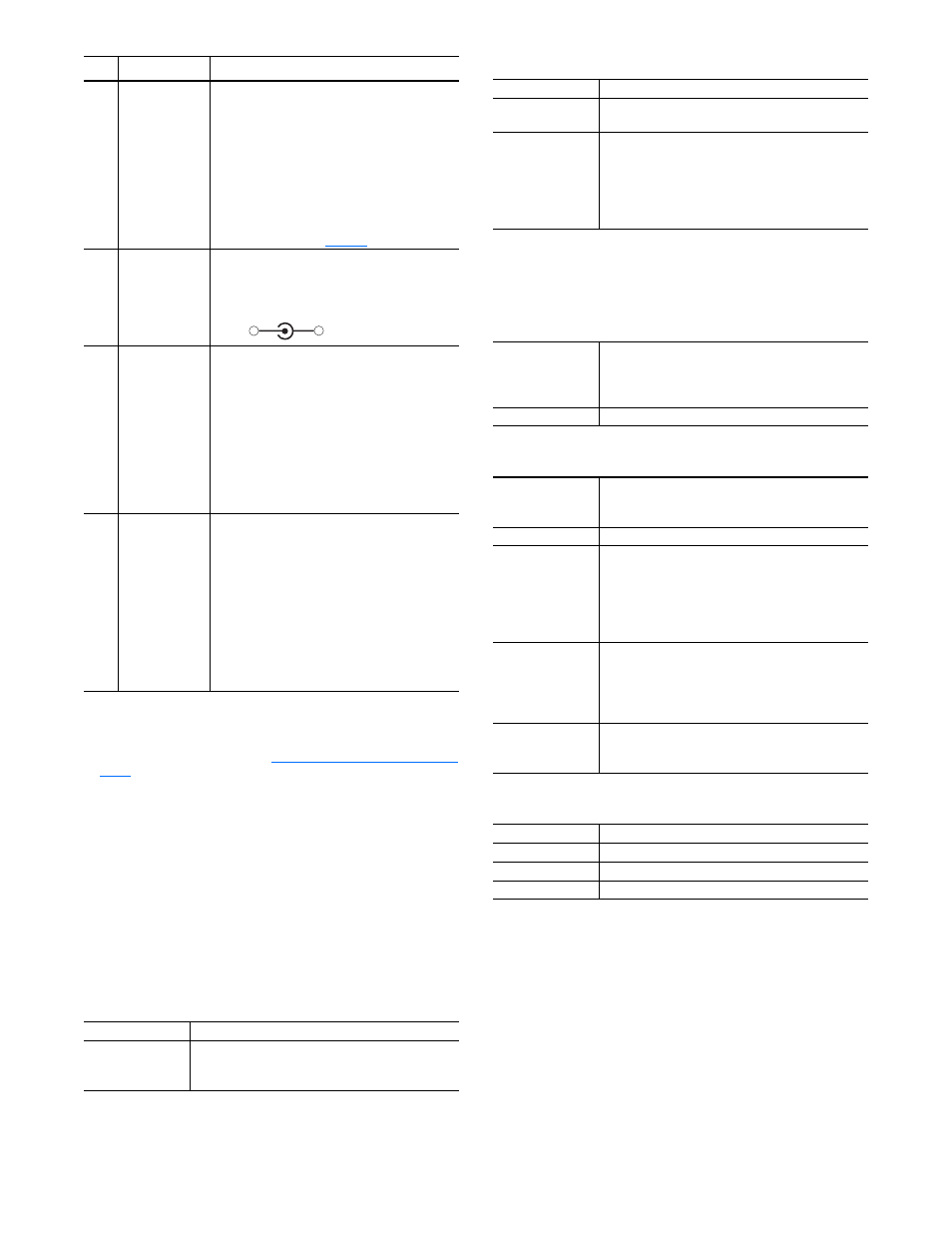
3
Configuring the Communications Adapter
After mounting and connecting the Comms Kit, configure
the communication adapter. Refer to the Communication
Adapter User Manual for complete details.
External Comms Kit Specifications
Communications
Electrical
Mechanical
Environmental
Regulatory Compliance
NOTE: This is a product of category C2 according to IEC
61800-3. In a domestic environment this product may cause
radio interference in which case supplementary mitigation
measures may be required.
➋
24V DC
Power Terminal
Block
(1)
Connection for 24V DC (+15% / -25%) power
source. Connect the “ + ” and “ - ” wires of the
DC power source to the 2-pin linear plug
(provided with Comms Kit), matching the
respective polarity. Then insert the 2-pin linear
plug into the mating DC power terminal block.
NOTE: When powering the Comms Kit with the
accessory 20-XCOMM-AC-PS1 power adapter,
this terminal block can be used to daisy-chain
24V DC to other kits (
).
➌
AC-to-DC
Adapter
Connector
Connection for AC-to-DC adapter, such as
Allen-Bradley 20-XCOMM-AC-PS1, when not
using a DC power source. Plug the adapter into
the mating DC ADP connector.
➍
DSI Connector
Connection for DSI. Using a 22-RJ45CBL-Cxx
Communications Cable or AK-U0-RJ45-TB2P
Terminal Block Adapter and appropriate twisted
pair cable, connect one end into the mating DSI
connector of the Comms Kit and the other end
into the RJ45 port on the bottom of the drive.
Important: Always make this connection before
configuring the adapter. Also, always set the
connected drive’s parameter A103 - [Comm
Data Rate] to “4” (19.2 K).
➎
RS232 DF1
Port
Connection for PC to use software tools. Using
a 1203-SFC cable, connect one end into the
mating Serial connector of the Comms Kit and
the other end into a PC COM port.
Important: Always make this connection before
configuring the adapter. Also, when establishing
communication between the computer and this
port always set the baud rate to “19.2 K.”
NOTE: This port is not functional on a
22-COMM-L or 22-COMM-P adapter.
(1)
The DC power source or AC-to-DC converter used to power the Comms Kit must
be capable of providing a minimum of 150 mA @ 18…27V DC. Also, its
connector must be of “pin and barrel” construction with a 2mm pin.
(2)
To power additional Comms Kits, see
Powering Daisy-Chained Comms Kits on
.
Network
Dependent on installed 22-COMM-* adapter
Drive
Protocol
Data Rate
DSI
19.2 kbps
Item Description
Connection Procedure
+
-
Drive
60 mA at 12V DC supplied from drive via DSI cable
Network
None for all network protocols except:
DeviceNet
60 mA at 24V DC
DC Power Supply
Requirement
(1)
(1)
Since the Comms Kit is powered by a nominal 24V DC, the current consumption
listed in this table differs from the value shown on the label of the communication
adapter, which is based on the adapter being powered by 5V DC from the drive.
22-COMM-B
75 mA at 24V DC
22-COMM-C
110 mA at 24V DC
22-COMM-D
60 mA at 24V DC
22-COMM-E
140 mA at 24V DC
22-COMM-L
60 mA at 24V DC
22-COMM-P
60 mA at 24V DC
Dimensions
Width
Height
Depth
108 mm (4.25 in.)
108 mm (4.25 in.) with terminal connector attached
75 mm (2.95 in.)
Weight
340 g (12 oz.)
Temperature
Operating
Storage
-10…50°C (14…122°F)
-40…85°C (-40…185°F)
Relative Humidity
5…95% non-condensing
Atmosphere
Important: The Comms Kit must not be installed in
an area where the ambient atmosphere contains
volatile or corrosive gas, vapors or dust. If the
Comms Kit is not going to be installed for a period of
time, it must be stored in an area where it will not be
exposed to a corrosive atmosphere.
Shock
Operational
Non-operational
30g, 11 ms (DIN Rail Mount)
50g, 11 ms (Panel Mount)
30g, 11 ms (DIN Rail Mount)
50g, 11 ms (Panel Mount)
Vibration
Operational
Non-operational
2.5g, 5…2000 Hz
5.0g, 5…2000 Hz
UL
UL508C
cUL
CAN / CSA C22.2 No. 14-M91
CE
EN50178 and EN61800-3
CTick
EN61800-3
