Uninstalling the printer driver, Printer driver for macintosh, Printer driver for windows – Brother HL 5370DW User Manual
Page 80: And windows vista, And windows server
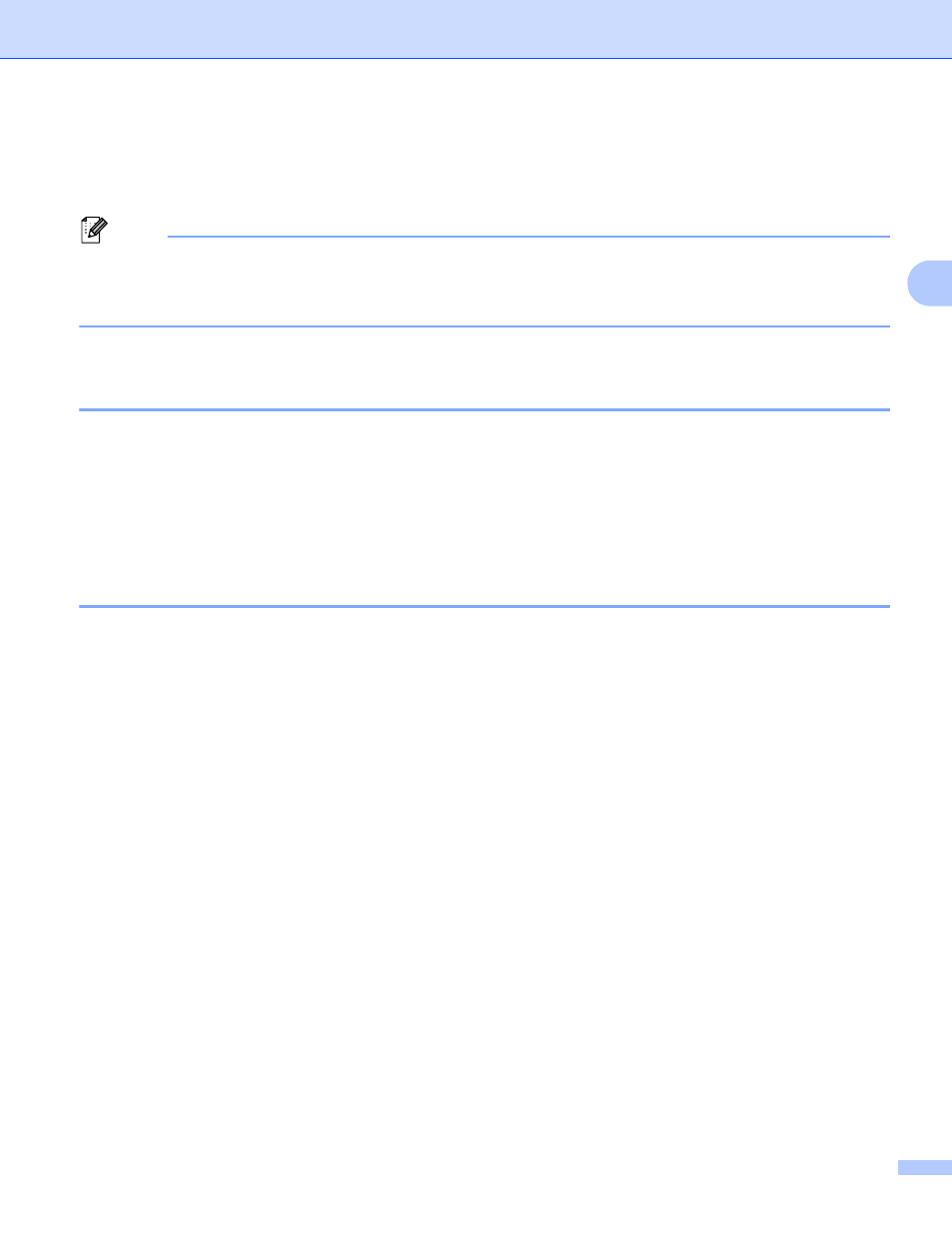
Driver and Software
70
3
Uninstalling the printer driver
3
You can uninstall the printer driver that you have installed with the following steps.
Note
• This is not available if you installed the printer driver from the Windows
®
Add a printer function.
• After uninstalling, we recommend that you restart your computer to remove files that were in use during
the uninstall.
Printer driver for Windows
®
and Windows Vista
®
and Windows Server
®
2003/2008
3
a
Click the Start button, point to All Programs
, Brother and then to your printer name.
b
Click UnInstall.
c
Follow the on-screen instructions.
1
Programs for windows
®
2000 users
Printer driver for Macintosh
3
For Mac OS X 10.3 and 10.4
3
a
Disconnect the USB cable between the Macintosh and your printer.
b
Restart the Macintosh.
c
Log in as an ‘Administrator’.
d
Run the Printer Setup Utility (from the Go menu, choose Applications, Utilities), then choose the
printer you want to remove and remove it by clicking the Delete button.
e
Drag the folder (from the Macintosh HD (Startup Disk), choose Library, Printers, Brother) into the
Trash and then empty the Trash.
f
Restart the Macintosh.
For Mac OS X 10.5
3
a
Disconnect the USB cable between the Macintosh and your printer.
b
Restart the Macintosh.
c
Log in as an ‘Administrator’.
d
Run the System Preferences. Select Print & Fax, then choose the printer you want to remove and
remove it by clicking the - button.
