Error messages in the status monitor – Brother HL 5370DW User Manual
Page 126
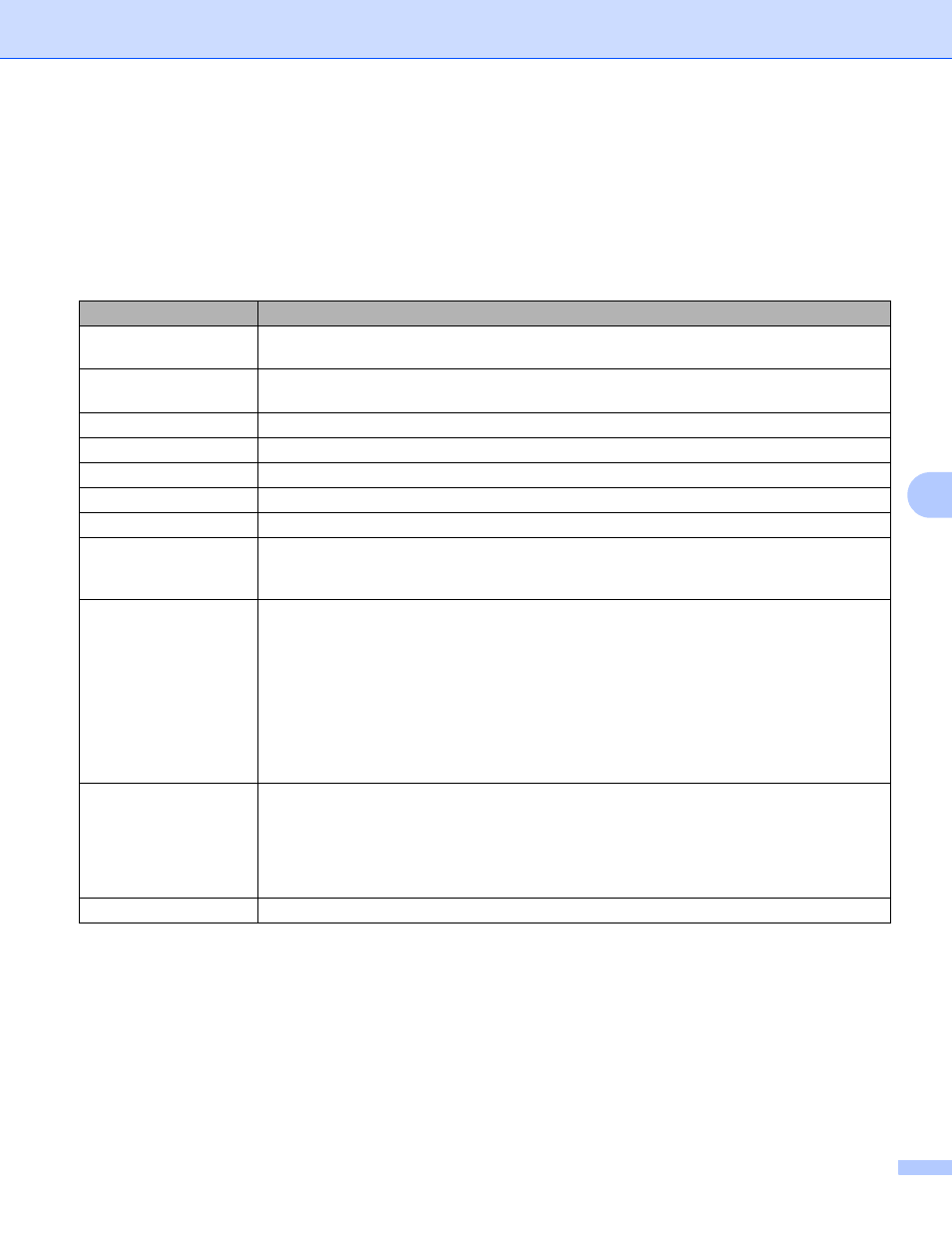
Troubleshooting
116
7
Error messages in the Status Monitor
7
The Status Monitor will report problems with the printer. Take the necessary action by referring to the
following table.
If you want to turn the status monitor on, see Status Monitor on page 47 (For Windows
®
user) or Status
Monitor on page 63(For Macintosh users).
Error message
Action
Cartridge Position
Error
Put the drum unit assembly back in.
Drum End Soon
The drum unit is near the end of its life. Buy a new drum unit to replace the current one.
See Replacing the drum unit on page 102.
Replace Drum
See Replacing the drum unit on page 102
Duplex Disabled
Close the back cover of the printer and put the duplex tray back in.
Drum Error
See Cleaning the corona wire on page 113.
Front Cover is Open
Close the front cover of the printer.
Fuser Cover is Open
Close the fuser cover located behind the back cover of the printer.
Incorrect paper size
for auto DX
Press Go or Job Cancel. Set the correct paper that you want to use, or load the same
size paper that you selected in the current driver setting. The paper size you can use for
automatic duplex printing is A4, Letter, Legal or Folio.
Jam MP Tray
Jam Tray 1
Jam Tray 2
Jam Tray 3
Jam Inside
Jam Rear
Jam Duplex
Clear the jammed paper from the indicated area. See Paper jams and how to clear them
on page 120.
Memory Full
Press Go to print the remaining data in the printer memory. Cancel the print job if you
want to delete the remaining data in the printer memory. See Control panel buttons on
page 84.
Reduce the complexity of your document or cut the print resolution.
Add more memory. See Installing extra memory on page 91.
No Toner
Open the front cover, then install the toner cartridge.
