Checking status and temperature, Monitoring icon alerts, Disconnecting the drive safely – Western Digital My Passport Studio User Manual User Manual
Page 59: Uninstalling the wd smartware software, Windows xp
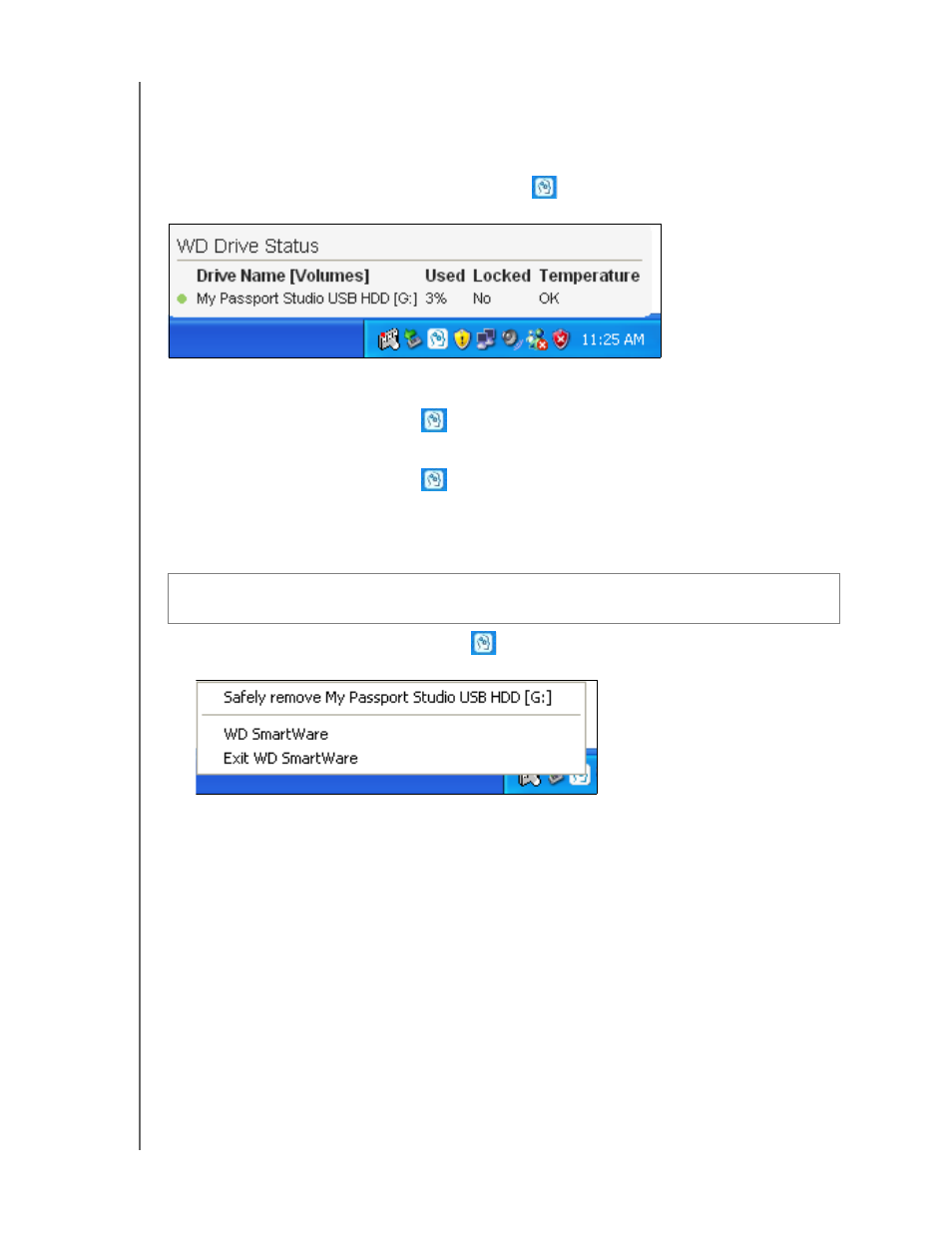
MY PASSPORT STUDIO
USER MANUAL
USING THE DRIVE WITH WINDOWS – 54
For a complete list of all included file extensions, search for Answer ID 3644 in the WD
Knowledge Base at
Checking Status and Temperature
Hover the pointer over the WD SmartWare icon
in the system tray to display the
information:
Monitoring Icon Alerts
• If the WD SmartWare icon
flashes green and white, the drive might be locked
or in a format that the WD SmartWare software does not understand (non-
Windows format in a Windows environment).
• If the WD SmartWare icon
flashes red and white, the drive might be
overheated. Power down the drive and let it cool for 60 minutes. Power it back on,
and if the problem persists, contact WD Support.
Disconnecting the Drive Safely
1.
Right-click the WD SmartWare icon
in the system tray, and then click Safely
remove My Passport Studio USB HDD:
You might hear the drive power down as the Power LED flashes.
2. Wait for the LED to turn off before disconnecting the drive from the system.
Uninstalling the WD SmartWare Software
Use your operating system’s Add or Remove Programs function to uninstall the
WD SmartWare software from your computer.
Windows XP
1.
Click Start > Control Panel.
2. Double-click Add or Remove Programs.
3. Select WD SmartWare and click Remove.
4. Click Yes at the Are you sure... prompt.
CAUTION! To prevent data loss, close all active windows and applications before
shutting down or removing the drive.
